Seeing the red DSL light on your CenturyLink modem can be a troubling sign for many users. This light is a crucial indicator of your internet connection status, and when it turns red, it often means there is a problem that needs to be fixed immediately.
In this article, we are going to explain why is the CenturyLink DSL light red and give you some step-by-step solutions to fix the issue.
So, let’s start!
Why Is My Centurylink DSL Light Red?
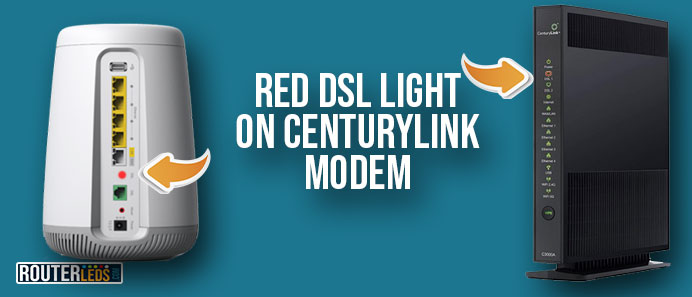
The DSL (Digital Subscriber Line) light on your CenturyLink modem indicates the status of your internet connection. Normally, this light should be solid green, indicating a good connection.
However, if the DSL light turns red, it indicates a problem with the connection between your modem and the CenturyLink network.
Several factors can cause this issue, including:
Service Not Fully Activated
If you are a new user, have changed your service plan, or have just moved into a new home, you will have to wait until your service is activated.
Physical Line Problems
Damage to the physical phone line outside your home, such as from weather or construction work, can disrupt your DSL connection.
Modem Configuration Issues
Incorrect setup or configuration of your modem can lead to connection failures.
Service Outages
Sometimes, the problem might not be on your end at all. CenturyLink service outages can also result in a red DSL light.
Filter Problems
DSL filters are essential for separating the frequencies of your phone line from your internet connection. A faulty or improperly installed filter can cause interference, leading to connection issues.
How To Fix The Centurylink DSL Light Red Issue
With the right approach, you can often solve this issue yourself. Let’s check each solution to help you restore your internet connection.
Check For Service Outages
Before you start troubleshooting your modem or connections, it is important to verify whether the issue is on your end or there is a service outage affecting your area. Like any internet service provider, CenturyLink performs maintenance or faces unexpected outages that can disrupt your service.
How to check
- Visit the official CenturyLink website or open their app on your smartphone or tablet to look for recent outage notifications.
- Contact CenturyLink customer support directly to ask about any ongoing service issues.
- Check the CenturyLink page on DownDetctor and see whether other users have reported problems with their CenturyLink services.
Inspect Physical Connections
Loose or damaged cables can often cause internet connectivity problems. Therefore, it is important to check all the connections to your modem.
What to do
- Check the power cable to make sure your modem is properly powered.
- Check the phone line cable for any signs of wear or damage, and make sure it is firmly connected to the modem and the wall jack.
- If you use an Ethernet cable, ensure it is securely connected to your modem, computer, or router.
Restart Your Modem
Restarting your modem can resolve temporary glitches or software issues that might be causing the red DSL light.
How to restart your CenturyLink modem correctly
- Unplug the modem from its power source.
- Wait at least 2-3 minutes for the modem to completely power down and clear any temporary issues.
- Plug the modem back in and wait for it to complete its startup process. Check if the DSL light returns to a solid green.
Check The DSL Filters
DSL filters are essential for blocking interference between your internet connection and your home phone service. If these filters are improperly installed or malfunctioning, it can result in connectivity issues, presented as a red DSL light on your CenturyLink modem.
Filter inspection and replacement
- Make sure every phone device in your home is connected through a DSL filter.
- Replace any old or damaged filters to see if this fixes the issue.
- Temporarily disconnect devices to test if the DSL light status changes. This can help identify a problematic filter or device.
Verify Service Activation With CenturyLink
A common reason why you might see a red DSL light on your CenturyLink modem is that your internet service has not been fully activated by CenturyLink. This can occur for new installations or when changes are made to your service plan.
Steps to verify and resolve
The first step is to contact CenturyLink support. They can check the status of your account and confirm whether your service is activated.
NOTE: Be prepared to provide your account details, such as your account number, the primary account holder’s name, and your service address.
If your service hasn’t been activated, CenturyLink support can initiate the activation process. The time it takes to activate your service can vary, so ask for an estimated time frame.
After your service has been activated, restart your modem and then plugging it back in. This will make your modem establish a new connection under the activated service. Check if the DSL light turns green.
NOTE: If your service is confirmed to be active but the DSL light remains red, proceed with the following troubleshooting steps.
Check Your Modem Configuration
Incorrect modem settings can disrupt your internet connection. Login to your CenturyLink modem and check the configuration to resolve the issue.
Configuration steps
- Access your modem admin settings by typing its IP address into a web browser.
- Consult the CenturyLink website or your modem’s manual for the correct settings. Look for specifics regarding VPI/VCI numbers, PPPoE settings, and any required usernames or passwords.
- If unsure, contact CenturyLink support to help you configure your modem correctly.
Inspect External Phone Lines
Damage to the external phone lines can cause a loss of DSL service. Weather events, construction, or even animals can damage these lines, leading to connectivity issues.
Visual Inspection
- Safely inspect visible parts of the external phone lines for any signs of damage.
- Look for kinks, fraying, or breaks in the line.
- If you suspect damage to the external lines, contact CenturyLink to report the issue. They can send a technician to inspect and repair the lines as needed.
Contact CenturyLink Support
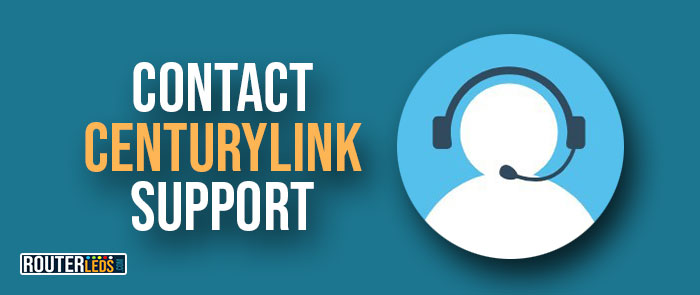
If you have gone through all the troubleshooting steps without success, it is time to contact CenturyLink support for further assistance.
Be ready to describe the issue and any specific observations (e.g., the duration and frequency of the red DSL light).
CenturyLink support can run remote diagnostics on your connection or offer additional steps to try.
If necessary, they can also schedule a technician visit to your home to resolve more complex issues directly.
Frequently Asked Questions
If the DSL light on your CenturyLink modem is green, it means that the connection to the internet is stable. This indicates that your DSL service is working properly, and you should have access to the internet without any issues.
After setting up your CenturyLink modem, the DSL light should turn green within a few minutes, indicating a successful connection. However, if it takes longer or if the light turns red or blinks, there might be an issue with your connection setup, external line problems, or a service outage.
If your CenturyLink DSL light is red but there is no reported service outage, start by restarting your modem. In case the problem persists, check all cable connections, replace any damaged or old DSL filters, and make sure your modem configuration matches CenturyLink’s requirements. If these steps don’t resolve the issue, contact CenturyLink support.
It is normal for the CenturyLink DSL light to blink briefly when the modem is establishing a connection. However, if the light continues to blink without turning solid green, it indicates a problem with the connection. Constant blinking can appear because of synchronization issues, line problems, or equipment malfunction.
Conclusion
A red DSL light on your CenturyLink modem is a clear indicator of a connection problem, but it is often something you can fix with a bit of troubleshooting.
By following the steps presented in this guide, you can diagnose and in most cases solve the issue yourself. If the problem persists, support is always there to help you get rid of the Centurylink DSL light red.

