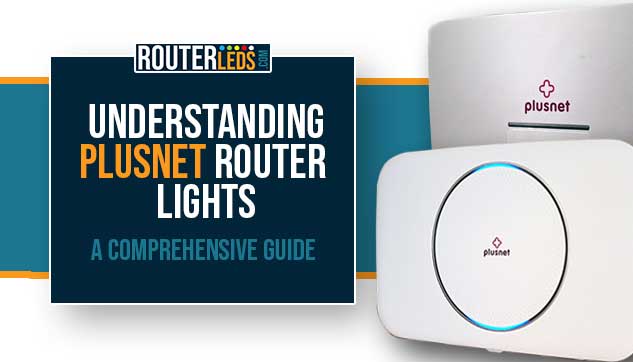There are situations where the everyday internet user may find it confusing if the connection keeps dropping or there is no internet connection at all. If you understand the signals your router sends out everything becomes easier.
If you are a Plusnet user, this guide is for you. Find out what the Plusnet router lights mean and how to troubleshoot common issues. In this article, we are going to cover the meaning of Plusnet Hub One and Two. So, let’s start!
Choose your Plusnet router to skip to the right section.
Plusnet Hub One Router Lights Meaning
It is simple to understand the Plusnet Hub One light meanings. First, we have to mention that the central horizontal light is also known as the Power light in the rest of the article. And beneath it, you can see the Broadband light (small letter b) and the Wireless light.
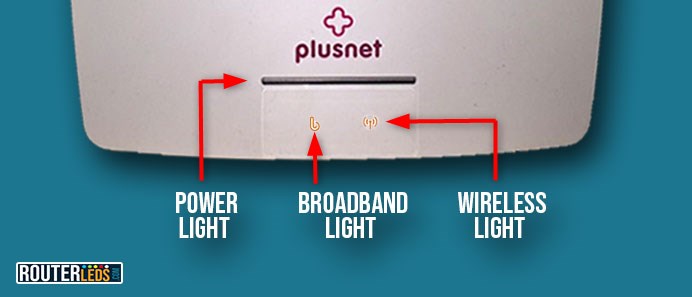
Now let’s see what each light color and pattern means.
Green or Flashing Green Power Light
Your Hub is warming up. This is part of the bootup sequence, and in a couple of minutes, the router will be ready. A solid blue light usually indicates this.
Blue Power Light
Everything is working properly! If you are having problems connecting to the internet, it is most likely a device issue.
No Power Light
If there is no light, make sure your Hub is powered on and the cables are properly connected. If everything is connected properly and the router is turned on, and the problem is still present, contact the support team.
Orange Power Light
If the Power light on your Plusnet router is orange, it indicates a problem. The first thing to do is to check your Hub Manager for disconnection issues and follow the recommended steps. Another option is to contact support for help.
Red Power Light
As with any other router, a red Power light on your Plusnet router indicates a significant issue. The first thing to do is to restart your hub. Asking Plusnet support for help is another option.
Plusnet Flashing Orange b (Orange Broadband Light)
If the broadband light on your Plusnet router is orange, it usually means that your account is not active yet.
Broadband Light Solid Red
A red broadband light will appear if your broadband login details are incorrect. You can try to fix this issue by resetting your Hub password and trying again.
Plusnet Flashing Red b (Broadband Light Flashing Red)
A flashing red broadband light indicates a problem with your broadband line. The first thing to do in this case is to check the connections or wait until after your scheduled start time. If the broadband light continues to flash red, contact support.
Wireless Light Solid Orange
The orange Wireless light means that wireless security is turned off. Activate it again from the Hub Manager.
Wireless Light Flashing Orange
When the WiFi light is flashing orange, it means that your Hub is in WPS mode. It should revert to normal mode shortly after the connection completes successfully.
Plusnet Hub Two Router Lights Meaning
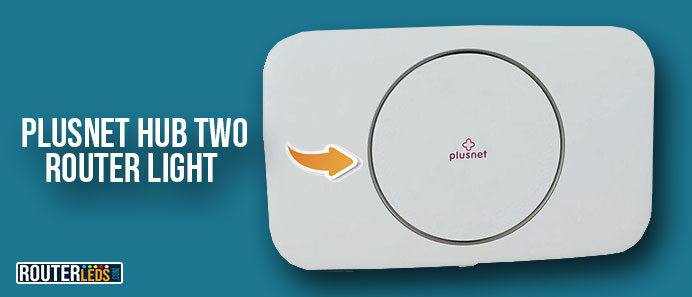
No Light
This could mean either that the hub is powered off, or the lights have been disabled in the Hub Manager. Make sure your hub is powered on and check the power cable as well. If this is OK, check the Hub Manager settings and see whether the lights have been disabled in the settings.
Green Light
Your hub is just getting started. Give it about three minutes to stabilize. If the light stays green green, you should try restarting the router. If this doesn’t help you could consider resetting the Hub Two to factory default settings.
Blue Light
Everything is working properly! The Hub Two is connected to your broadband. However if the blue light is on and there is no internet connection, try rebooting the router first. If you are a new Plusnet user, it is recommended to give it a couple of minutes before you start troubleshooting your connection.
Orange Light
The orange light on your Plusnet router means that the router is functioning but it has problems connecting to the internet. Connect your to the Hub Two, open your web browser and follow the browser prompts for a solution. Stubborn issues may call for a factory reset.
Flashing Orange
Your router is fine, but it is missing its Ethernet connection. Make sure the Ethernet cable is firmly and properly connected. If you have multiple ports, try them all.
NOTE: Wait for a few minutes before you connect the cable to another Ethernet port.
Red Light
If your Plusnet Hub Two router light is red, it means that there is a problem. Try the classic restart first. If the red light remains, you should start with some basic troubleshooting.
Pink Light
A pink light on your Plusnet Hub Two means that the is in Bridge Mode, which isn’t supported by Full Fibre. You can disable this mode in the Hub Manager or reset the hub to factory settings.
WPS Button – Flashing Blue/Red
A blue flash means it is ready for a WPS connection. If it is red, the connection wasn’t successful. In that case, you should wait a little and try again.
Frequently Asked Questions
The ideal color for the light on your Plusnet router depends on the model. For both Plusnet Hub One and Two, a solid blue light indicates that the router is properly connected to your broadband and functioning as expected.
If your Plusnet router isn’t connecting, check for a non-blue light indicating an issue, make sure all cables are properly connected, and the router is powered on. If problems persist, try restarting the router or contact Plusnet support.
Yes, you can turn off the lights on your Plusnet router through the Hub Manager settings. This option is helpful if you find the lights distracting, but it will disable the visual status indicators.
Conclusion
To sum things up, understanding the Plusnet router lights meaning is important if you want to have a fast and reliable network. Quick troubleshooting guided by these light indicators ensures a stable connection, keeping you connected all the time.