Have you ever looked at your Eero device and wondered what the different Eero light colors mean? And what if the lights signify a problem?
The Eero lights are not there just for decoration. They are there to tell you what is happening with your internet connection and the network and point you in the right direction if there is an issue that requires your attention.
This article will guide you through the meanings of the Eero lights and give you solutions to common issues you might face.
Eero Lights Meaning
Understanding the lights on your Eero device is important if you want your network to function properly. Here is a detailed explanation of what each light means.
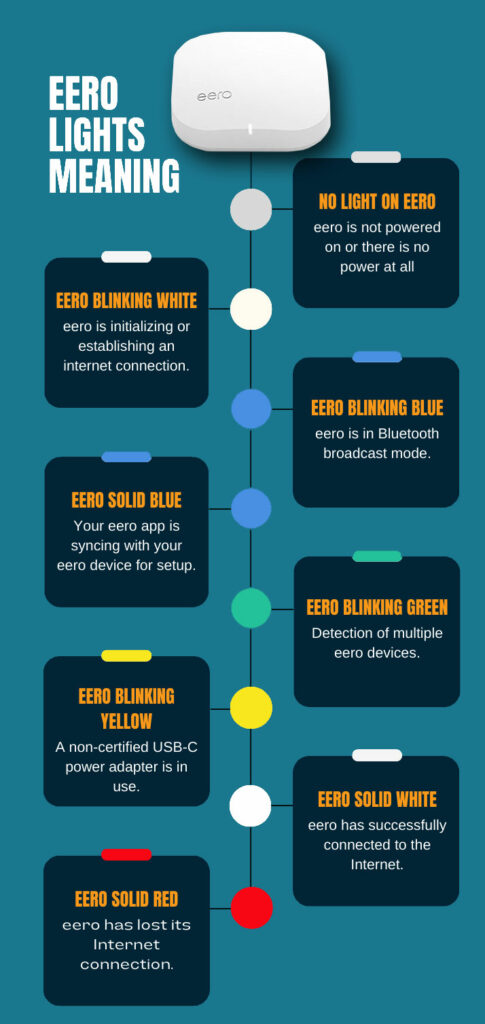
No Light
Meaning: When there is no light displayed on your Eero device, it typically indicates one of the following scenarios:
- Power Issue: The Eero device isn’t receiving power. This could be due to a faulty power adapter, a malfunctioning power outlet, or the device itself not being properly plugged in.
- LED Light Turned Off: Eero devices come with a feature that allows users to turn off the LED light. If the device is functioning correctly but not displaying any light, it’s possible that the LED light setting has been turned off.
- Device Malfunction: In rare cases, the absence of light might indicate a hardware malfunction or failure, especially if the device isn’t responding at all.
Solutions:
- Make sure that the power adapter is securely plugged into both the Eero device and the power outlet.
- Try plugging the device into a different power outlet to rule out any issues with the outlet itself.
- Check the Eero app or settings to see if the LED light has been turned off, and turn it back on if necessary.
- Restart your Eero device by unplugging it, waiting for 1-3 minutes, and then plugging it back in.
- If the device still shows no light and isn’t functioning, consider reaching out to Eero support or checking the warranty for potential replacement or repair options.
Solid White
Meaning: When your Eero’s light is solid white, it indicates that everything is running correctly. This is the standard operational mode, and it means your network is up and running without any issues.
Solutions: No action is required.
Blinking/Flashing White
Meaning: A blinking white light on your Eero device indicates that it is trying to establish a connection to the internet. This can happen during the initial setup or if there is a temporary disruption in the connection.
Solutions:
- Make sure that all cables are securely connected.
- Check if your modem is online and functioning correctly.
- Restart your Eero device and see if it connects.
- If the issue persists, contact your internet service provider to ensure there is no outage in your area.
For more info check our detailed guide about the Eero blinking white issue.
Solid Red
Meaning: A solid red LED light also known as “Eero Red Light Of Death” indicates that there is an issue with the connection, and your Eero can’t access the internet.
Solutions:
- Check the connection between your Eero device and the modem.
- Restart both your modem and Eero device.
- Ensure that there is no internet outage in your area by contacting your service provider.
- If the red light persists, consider resetting your Eero to its factory settings.
Blinking Blue
Meaning: A blinking blue LED light means that your Eero is currently broadcasting a Bluetooth signal. This usually happens during the setup process when you are trying to connect a new device.
Solutions:
- Make sure that the device you are trying to connect is close to the Eero.
- Make sure Bluetooth is enabled on the device you are trying to connect.
- Restart the setup process if you are facing issues during the initial connection.
To find out more, read our Eero blinking blue guide.
Blinking Yellow
Meaning: When your Eero device displays a blinking yellow light, it specifically indicates that an unapproved USB-C power source is being used. This means that the power adapter or source connected to the Eero device is not compatible or hasn’t been certified to be used with your Eero.
Solutions:
- Immediately unplug the unapproved USB-C power source to prevent any potential damage or malfunction to your Eero device.
- Use only the official Eero power adapter that came with the device or one that is explicitly approved by Eero.
- If you have misplaced the original power adapter, consider purchasing a replacement directly from Eero or a trusted retailer to ensure compatibility.
- Avoid using generic or third-party power adapters that haven’t been tested or approved for use with Eero devices.
- If you have used an unapproved power source for an extended period, monitor your Eero device for any irregularities or issues. If you notice any problems, contact Eero support for further assistance.
Solid Blue
Meaning: When your Eero device displays a solid blue light, it indicates that the Eero app is currently connected to your Eero and is in the process of setting it up. This light means that the initial configuration or any subsequent changes you make in the app are being communicated and applied to the Eero device.
Solutions:
- Allow the setup process to complete without interruption. It is essential not to unplug or reset the device during this phase.
- Make sure your smartphone or tablet, where the Eero app is installed, is close to the Eero device during the setup process.
- If the solid blue light persists for an extended period without continuing to the next stage, try to restart the setup process from the Eero app.
- Make sure that you are using the latest version of the Eero app, as updates might contain essential fixes or improvements for the setup process.
- If you experience repeated issues or the setup fails multiple times, contact Eero support.
Frequently Asked Questions
Yes, most Eero models allow you to adjust the LED brightness or turn it off entirely through the Eero app. Navigate to the settings to make the desired changes. Select the Eero you want to modify, and find the Status light and LED Status Light sections to control the brightness or turn on/off the LED light on your Eero.
Eero releases software updates from time to time to improve the performance and security of the devices. Make sure you have a stable internet connection for seamless updates.
The Eero light should be solid white when it is successfully connected.
A solid white light indicates that your Eero is powered on and functioning, but it may not necessarily be connected to the internet. Check your modem connection, restart your Eero, or contact support for further assistance.
Conclusion
The Eero lights help us understand its status and health. While the Eero system is designed to be easy to use and efficient, there can be some issues from time to time. The good news is that many of these issues are easily fixable with a bit of troubleshooting.

