Is your CenturyLink modem blinking green and you are wondering what it means? Don’t worry! Many users experience this and often think that it is a sign of trouble. However, the reality is quite the opposite.
In this article, we are going to check the reasons why your CenturyLink modem is flashing green and how to fix any potential issues.
Why Is My CenturyLink Modem Blinking Green?
The CenturyLink C4000 modem features two distinct areas for status lights: a light ring on the front and a DSL light on the back. Recognizing which light is blinking green is crucial for accurate troubleshooting.
Front Light Ring Blinking Green

When the light ring at the front of your modem is blinking green, it indicates the modem’s attempt to establish a connection using WiFi Protected Setup (WPS). This function is designed for easy network access without manual password entry.
However, if you are not attempting to connect a device via WPS, this blinking light could signal a connectivity issue.
Back DSL Light Blinking Green

If the DSL light is blinking green, it means that the modem is in the process of searching for the CenturyLink network. This may take up to five minutes. If the DSL light keeps blinking green for a much longer period it usually indicates a potential connection issue.
What To Do If Centurylink Modem Is Blinking Green?
For WPS Light Blinking
When the WPS light blinks green, your modem is in the process of connecting to another device through WPS. However, if this light is blinking and you are not actively trying to connect a device, it could indicate an unexpected attempt to connect or a malfunction.
Disable WPS
If you didn’t initiate the WPS connection and the modem light is blinking green, you should disable the WPS feature on your modem. This will stop the modem from attempting to make unwanted connections.
- Login to your CenturyLink modem using a computer or mobile device connected to your network. Open a web browser and enter your modem’s IP address (often found on the device).
- Look for a section labeled “Wireless,” “WPS,” or similar under the modem’s settings menu.
- Find the option to disable or turn off WPS and apply the changes.
Restart The Modem
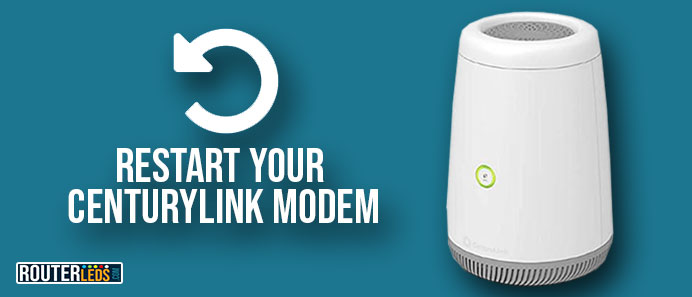
Sometimes, a simple restart can resolve the issue by refreshing the modem’s settings and connections.
- Turn off the modem using the power button or by unplugging it from the power source.
- Leave the modem off for at least 2-3 minutes.
- Turn the modem back on or reconnect it to the power source.
Connect A Device Via WPS
If you are trying to connect a device via WPS and experience some issues, make sure whether you have done everything for a successful WPS connection.
- Make sure to enable WPS on the device. Refer to the user’s manual for instructions on how to do this.
- Press the WPS button on the modem. Now you have two minutes to connect a device using WPS.
- Wait for the device to automatically connect to the Wi-Fi network.
Monitor Network Security
While WPS is easy to use, it is important to take care of your network security. Make sure to use WPS only with devices you trust, and monitor connected devices regularly to prevent unauthorized access.
- Change your Wi-Fi password periodically to enhance security.
- Login to your CenturyLink modem and check the list of devices connected to your network. If there are any devices you don’t recognize, remove them.
For DSL Light Blinking
A blinking DSL light indicates that your modem is trying to connect to the internet via DSL. While it is normal for this light to blink for a short period during startup, if the DSL light is stuck blinking green it means that the modem is unable to establish a stable connection.
Check Physical Connections
Ensuring all physical connections are secure is a crucial first step in troubleshooting.
- Make sure the DSL cable connecting the modem to the phone jack is plugged in securely at both ends.
- Look for any visible signs of damage to the cable or connectors and replace the cable if necessary.
- If possible, test the wall jack with another device to ensure it is functioning properly.
Restart The Modem
A modem restart can resolve temporary connectivity issues by refreshing the connection to your ISP.
- Turn off the modem either by using the power button or by unplugging it.
- Leave the modem powered off for at least 2-3 minutes.
- Turn the modem back on or plug it back into the power source.
Check The DSL Filter
DSL filters prevent interference between your internet connection and landline phone service. Incorrectly installed or faulty filters can cause connection problems.
Ensure Proper DSL Filter Usage
- Make sure that DSL filters are installed on every phone line connected to the same line as your DSL service, excluding the line to the modem.
- Look for signs of damage on the filters and replace them if needed.
Reduce Interference
Electrical interference from other devices can disrupt DSL connections.
- The first thing to do in this case is to identify interference sources. Common sources include cordless phones, microwaves, and large electrical appliances.
- Move your modem away from these devices or relocate the devices themselves to minimize interference.
Contact CenturyLink Support
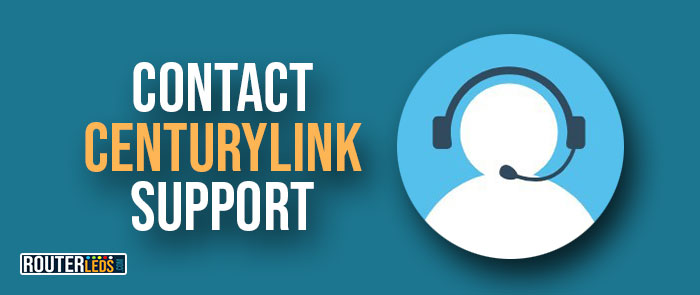
If the DSL light continues to blink after performing these troubleshooting steps, it is possible that the issue is outside of your control (a service outage or a problem with the line).
- If the modem light keeps blinking green for an extended period without establishing a connection.
- Ask CenturyLink if there is an ongoing outage affecting your area.
- CenturyLink can perform remote diagnostics to check for issues with your line. After that, they can recommend the next steps, which may include sending a technician.
Frequently Asked Questions
If your CenturyLink modem isn’t connecting to the internet, start by checking the power and connection cables of the modem to make sure they are securely plugged in. A quick reboot can also fix the issue. If the problems persist, check for a service outage in your area by visiting CenturyLink’s official website or contacting their customer support.
A red light on your CenturyLink modem often signifies a connection problem. This could be due to a billing issue, service outage, or a physical connection problem between your modem and the ISP.
To improve your Wi-Fi signal, place your modem in a central, elevated location free from physical obstructions and electronic interference. Additionally, consider changing your Wi-Fi channel through the modem admin dashboard to avoid congestion.
Yes, you can use your own modem with CenturyLink service, as long as it is compatible with their network. Check CenturyLink’s official website for a list of approved modems. Remember to configure your modem with CenturyLink’s settings during setup.
Resetting your modem can resolve many connectivity issues. To perform a factory reset, locate the reset button on your modem—usually found on the back. Press and hold this button with a pointed object for 10 seconds. Note that this will erase all custom settings, including Wi-Fi network names and passwords.
Slow Wi-Fi can result from network congestion, distance from the modem, or outdated firmware. To improve speeds, try disconnecting unused devices, moving closer to the modem, or updating your modem firmware. Upgrading your internet plan can also provide higher bandwidth for better speeds.
Conclusion
As you can see a fast flashing, a green light indicates active communication and a slow blinking indicates a WPS connection attempt or a connectivity issue.
Knowing the CenturyLink modem light meaning can help you figure out what is happening with your network. If you encounter any issues, the steps outlined above should help you resolve them.

