The Spectrum router lights are used to indicate the status of various functions on the router, such as power, internet connectivity, and data transfer. They can also indicate if there is an error or problem with the router’s operation.
In this article, we will go through the meaning of the following Spectrum routers, currently available for Spectrum users:
• Spectrum Wave 2 Models: RAC2V1S/RAC2V2S, RAC2V1K, RAC2V1A
• Spectrum Wave 2 Models: SAC2V1A, SAC2V1K , SAC2V2S
• Spectrum Wi-Fi 6 Router
What’s common for all of these routers is that they have one unified LED light. This light can be colored differently and can behave differently (off, flashing, pulsing/blinking, or solid)
NOTE: If you are wondering what’s the difference between flashing and blinking we can say that the router light is flashing in 0.4-0.5 seconds intervals while blinking or pulsing is in 1-second intervals.
Spectrum Router Status Lights: What They Mean
| LED Light Behavior | Color | Meaning | Solution |
|---|---|---|---|
| Off | – | Router is off or power issue | Check power cable and connection |
| Flashing | Blue | Router booting up | Normal during start-up or reset |
| Blinking/Pulsing | Blue | Connecting to the internet | Normal, but prolonged blinking needs troubleshooting |
| Solid | Blue | Connected to the internet | Normal operation |
| Flashing | Red | Internet connection issues | Refer to troubleshooting |
| Alternating | Red and Blue | Firmware upgrade | Do not interrupt the process |
| Solid (Not for Wi-Fi 6) | Red | Critical router issue | Refer to troubleshooting |
| Alternating (Only for Wi-Fi 6) | Red and White | Potential overheating | Check for overheating issues |
The meaning of the status lights on the mentioned Spectrum routers is pretty much the same for all models. If there is something specific for a certain model, we will point that out.
The LED Light Is Off – The router is turned off or there is a problem with the power cable.
Solution: Check The Power cable and whether the connection is loose.
Flashing Blue – The router is booting up
Solution: This is not really a problem. It is part of the boot-up sequence and you will notice it every time you turn on the router, when you restart, or when it boots up after a factory reset.
Blinking Blue (blue on/off) – The router is connecting to the Internet
Solution: This is also normal but if you notice that the router is blinking blue for a longer period of time, please refer to the Troubleshooting section below.
Recommended reading: Why Is My Spectrum Router Blinking Blue? An Explanation And Solution
Solid Blue – The router is working normally and is connected to the internet.
Flashing Red (red on/off) – The router can’t establish an internet connection, connectivity issues, no internet connection
Solution: Please refer to the Troubleshooting section below.
Alternating Red And Blue – Firmware upgrade running in the background, MUSTN’T be interrupted
Solid Red (doesn’t apply to the Spectrum Wi-Fi 6 router) – The router can’t operate normally, a critical issue.
Solution: Please refer to the Troubleshooting section below.
Alternating Red And White (applicable to the Spectrum Wi-Fi 6 router) – The device is getting too warm, possibly overheating
Solution: Please refer to the Troubleshooting section below – Is Your Router Overheating?
For more information, read: Spectrum Router Red Light: How To Identify And Fix The Issue
Spectrum Router Lights: General Troubleshooting Steps
Restart The Router
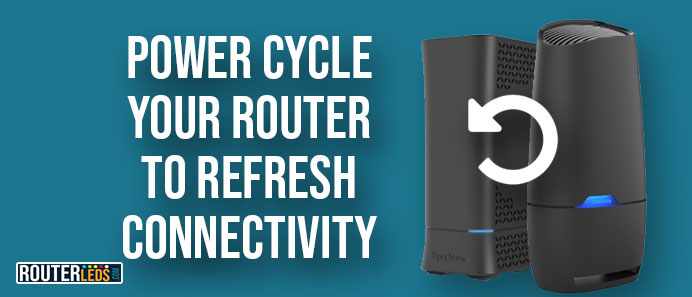
Unplug the power cable from the router and connect it after a few minutes.
On the Spectrum Wi-Fi 6 router, all you have to do is to press the Reset button at the back and hold it for 4 to 13 seconds.
Restarting the router usually helps fix connectivity issues because it can clear any bugs or glitches that may be causing problems with the router’s performance.
Additionally, restarting a router can refresh the network connection and renew the IP address assigned to the router by the internet service provider (ISP), which can help resolve connectivity issues caused by a stale or incorrect IP address.
In summary, restarting a router can help clear up any issues that may be preventing it from properly connecting to the internet.
Check If Spectrum Is Down
There are a few ways to check for a Spectrum outage:
- Check Spectrum’s Outage Center: Spectrum’s Outage Center provides updates on known outages and the estimated time for service restoration.
- Check Spectrum’s Twitter: Spectrum maintains a Twitter account that provides updates on outages and service disruptions.
- Contact Spectrum’s customer service: You can contact Spectrum’s customer service by phone or through their website’s live chat feature. They can provide you with the most up-to-date information on any known outages and can troubleshoot issues with your service.
- Use independent websites: There are independent websites that monitor internet outages and service disruptions, you can check them to see if there are any reported issues in your area. Examples: Downhunter.com, Outagereport.com, Downdetector.com, and others.
NOTE: During a widespread outage, customer service phone lines may be busy, so it may be better to check the Outage Center, or Twitter account to see if there is a known issue before contacting customer service.
Check The Cable Connections
Are the cables connected properly? The Ethernet cable going from the Spectrum modem to the Spectrum router should go into the yellow port. If you connect your computer, TV, and similar Ethernet-enabled devices you should connect them to the blue ports.
Are the connectors tight? When you insert an Ethernet cable into an Ethernet port you need to hear a click. This indicates that the cable is securely plugged in.
Are the cables damaged? The cables mustn’t be damaged at all. This means that there shouldn’t be any pinches, kinks, or excessive bending. If you notice something like that it would be best to replace the cable.
Is Your Router Overheating?
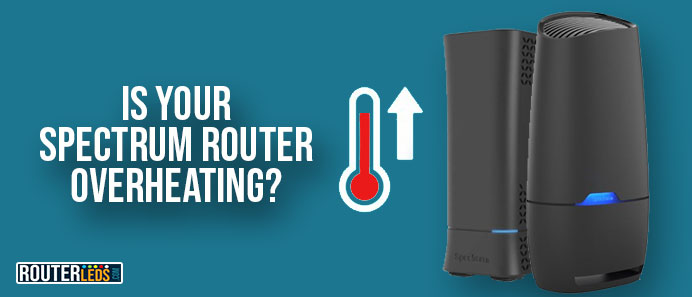
Overheating may cause damage to the router and affect its performance. If you are seeing the white and red blinking light on your Spectrum router or you think it is overheating, here are a few tips that should help you reduce the temperature.
1. Turn it off immediately for 5-10 minutes. This should cool the router down until you check what might be causing the overheating problem.
2. Keep the router in a well-ventilated area.
3. Clean the router. Dust and debris can build up inside the router over time. This interrupts the airflow and can result in overheating. A can of compressed air can help you eliminate dust and debris.
4. If the overheating continues after you have cleaned the router and moved it to a better-ventilated place it is possible that the router needs to be checked by a professional.
Check For Interference
Interference from other devices can be a real problem in some cases. This is why we need to make sure there is no interference from other electronic devices, such as cordless phones or microwaves.
Of course, it is not entirely possible to eliminate the interference but there is actually something we can do to minimize it:
– you can move the router to a place away from such devices
– if possible move the cordless phones, baby alarms, or microwaves away from the router
– Try to change the frequency of the router. Generally, the 5GHz frequency has less interference than 2.4GHz, but it also has a shorter range.
Reset The Router To The Factory Default Settings
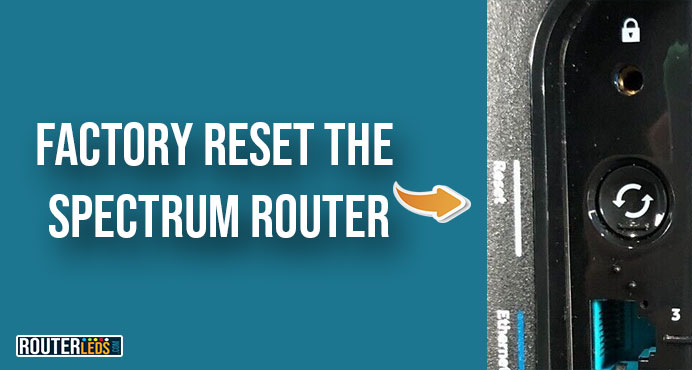
In case nothing else helps, reset the router to factory default settings. It’s possible that a misconfiguration or a glitch in the settings is causing the problem.
CAUTION: This will remove any custom settings and you will have to configure the route again.
You can reset your Spectrum router to factory settings manually, using the reset button at the back of the router.
The Spectrum Wi-Fi 6 router has an actual button you can easily press with your finger, while the other models in this article have this button hidden inside a pinhole. You will need a pen or a similar pointy object to press the Reset button.
Press the Reset button at the back of the router and hold it for more than 15 seconds. The router should reboot.
Contact Spectrum For Further Assistance
Contacting Spectrum support is inevitable if nothing else works.
To contact Spectrum tech support, you can call their customer service phone number at 1-844-287-8405, or visit their website and use the “Contact Us” page to find options for a chat or email support. You can also use the Spectrum app to manage your account and troubleshoot any issues you may be experiencing.
Frequently Asked Questions
Setting up a Spectrum Wave 2 router typically involves connecting it to your modem, plugging it in, and configuring the settings through a web interface. For specific instructions, refer to the user manual or contact Spectrum for assistance.
When you notice that Spectrum your router keeps disconnecting that can happen for the following reasons:
– Other electronic devices or appliances that operate on the same frequency as the router can cause interference and disrupt the router’s connection.
– Your device is too far from the router so the signal is too weak
– Your router is not positioned properly, and there are too many obstacles that weaken or block the router’s signal
– Too many devices are connected to the router
– The router firmware is outdated or corrupted
– The router is malfunctioning or failing
– The router is having power issues, it is probably not receiving enough power
– Your ISP or other external factors are causing the frequent disconnecting
Depending on the router model you can access the Spectrum router settings either using the default router IP address, username and password or you can use the My Spectrum App.
The admin login details are:
Default IP Address: http://192.168.1.1
Username: admin
Password: admin
If you decide to use the My Spectrum App you can get it from here or scan the QR code on the router label using your smartphone. These models come with the QR code – Spectrum Wave 2 Models: SAC2V1A, SAC2V1K, SAC2V2S, and Spectrum Wi-Fi 6 Router.
To Sum Up
To sum things up, the LED light on the Spectrum router is used to indicate the router and internet connectivity status.
When you notice any issues with the way your router works and your internet connection, make sure to check the LED light first. This will help you understand the problem better and take the appropriate steps to solve it.
The article has described the router lights on various Spectrum router models. It also provided troubleshooting steps such as restarting the router, checking for outages, and checking cable connections.
By understanding the Spectrum router lights meaning and following the troubleshooting steps, you can quickly resolve any issues with your Spectrum router.
