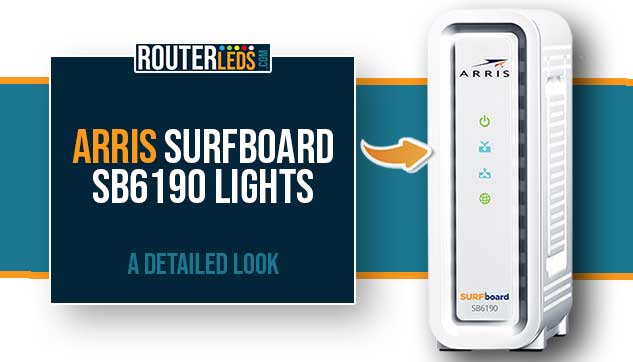Are you struggling with your Arris Surfboard SB6190 modem lights and what they mean? In this easy-to-follow guide you will learn what these lights mean and how to troubleshoot common issues.
Arris Surfboard SB6190 Lights Meaning
Understanding what each light on your Arris Surfboard SB6190 means is important just like knowing how to troubleshoot potential issues.
In the next few paragraphs, we are going to tell you more about the common problems associated with each light on your Arris modem and provide detailed troubleshooting steps.
Power Light

The Power light on your Arris SB6190 modem is the first indicator of the modem status.
If the Power light is solid green this is a good sign! This means that your modem is powered on and functioning correctly.
On the other hand, if the Power light is off, your modem is not receiving power.
Troubleshooting Tips
If the Power light is off, the first thing to do is to check whether the power cable is plugged in securely at both ends. You can also try a different power outlet or power strip to make sure the outlet itself is not causing the issue.
Receive Light

The Receive light, often labeled as “DS” (Downstream), tells you about the downstream connection between your modem and your internet service provider (ISP). Here are the possible colors of the Receive light and what they mean.
- A solid green Receive light indicates a good downstream connection. Your modem is successfully receiving data from your ISP.
- If the Receive light is flashing green, it means your modem is trying to establish a downstream connection. This is normal during startup.
- When the Receive light is blinking blue, itmeans you are getting a fast internet connection by combining multiple downstream channels. This is a feature of DOCSIS 3.0, but it is important to note that not all areas support this technology.
- When the Receive light is off it means that no downstream connection is detected, which is a concern.
Troubleshooting Tips
If the Receive light is off or it keeps flashing, you should check for any service outages in your area. If there is no outage, make sure that all coaxial cable connections are tight and secure. Restarting your Arris modem can also help re-establish a lost connection.
Send Light

The Send light, or “US” (Upstream), provides information about the upstream connection from your modem to the ISP.
- A solid green Send light indicates a stable upstream connection.
- If the Send light is flashing green, it means the modem is trying to connect to an upstream channel. This is normal during the modem startup.
- If the Send light is blinking blue it means you are getting a fast internet connection by combining multiple upstream channels. This is a feature of DOCSIS 3.0, but it is important to note that not all areas support this technology.
- If the Send light is off, it suggests that your modem is not sending any data upstream.
Troubleshooting Tips
Similar to the receive light, make sure the connections are all secure and there are no reported outages. If the Send light is still off or it keeps flashing green, try to restart the modem and if this doesn’t help, contact your ISP for further diagnostics.
Online Light

The Online light is a critical indicator of your overall internet status.
- A solid green Online light is exactly what you want to see. It means your modem is connected to the internet and is operational.
- If the Online light is off, your modem is not connected to the internet.
Troubleshooting Tips
If your modem is offline, in most cases you will have to contact your ISP support. However, you should first try to reboot your modem. If the light remains off, contact your ISP to check for service issues or account-related problems.
Link Light (On The Ethernet Port)

The Link light at the back shows the status of the Ethernet connection between your modem and your devices (like a router or computer).
- A solid green Link light indicates a successful Ethernet connection and a transfer rate of data at one gigabit per second.
- A flashing green Link light indicates that data is being transmitted over the Ethernet connection.
- A solid orange (amber) Link light indicates a successful Ethernet connection and a transfer rate of data lower than one gigabit per second.
- A flashing orange (amber) Link light indicates that data is being transmitted over the Ethernet connection.
- If the Link light is off, it means that no Ethernet connection is detected.
Troubleshooting Tips
If the link light is off, check your Ethernet cables and make sure they are firmly connected to your modem and your device. You can also try different Ethernet ports on your modem or swap the cable to rule out a faulty cable.
Frequently Asked Questions
Connectivity issues are typically shown by the “Online” light. If it is off or blinking, your modem is probably having trouble connecting to the internet. Check your cables and restart the modem. If the issue continues, contact your ISP.
Yes, certain light patterns can indicate hardware issues. For example, if the power light doesn’t come on, it could mean a power supply problem. Constantly flashing lights might also suggest a malfunction.
First, make sure all the cables are properly connected and the modem is powered on. If the lights still don’t behave as expected, try restarting the modem. Persistent issues may require contacting your ISP or Arris customer support.
Flickering lights, particularly on the “Link” light, are normal and indicate data transmission. However, if other lights like “Send” or “Receive” are flickering continuously, it might be a sign of connection instability.
Conclusion
Understanding the Arris Surfboard SB6190 lights is important if you want to keep your network healthy and stable. Most issues will be signaled by these lights and they can often be resolved with simple troubleshooting steps, such as checking connections, restarting your modem, or contacting your ISP in case of service outages.
If you experience persistent problems or notice unusual light patterns, contact your ISP or Arris support for specialized assistance.