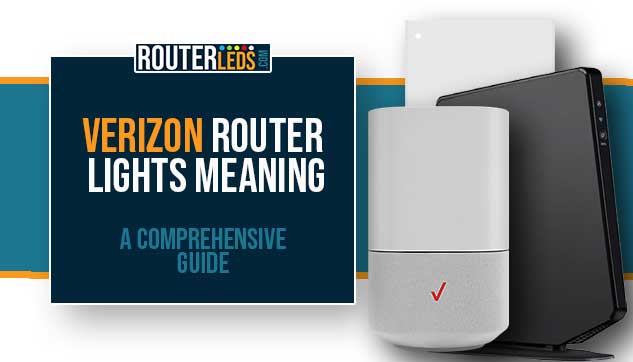The purpose of this article is to provide a comprehensive guide on the meaning of the lights on various Verizon routers. This article will cover the different types of lights found on each router, their statuses, and what they mean.
Verizon offers a range of routers to make your Fios, 5G Home, and High-Speed Internet even better. These routers are designed to provide reliable and high-speed internet connectivity to homes and small businesses.
The LED indicator lights on your Verizon router plays an important role in indicating the status of the router and the internet connection. Understanding the meaning of these Verizon router lights can help you diagnose and resolve any issues you may encounter with your router.
To get all the info you need about the LED indicator lights on your Verizon router, just pick your router from the list below.
- Verizon Router And Verizon Fios Router
- Verizon Fios Quantum Gateway
- Fios Advanced Wi-Fi Router
- 5G Home Internet Router
- Verizon Internet Gateway (ARC-XCI55AX and ASK-NCQ1338)
- D-Link 2750B Wireless Gateway
- Actiontec GT784WNV Wireless Gateway
Fios Routers
Verizon And Verizon Fios Router
These two routers have one LED light on the front panel. The LED light on the Verizon router is small, while the one on the Verizon Fios router is like a ring. However, the meaning of the LED lights is the same.
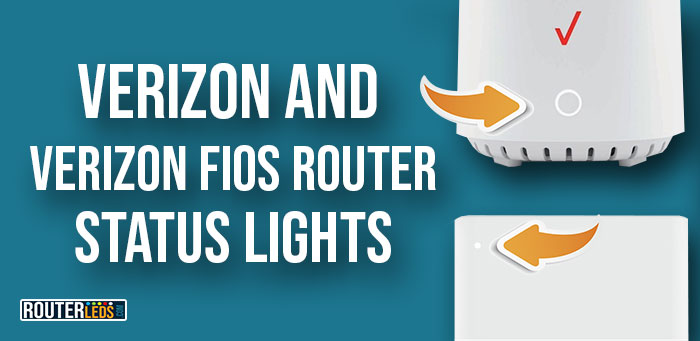
This LED light tells us more about the network connectivity status by changing the color and the behavior (solid, blinking, flashing, and off) of the light. Here is a brief explanation of each LED light color.
IMPORTANT: The Router Status LED will be solid white when your Verizon Router is turned on, connected to the internet, and functioning normally.
WHITE
Solid white – Normal operation, the router is turned on and online.
Flashing white – during system restart or while booting up
BLUE
Blinking blue – the router is in WPS pairing mode.
Flashing blue on Verizon router – the WPS connection was established successfully
Solid Blue On Verizon Fios router – the WPS connection was established successfully
GREEN
Solid Green – Wi-Fi is turned off
YELLOW
Solid Yellow – No internet connection
RED
Blinking red – system or hardware failure
Flashing red – WPS pairing failed, system update issue, overheating
OFF
LED Light Off – The LED status light will be off when the router is turned off.
Fios Quantum Gateway
First, let’s make a difference between blinking and flashing.
- Blinking – Two times per second
- Flashing – Four times per second
There are two LED lights (Power/Internet light and Wireless light) in the front and a WPS button.

When everything is working properly and the router is turned on and online the Power/Internet light will be solid white.
Here is a table that explains the
| Indicator Light | Status | Meaning |
|---|---|---|
| Power/Internet | White (blinking) | Gateway is starting |
| Power/Internet | White (solid) | Gateway is powered on and connected to the Internet |
| Power/Internet | Red (blinking) | Gateway has malfunctioned |
| Power/Internet | Red (solid) | Unable to connect to the Internet |
| Power/Internet | Red (flashing) | Gateway is overheating. Verify upright position and sufficient ventilation |
| Wireless | White (solid) | Wi-Fi is on |
| Wireless | White (blinking) | WPS button pressed, waiting for a WPS device to connect (up to 2 minutes) |
| Wireless | White (flashing) | Device connecting to the Gateway using WPS |
| Wireless | White (solid) | Device successfully completes WPS association to the Gateway |
| Wireless | Red (flashing) | Error during Wi-Fi Protected Setup |
Note: The WPS button is used to initiate the Wi-Fi Protected Setup.
Fios Advanced Wi-Fi Router
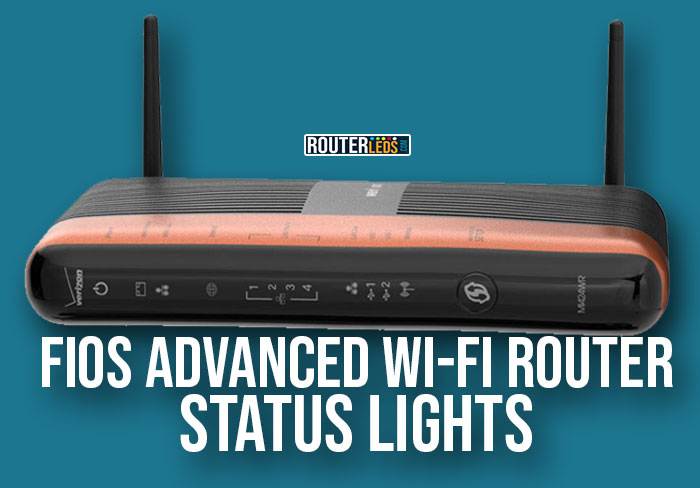
The Fios Advanced Wi-Fi Router has a set of different LED lights: Power, WAN Ethernet, WAN Coax, Internet, LAN Ethernet 1-4, USB 1 and 2, and Wireless.
You can guess their meaning based on their name but in general when one of the lights is solid it means that this function is activated, while a blinking or flashing LED light means that there is an activity, i.e. data is being sent and received.
Here is a table explaining the different LED lights on the Verizon Fios Advanced Wi-Fi Router and their meaning.
| Indicator Light | Status | Meaning |
|---|---|---|
| Power | Solid green | The router is fully operational. |
| Power | Flashing | The router is initializing. |
| Power | Off or red or more than 3 minutes | Critical error. |
| WAN Ethernet | Solid | Fios Router is connected to the Internet via Ethernet. |
| WAN Ethernet | Flashing | Data is being sent and received through the WAN port. |
| WAN Coax | Solid | Fios Router is connected to the Internet via coaxial cable. |
| WAN Coax | Flashing | Activity via the coaxial cable |
| Internet | Solid green | The router is connected to the ISP |
| Internet | Solid amber | The router is connected to the ONT, but authentication failed. |
| LAN Ethernet (1, 2, 3, 4) | Solid | The Fios Router is connected to a local network via Ethernet ports. |
| LAN Ethernet (1, 2, 3, 4) | Flashing | Data is being sent and received across the Ethernet port(s). |
| LAN Coax | Solid | Fios Router is connected to a local network via its Coax port. |
| LAN Coax | Flashing | Data is being sent and received across the port(s). |
| USB (1, 2) | Solid | The Fios Router is connected to a device via one of its USB ports |
| USB (1, 2) | Flashing | Data is being sent and received across the USB port(s). |
| Wireless | Solid | Wi-Fi is turned on. |
| Wireless | Flashing | Data is being sent and received over Wi-Fi. |
5G Routers
5G Home Internet Router
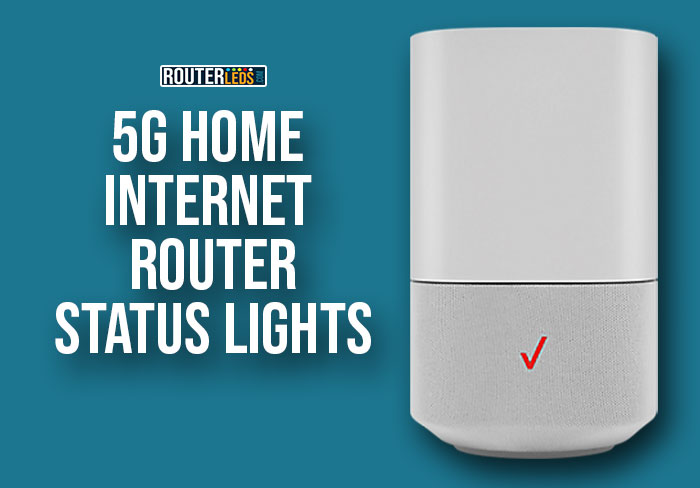
The Verizon 5G Home Internet Router is designed to give you the best internet speeds and performance. It has one LED light at the top that indicates different states of the router and internet connection.
Depending on the color and LED light animation you can get a clear picture of the current status or issue.
Animated red/amber – 5G router not paired to the receiver or connected to receiver but no Internet connection
Animated blue – the router is in WPS pairing mode or pairing successful
Animated red – WPS pairing failed
Solid Amber – 5G Home Router is connected to the receiver, but Wi-Fi is turned Off.
Animated Yellow and white ring – Poor Wi-Fi quality between IDU and 5G Home Router..
Solid White (should turn off after 30 seconds) – 5G Home Router connected to the receiver, Wi-Fi and Internet working well.
Flashing White – Firmware upgrade in progress, reboot or factory reset
Animated white to red/blue – device turned on
Solid red – microphone turned off
Blinking yellow – unread message or notification
White – Adjusting the volume level on your device
Single flash Purple – Do Not Disturb is enabled for Alexa.
Verizon Internet Gateway (ARC-XCI55AX and ASK-NCQ1338)
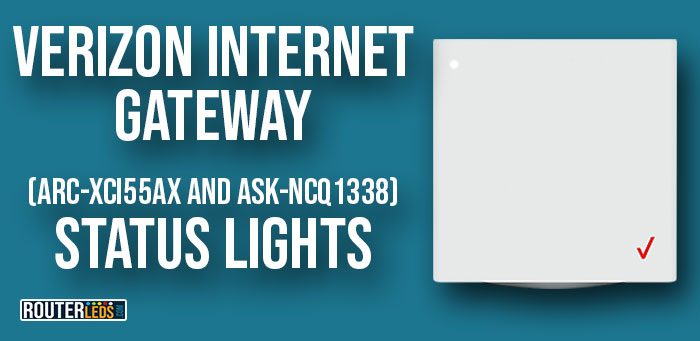
The Verizon Internet Gateways ARC-XCI55AX and ASK-NCQ1338 are networking devices that serve as a modem and router for Verizon’s Fios internet service. They are designed to provide high-speed internet access to homes and small businesses.
They have one LED light and understanding what each color means and its status (off, solid, blinking or flashing) helps us have a clear picture about the current connection status or potential issues.
Off – System Off
Blinking White – System Booting
Flashing white – Firmware update (FOTA – Firmware Over-The-Air)
Solid White – Passing the cellular signal
Solid Red – No Signal, Cold SIM
Flashing red – No SIM Card
50% bright White – Setup complete
Solid Green – WiFi disabled by user
Flashing Blue – WPS Pairing enabled
Flashing yellow – Factory Reset
Blinking red – FW Error
High-Speed Internet Routers
D-Link 2750B Wireless Gateway

The Verizon D-Link 2750B Wireless Gateway is a modem and wireless router combo device that provides internet access and Wi-Fi connectivity for Verizon’s DSL service.
It has several different LED lights at the front panel and here is a brief explanation of each one.
| Indicator Light | Status | Meaning |
|---|---|---|
| Power | Solid Green | The router is turned on |
| Power | Solid red | The router is malfunctioning |
| Ethernet (1-4) | Solid green | A device connected to the Ethernet port 1-4 |
| Ethernet (1-4) | Blinking green | Data is being sent and received through the specific Ethernet port |
| Wireless | Solid Green | Wi-Fi is working properly |
| Wireless | Flashing green | Data is being sent and received over Wi-Fi |
| USB | Solid Green | A device connected to the USB port |
| USB | Flashing green | Data is being sent and received through the USB port |
| DSL | Solid green | DSL is synchronized |
| DSL | Flashing green | The modem is trying to sync with the ISP |
| Internet | Solid Green | The modem has obtained an IP and is online |
| Internet | Solid red | The modem didn’t obtain an IP or authentication failed |
| Internet | Off | No ADSL connection, the modem is in bridge mode |
Actiontec GT784WNV Wireless Gateway

The Actiontec GT784WNV Wireless Gateway is another modem and wireless router combo device that provides internet access and Wi-Fi connectivity for Verizon’s DSL service.
Just as the previous model it has several different LED lights on the front panel and in the table below you will find a brief explanation of each LED light.
| Indicator Light | Status | Meaning |
|---|---|---|
| Power | Solid Green | The Gateway is powered on and is working properly. |
| Power | Rapidly Flashing | The Gateway is initializing. |
| Power | Red when Power cord is plugged in | Critical error, get in touch with support |
| DSL | Illuminated | The Gateway is connected to a DSL line. |
| Internet | Steady Green | The Gateway is connected to the DSL provider. |
| Internet | Flashing | The Gateway’s built-in DSL modem is communicating with the DSL service provider’s equipment to establish a stable and reliable connection. |
| Ethernet | Illuminated | A device is connected to the Gateway through one of its Ethernet ports. |
| USB | Illuminated | A device is connected to the Gateway’s USB port. |
| Wireless | Illuminated | The Gateway is connected wirelessly (if Wi-Fi is enabled). |
Frequently Asked Questions
Yes, you can often troubleshoot issues with your Verizon router by looking at the lights. For example, if the “internet” light is off or red, it could indicate a problem with your internet connection, while if the “wireless” light is off or blinking, it could indicate a problem with your Wi-Fi network. By understanding what each light means, you can often pinpoint the source of the problem and take steps to fix it.
The light patterns on different Verizon router models may vary, but the general meanings of the lights are often similar across models. However, the color and behavior of the lights may differ depending on the model.
Generally, you can’t customize the light settings on your Verizon router. Changing their behavior could interfere with your ability to troubleshoot issues. However, some newer models of Verizon routers have limited customization options, such as the ability to turn off the lights for certain features or adjust the brightness of the lights.
Recommended: Verizon Router Login Made Easy: A Beginner’s Guide
To Sum Up
We did our best to cover all the meanings of the Verizon router lights. As you can see, most of these lights are indicating the current status of the network connection.
However, if you are facing a specific issue, please check the articles below and find the solution to your problem: