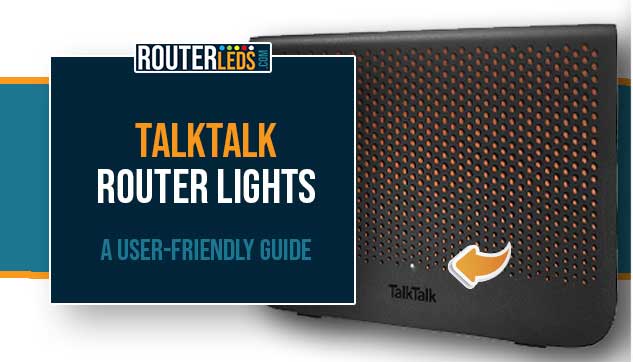Unlike most routers which have multiple LED lights, the TalkTalk Wi-Fi Hub keeps it simple with just one. While this might seem limiting at first, it makes understanding your router status easier.
In this article, we will explain what each TalkTalk router lights mean, help you troubleshoot common issues, and keep your connection fast and reliable.
TalkTalk Router Lights Explained
Keeping your internet connection fast and stable is easy if you understand the different TalkTalk router light signals. Each light and pattern on your router is direct information about its current state.
Let’s see what each color and pattern means and what you should do.
TalkTalk Router Solid White

A solid white light on your TalkTalk router means that your router is successfully connected to the internet. This is the ideal state for your Wi-Fi Hub, showing that it is working normally.
No action is required when you see the solid white light. Your device is connected, and you should have internet access.
TalkTalk Router Solid Orange

A solid orange light on your TalkTalk router means that your internet connection is being verified by the Wi-Fi Hub. This is a normal step, particularly for Fibre connections.
If you have a Fibre connection, it is recommended to give it some time for this process to complete. If the light remains solid orange for 15 minutes or more, or if you don’t have a Fibre connection, this could indicate a connection issue.
TalkTalk Router Blinking Orange
When you see the TalkTalk router blinking orange it means that the router is starting up. This is a normal part of the boot up sequence and you can see it whenever you turn on your router or after a reset.
It is important to be patient when you notice this light. Give your router a few minutes to power up completely. However, if your TalkTalk router is stuck in blinking orange it is recommended to pay attention and take action to fix the issue.
TalkTalk Router Blinking Orange (WPS Mode)
If the router shows a blinking orange light consistently, it means that a WPS (Wi-Fi Protected Setup) connection is activated. This is usually seen when trying to connect a new device to your network via WPS.
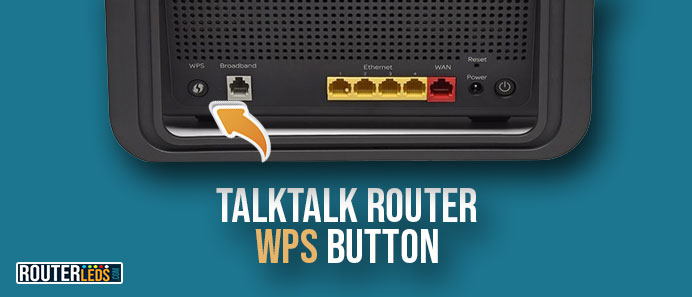
If you have started the WPS connection, you should wait for the process to complete. This usually takes a few minutes. If you did not initiate the WPS attempt, it could be a sign of an unauthorized attempt to connect to your network. In this case, it is recommended to check your network security settings.
TalkTalk Router Flashing Orange And White Light
If your TalkTalk router is flashing orange and white, it means that your Wi-Fi Hub is trying to establish a connection to the internet.
Generally, this is an automatic process and doesn’t require your intervention. However, if the router keeps blinking orange and white for an extended period without changing, it may indicate a problem with your external internet connection or with the router itself. In that case read how to fix the TalkTalk router flashing orange and white light.
If you learn what the TalkTalk router lights mean, you will be able to troubleshoot your connection effectively and make sure your router is working properly.
Troubleshooting Common TalkTalk Issues
If you are experiencing issues with your TalkTalk router here is a list of fixes that can help you resolve your internet problems.
Check For Network Outages
Before you start with the troubleshooting, it is recommended to confirm if there is a widespread issue or service disruption. You can do this by visiting the TalkTalk official website or contacting customer support.
Restart The Router
In most cases, a simple restart of the router can resolve connectivity issues. This can be especially effective if there has been a recent firmware update.
Reduce Interference
Place the router in a central location, away from other electronic devices like cordless phones and microwaves to improve signal quality.
Update Software And Firmware
Regularly update the software on your devices and the router firmware to avoid compatibility problems.
Inspect Local Line Connections
Check for any physical issues with the phone line, such as damage or disconnection, and contact TalkTalk for a line inspection if necessary.
Wait Through The Stabilisation Period
For new connections, be patient through the initial stabilization period where fluctuations in speed and connectivity are common.
Use Wired Connections
Temporarily switching to a wired Ethernet connection can help diagnose if the problem is with the wireless setup.
Contact TalkTalk Customer Support
If these steps don’t resolve the issue, contact TalkTalk customer support.
These solutions can address a wide range of common issues experienced by TalkTalk users. If you are experiencing stubborn problems, it is recommended to get professional assistance
Frequently Asked Questions
Yes, you can disable the TalkTalk router lights. Login to your TalkTalk router first. Navigate to Dashboard, then See internet settings. Select Manage Advanced Settings and click on TalkTalk WiFi Hub. Under Device Info you will see the Light Control section to turn off the light.
If your TalkTalk router light continues to blink for an extended period without changing to a solid color, it may indicate a connectivity issue. It is recommended to check your connections or contact TalkTalk support.
Your TalkTalk router can keep disconnecting for several different reasons, including signal interference, outdated firmware, or issues with the ISP. To fix this, restart the router, try relocating your router to a more central location, make sure it is running the latest firmware, and check for any network outages reported by TalkTalk. If the problem persists, resetting the router or contacting TalkTalk support can help.
To log in to your TalkTalk router, open a web browser and enter the router default IP address 192.168.1.1. You will be asked to enter a username and password, which is usually “admin” for both fields unless you have changed them. If you have forgotten your login details, it will be necessary to factory reset your router.
The WPS (Wi-Fi Protected Setup) button on a TalkTalk router is usually found on the back of the device. It is usually marked with a WPS logo, which looks like two curved arrows forming a circle.
Conclusion
Understanding the TalkTalk router lights meaning is important for diagnosing and fixing connection issues. Whether it is blinking amber, solid white, or any state in between, each light pattern gives you valuable information about your internet connection. Remember, if you ever feel like you can’t fix the issue by yourself, always get in touch with support.