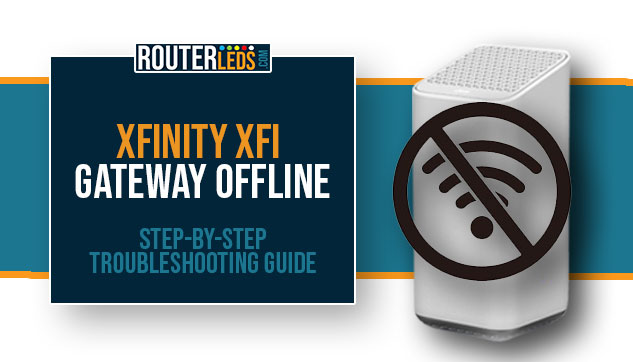Is your Xfinity xFi gateway offline? This can be frustrating, especially today when we work from home, enjoy streaming services, or simply browse the internet
If you are currently facing this issue, don’t worry—we’ve got you covered. In this article, we are going to tell you why your xFi Gateway might go offline and, more importantly, how you can fix it.
Quick Troubleshooting Checklist
Before we go through the solutions step-by-step, here is a quick checklist to help you fix this issue. If you need more detailed steps, you can find them in the article below.
- Restart your gateway. Unplug it, wait for 2-3 minutes, and plug it back in.
- Check all the cables for secure connections and signs of damage.
- Cool down your gateway and make sure it is not overheating and that it is placed in a well-ventilated area.
- Check for and install any available firmware updates via the xFi app or Xfinity website.
- Reduce network load by disconnecting non-essential devices and limit high-bandwidth activities.
- Contact Xfinity support if the above steps don’t resolve the issue.
This checklist offers a simplified approach to troubleshooting your xFi Gateway offline issue. For a more detailed guidance on each step, please continue reading the article below.
Why Is My xFi Gateway Offline?
Several factors can cause your xFi Gateway to go offline. Identifying the main cause is the first step to take to fix the issue.
Here are some common reasons:
- A power outage or surge can disrupt your gateway’s functionality.
- Internet service disruptions can sometimes cause the issue.
- Overheating can lead to performance issues or shutdowns.
- Outdated firmware can lead to security vulnerabilities or connectivity problems.
- Loose or damaged cables can also cause the Xfinity xFi to go offline.
- Too many devices connected simultaneously can overload your network.
Understanding these common issues can help determine why your xFi Gateway might be offline.
How To Fix The Xfi Gateway Offline Issue
Now, let’s check the solutions in detail. Here are step-by-step methods to get your xFi Gateway back online.
Restart Your Gateway

A simple xFi gateway restart can work wonders for electronic devices, including your xFi Gateway. This process can clear any temporary glitches that may be causing connectivity issues.
- Step 1: Unplug your gateway from the power source.
- Step 2: Wait for about 2-3 minutes. This waiting period allows any residual power to drain.
- Step 3: Plug the gateway back in and wait for it to fully restart. This might take a few minutes as it reestablishes a connection to your ISP.
Check And Secure Physical Connections
Loose or damaged cables can often cause connectivity problems. A thorough check can help identify and fix such issues.
- Make sure that the Ethernet cable connecting your gateway to the modem is securely plugged in at both ends.
- Check if the power cable is firmly connected to the gateway and the power outlet.
- Look for any visible signs of wear or damage on the cables. Replace any damaged cables immediately.
Fix Gateway Overheating

Overheating can cause your gateway to shut down or malfunction. Making sure your device stays cool is crucial for its performance and longevity.
- If the gateway is hot, turn it off and let it cool down for a while.
- Make sure your gateway is in a well-ventilated area. Avoid placing it in closed spaces or near heat sources.
- Regularly dust the area around your gateway to prevent buildup, which can block vents and lead to overheating.
Update Your xFi Gateway Firmware
Running the latest firmware is essential for the security and efficiency of your gateway.
- Most gateways are set to update automatically. However, this process can sometimes fail.
- Check for firmware updates manually through the xFi app or the Xfinity website and update the firmware.
Reduce Network Load
Too many devices connected to your network can overload your gateway, leading to connectivity issues.
- Temporarily disconnect devices that are not in use. This can help reduce the load on your gateway.
- Limit high bandwidth activities like streaming, gaming, and large downloads as these can significantly affect your network. Schedule these activities during off-peak hours or limit them when connectivity issues arise.
Contact Xfinity Support

If none of the above solutions work, there might be an issue beyond your home network.
- Visit the Xfinity status map page where you can check for known outages in your area.
- Contact Xfinity support for further assistance. They can run diagnostics, confirm if there is a wider issue affecting your service, or schedule a technician visit if necessary.
- You can also visit the Xfinity page on Downdetector.com to see if other users are having the same issue.
Frequently Asked Questions
If your xFi Gateway isn’t connecting to the internet, it could be because of a power outage, ISP service disruption, or network overload. Start by restarting your gateway and checking for any known service outages with Xfinity. Make sure your device isn’t overheating and that all physical connections are secure.
If your xFi Gateway frequently goes offline, check for overheating issues, make sure your firmware is updated, and reduce the load on your network by disconnecting non-essential devices. If the issue continues, contact Xfinity support for a deeper diagnostic.
To improve Wi-Fi signal strength, place your xFi Gateway in a central, open location away from large metal objects and electronics that could cause interference. Consider using Wi-Fi extenders or mesh networks for larger homes, and make sure your gateway firmware is updated to the latest version.
Yes, you can manage device connections through the xFi app. This allows you to view connected devices, pause internet on specific devices, and set up parental controls. Managing your devices effectively can also help reduce network overload and improve overall connectivity.
If your xFi Gateway shows as “offline” in the xFi app, it could be because the gateway is powered off, a disconnected cable, or an issue with your Xfinity service. Check the gateway power status and connections, and check for service outages in your area via the Xfinity Status Center.
Final Thoughts
If your xFi Gateway is offline, it is an issue but luckily it is something you can fix with the presented troubleshooting steps.
By understanding the common causes and applying the fixes outlined above, you can quickly restore your internet connection and get back online. Just remember, to be patient and go one step at a time when troubleshooting the xFi Gateway offline issue.