Have you ever thought about the TP-Link Deco lights and what they are trying to tell you? Well, we can say that these lights provide valuable insights into the status and health of your network.
In this article, we are going to try to explain the TP-Link Deco lights meaning and help you understand their meanings. There are many different TP-Link Deco models and after thorough research, I have found that there are some similarities in the meaning of each color.
TP-Link Deco Lights Meaning Explained

Deco Solid Yellow Light
This light means your Deco is starting up. Give the router a moment, and it should be up and running soon. However, check this article if your Deco gets stuck in solid yellow light.
Deco Blinking Yellow Light
This is another so-called startup light. You will see this blinking yellow light when you are resetting your router to factory default settings.
Deco Solid Blue Light
Depending on the model the solid blue light on your Deco is the one we want to see. This means that it is working properly and that it is connected to the main Deco unit. On some models, the solid blue light indicates that the router setup is in progress.
Deco Flashing Blue Light
The flashing blue light on your Deco router indicates that it is ready for setup and waiting to pair with your devices. You will see this light when you first set up your Deco or after a factory reset.
Deco Flashing Red Light
As you can presume, the TP-Link Deco red light indicates an issue. To be more precise, when you see the flashing red light on your Deco, it means that the Deco is disconnected from the main unit.
Deco Solid Red Light
If you see the solid red light on your Deco, it means that the Deco is not connected to the internet or it has run into an issue.
Deco Flashing Green Light
This indicates your Deco is updating its firmware. It’s best to wait and not disturb it during this process.
Deco Solid Green Light
The solid green light on your Deco is a sign that it is in Access Point Mode. This mode bypasses the router functionality and uses your Deco as a Wi-Fi access point. On some models, the solid green light means that Your Deco is registered, and everything is running smoothly.
Deco Flashing White Light
Just like the flashing green light, some Deco models like Deco M4, E4, and W2400 indicate a firmware upgrade with a flashing white light.
Deco Solid White Light
The solid white light on the mentioned Deco models (Deco M4, E4, and W2400) means that the Deco is registered and everything is working properly.
Troubleshooting The Deco Light Colors
Every light on your TP-Link Deco serves as a visual communication tool, informing you about its current state. While it is common for the Deco to run smoothly, there are times when certain colors can indicate underlying issues. Here is a quick look into each of the problematic colors and the steps to address them.
NOTE: Approach troubleshooting with patience and methodical steps. If you are having doubts or the problem persists, contact TP-Link support.
Solid Red Light
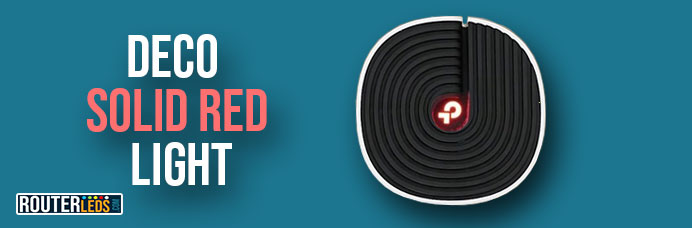
Check your cables
Pay special attention to whether the cables are properly plugged in. Loose or damaged cables can interfere with the connection. Also, check for any visible damage, secure all connections, or even try using a different cable.
Reboot your Deco
Turn it off for 1-3 minutes and turn it back after that time. This will refresh the connection.
Relocate your Deco
Sometimes, distance or interference are causing the issue. Place your Deco closer to the main unit and see what happens. You should also avoid placing the Deco near other electronic devices that might cause interference.
Check for an outage
Sometimes the issue can be caused by your ISP. Check their website or call their service line to confirm if there is a broader service outage affecting more customers.
Factory reset your Deco
If nothing helps, resetting your Deco to its default settings can be the solution. Keep in mind, this step will erase all your configurations, and you will have to set it up again. Only take this step if you’ve exhausted other troubleshooting methods and you’re comfortable with reconfiguring your device.
Flashing Blue Light
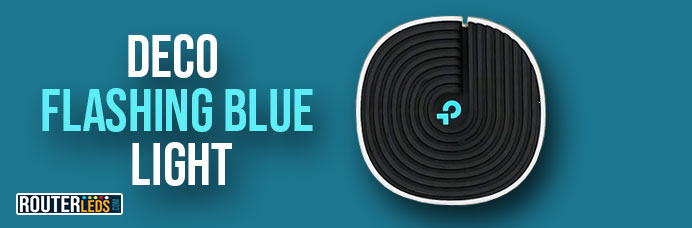
Device Pairing
If the light keeps flashing blue for an extended period, make sure to follow the pairing process with your device correctly. The Deco is waiting for a connection.
Restart your Deco and start over
Occasionally, starting the pairing process from the beginning can solve any hiccups. Reset the connection on your device and initiate pairing once more.
Flashing Green Or White Light
Give it some time
We have already mentioned that depending on the Deco model this indicates your Deco is updating its firmware. It is crucial to avoid turning off the Deco during this process, as it can cause more issues. If the pulsing green or white light continues for an extended period beyond the expected update time, you might consider contacting TP-Link support.
Solid Green Light
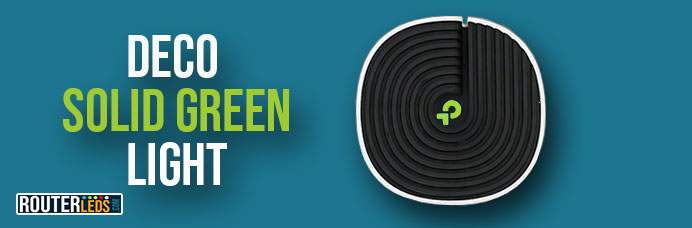
Check the Mode
If you didn’t intentionally set your Deco to Access Point Mode, it might have been set accidentally. Make sure you have selected the correct mode for your usage needs. Access Point Mode simply turns your Deco into a Wi-Fi hotspot, bypassing router functionalities.
Frequently Asked Questions
Your Deco router should display a solid blue light. This indicates that it is working properly and is connected to the main Deco unit.
If your Deco is working, it will show a solid blue light. This signifies a proper connection to the main unit and optimal functionality.
If you reset your Deco, it will return to its default settings. This means all your configurations will be erased, and you will need to set it up again.
Conclusion
In this comprehensive guide, I did my best to explain the TP-Link Deco lights meaning. I hope you can easily understand its signals now.
Remember, while these LED light colors tell us more about the health and status of your network, if you face any issues either try the solutions we have recommended or contact TP-Link support.

