This guide is designed to explain the Sky router lights on various Sky Hub models — Sky Max Hub, Sky Broadband Hub, Sky Q Hub, and Sky Hub. Each light or combination of lights on your Sky Hub provides information about its current state.
No matter which light or light combination you are seeing right now, this article will provide you with all the information you need in an easy-to-understand format.
Identify Your Sky Hub Model

The first step in understanding your Sky router lights is to identify which model you are working with. Each model has unique features and light indicators.
Sky Max Hub
This modern router is identified by its sleek design and a single LED indicator light.
Sky Broadband Hub
Known for its separate power and internet lights, this hub offers a clear status indication.
Sky Q Hub
Similar in design to the Broadband Hub, but with distinct light patterns that differentiate it.
Sky Hub
The classic model, with a white power light and an additional light for internet status.
By recognizing your Sky Hub model, you can accurately interpret the signals it is giving you.
Sky Max Hub Lights
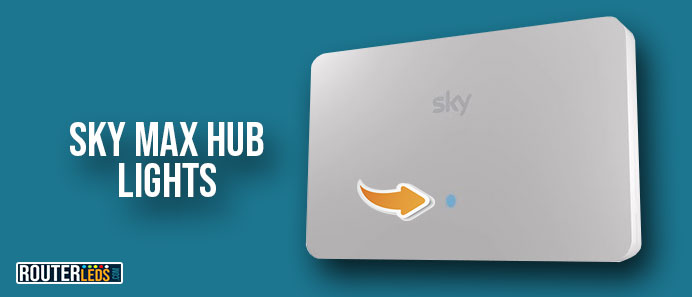
Sky Max Hub Light Off
No light typically indicates a power issue. Make sure your hub is connected to a power source and the socket is working.
Sky Max Hub White Light
A steady white light on your Sky Max router is a positive sign, meaning your hub is connected to the internet and functioning correctly.
Sky Max Hub Red Light
A red light is a warning sign. There might be a connectivity issue or a problem with the hub itself. Use the Sky Service Checker for diagnostics and potential fixes.
Sky Max Hub Flashing Green and Orange
This combination indicates that your hub is updating its software. It is a routine process that takes around 15 minutes. Avoid turning off your hub during this time.
Sky Max Hub Flashing Green
A flashing green light signals that your hub is undergoing a reset, usually initiated by holding the Sky router WPS button for 30 seconds. The process takes a few minutes, and the light will turn white upon completion.
Sky Max Hub Flashing Blue
This indicates the activation of WPS mode, allowing for easy connection of devices. The blue light will flash for two minutes as it attempts to connect.
If you are more into video explanations, feel free to check this video:
Sky Broadband Hub Lights
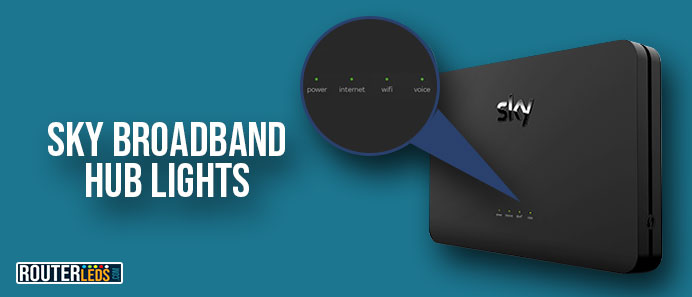
Sky Broadband Hub Power Light Off
This is the most basic indication and it suggests that your hub isn’t receiving power. Make sure that it is properly plugged into a power source and that the outlet is functional.
Sky Broadband Hub Green Power Light, Internet Light Off
When the power light is green but the internet light is off, it typically indicates a problem.
In such cases, log in to the Service Checker on Sky’s website. The service will run tests on your connection and setup to diagnose the issue and provide steps to resolve it.
Sky Broadband Hub Green Power Light, Green Internet Light
This combination is the ideal scenario, indicating that your hub is powered and has a stable internet connection.
Sky Broadband Hub Green Power Light, Solid Orange Internet Light
Similar to the above scenario, a solid orange internet light on Sky router with a green power light points to a potential issue. Again, the Service Checker is your go-to tool for diagnostics and troubleshooting guidance.
Sky Broadband Hub Green Power Light, Flashing Orange Internet Light
A flashing orange light on the internet indicator is common during startup or when the hub is attempting to establish a connection.
If this state persists for more than five minutes, it suggests a connectivity problem. Use the My Broadband service on Sky’s website for a detailed analysis and resolution steps.
Voice Light Indicators (When Power Light is Green and Internet Light is Green)
- Voice Light Off – This indicates that your hub is successfully connected to the internet. The absence of the voice light means you don’t have Internet Calls as part of your broadband package. Ensure your phone is connected to the master socket as it won’t work if plugged into the hub.
- Green Voice Light – Your hub is fully operational, with both internet and phone services active and ready for use.
- Flashing Green Voice Light – This is a good sign, indicating an incoming call while maintaining a stable internet connection.
- Orange Voice Light – If the voice light is orange, there’s likely a problem with your phone connection. Try rebooting the hub by turning its power off and then on again. If the orange light persists, further assistance from Sky’s support may be required.
Sky Broadband Hub Red Power Light
A red power light is a strong indicator of a fault within the hub. Sky’s diagnostic tools can help identify the issue and provide solutions.
Sky Broadband Hub Flashing Green Power Light
This pattern means your hub is currently updating its software. It’s a routine process that usually completes within 15 minutes. Avoid interrupting this process by turning off the hub. Everything will get back to normal when the Sky router lights stabilize.
Sky Broadband Hub Flashing Orange Power Light
Indicates that the hub is in recovery mode, often occurring post a software upgrade. If this persists, resetting the hub might be necessary. Press and hold the Reset button on the back of the hub for about 10 seconds until the front lights blink. This resets your WiFi password to its default (if changed), but you can easily reconfigure it.
You can also check this video for a detailed explanation of the Sky Broadband Hub lights.
Sky Q Hub Lights

Sky Q Hub Power Light Off
Make sure your hub is properly connected to a power source.
Sky Q Hub Green Power, Green Internet Light
This is an ideal state, indicating that the hub is functioning correctly and connected to the internet.
Sky Q Hub Green Power, Orange Internet Light
An orange internet light with a green power light could indicate a connectivity issue.
Sky Q Hub Green Power, No Internet Light
When the Power light is on, but there is no internet light on Sky router it could also suggest a problem with your internet connection.
Sky Q Hub Red Power Light
A red power light is a clear sign of a fault with the hub. Use the Service Checker for diagnostics.
Sky Q Hub Power Light Flashing Orange
This indicates the hub is in recovery mode, usually following a software update. A reset might be required if the condition persists.
Here is a video explanation you might like.
Sky Hub Lights

Sky Hub Power Light Off
Check the power connection to ensure the hub is receiving power.
Sky Hub White Power Light, No Internet Light
This could indicate an issue with your internet connection.
Sky Hub White Power Light, White Internet Light
A white light for both power and internet indicates the hub is working properly.
Sky Hub Power Light Flashing White
The hub is updating its software. Allow approximately 15 minutes for this process.
Sky Hub Power Light Solid Orange
A solid orange power light suggests a potential fault with the hub.
Sky Hub Power Light Flashing Orange
Indicates the hub is in recovery mode, often after an update. A reset may be necessary.
Check this detailed Sky Hub lights video explanation.
Common Troubleshooting For All Sky Hubs
For all Sky Hub models, a common issue is when all lights are off, or the power light is off. This generally indicates a problem with the hub’s power supply. To troubleshoot, follow these steps:
Check The Power Connection
Ensure that the hub is plugged in and the power cable is firmly connected.
Inspect The Cable And Plug
Look for any signs of damage to the cable or plug.
Test The Power Source
Confirm that the wall socket or extension lead is operational by plugging in a different device.
Restart The Hub
Turn off the hub at the mains, wait a few moments, and then switch it back on. It will take a few minutes for the hub to restart and the lights to return to normal.
Additional Troubleshooting Solutions
When facing issues with your Sky Hub, there are several steps you can take to diagnose and potentially solve the problem. Here are some additional troubleshooting solutions:
Reboot The Hub
Simple Restart
Sometimes, a simple restart can resolve many connectivity issues. Turn off your hub at the mains, wait for a minute, and then turn it back on. Allow a few minutes for it to fully restart and re-establish a connection.
Extended Power Off
In some cases, leaving the hub off for a longer period (about 15-30 minutes) before restarting can be more effective, especially if the hub has overheated or needs to clear its cache.
Check for Network Outages
Visit Sky’s Service Status page to check if there are any known network outages in your area that could be affecting your service.
Sky’s community forums and their social media channels can also be useful sources of information regarding widespread service disruptions.
Factory Resetting The Hub
If the standard reboot doesn’t work, a factory reset might be necessary. This will return your hub to its original settings.
Locate the Reset button on your hub (usually at the back). Press and hold down the Reset button for about 10 seconds. The Sky router lights will flash, indicating that the reset is in progress. Note that this will erase all your custom settings, including Wi-Fi name and password.
Once the hub resets, you will need to login to your Sky router and reconfigure your settings. This is a good time to set a new Wi-Fi password and reconnect all your devices.
Get In Touch With Sky Support
If the above steps do not resolve your issue, it is time to contact Sky support. You can reach them via phone, live chat, or email. Contact details are available on Sky’s official website.
Before you call, note down any error messages, the color of the Sky router lights, and the steps you’ve already taken to try and resolve the issue. This information will be helpful for the support representative.
Sky support might perform remote diagnostics on your hub during the call. Ensure your hub is connected and powered on for this process.
Conclusion
Understanding the meaning of your Sky router lights doesn’t have to be a daunting task. This will help you quickly identify and address most common issues.
Remember, consistent connectivity is key to enjoying all your online activities, from browsing to streaming.

