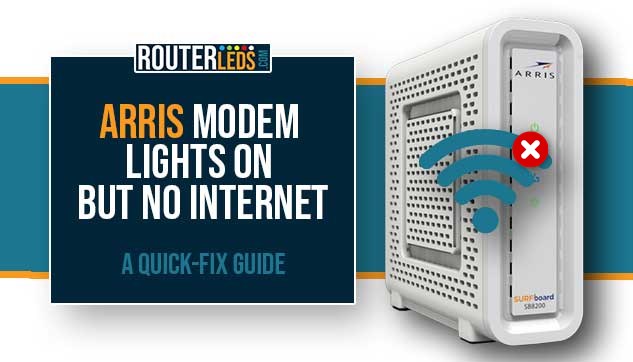Is there anything more frustrating than your internet connection suddenly dropping out? Especially when your modem seems to be working fine. If you own an ARRIS modem and you’ve noticed that all the lights are on, but there’s still no internet, you’re not alone.
In this article, we are going to explore this problem in detail, check the possible causes, and show you how you can fix it.
Why Are The ARRIS Modem Lights On But No Internet Connection?
Your ARRIS modem has one or more indicator lights depending on the model. These lights show us the current status of the network and different modem functions.
When these lights are on, it typically means that:
- the modem is receiving power
- it is connected to the network
- the internet connection is working properly
However, if there’s no internet, it’s possible that there’s an issue with the ISP service or the device itself.
Possible Reasons For ARRIS Modem Lights Being On But No Internet
Internet Service Provider (ISP) Outage
If the lights on your Arris modem are on but there is no internet, one possibility is that your ISP is experiencing an outage. This could happen because of scheduled maintenance, a technical issue, or a network problem in your area.
Hardware Or Firmware Issues
Another potential cause could be hardware or firmware issues with your ARRIS modem. For example, a firmware update might have gone wrong, or there may be physical damage to the modem preventing it from functioning properly.
Configuration Errors
Lastly, the problem could be caused by some configuration errors. This might include incorrect settings on your modem or an issue with other devices on your network.
How To Fix Your ARRIS Modem When The Lights Are On But There’s No Internet
Now that you know the possible reasons for this issue let’s see what you can do about that. The following solutions can help you troubleshoot and possibly fix this issue.
Check For ISP Outages
The first thing to do right now is to check whether the issue is with your Internet Service Provider (ISP). Your ISP might be experiencing an outage due to scheduled maintenance, technical glitches, or regional network problems.

To do this, visit your ISP’s official website or check their app from a device that has internet access (like your smartphone using mobile data). Most ISPs have a dedicated section for service outages.
For example:
- Spectrum Outage Information and Troubleshooting
- Comcast/Xfinity Status Center
- Cox Outage information
Another way to check this is to contact their customer service line for real-time updates.
And finally, you can check whether other users are experiencing issues with their ISP on sites like Downdetector.com, official forums, or official social network accounts.
If your ISP is indeed experiencing an outage, all you can do is wait for them to resolve it.
Restart Your Modem
If there is no ISP outage, the next thing to try is a simple modem restart. This is also known as power cycling, and it is an effective way to clear out minor glitches and reset your modem’s connections.
Unplug your modem from the power source. Leave it disconnected for about a minute, then plug it back in. Give the modem a few minutes to reboot completely, and then try reconnecting your devices.
Update Your Modem Firmware
Sometimes, a firmware update may have been incorrectly installed or your modem may be operating on outdated firmware. Both scenarios can lead to internet issues.
To check the firmware version and update it if necessary use the SURFboard Manager app. You can follow the instructions presented in this guide.
Factory Reset Your Modem
If the issue is still present, the next step is to factory reset your modem. This process will return your modem to its original factory settings and is useful for clearing any configuration issues that might be causing the problem.
To factory reset your ARRIS modem, find the small reset button on the back of your modem. Using a small, thin object like a paperclip, press and hold the button for about 10 seconds or until the LED lights on the front panel flash, then release. The modem will reboot and reset, which can take a few minutes.
Please note, after a reset, you need to set up your modem again. This means entering your ISP login details and reconfiguring any custom settings you had before.
Contact Your ISP Or ARRIS Support

If you have followed all the steps described above and you are still having issues, you should get in touch with your ISP or ARRIS support.
Start by contacting your ISP. They can run more advanced tests to check the status of your internet connection and your modem. If they determine that the issue is with your ARRIS modem, your next step is to contact ARRIS Support. They have a team of professionals who can guide you through more advanced troubleshooting steps or arrange for a repair or replacement of your modem if necessary.
By following these steps, you increase your chances of identifying and resolving the problem with your ARRIS modem. While it might be frustrating when your ARRIS modem lights are on but there’s no internet, these steps will help you follow the troubleshooting process with ease.
Frequently Asked Questions
Your ARRIS modem will have an “Online” indicator light. If it’s solid green or blue (depending on your model), it indicates a successful internet connection.
This depends on the ARRIS modem model. Generally, the “Power”, “US/DS”, and “Online” lights on your ARRIS modem should be solid, indicating the modem is powered on, connected to the service network, and has internet access respectively.
Your ARRIS modem might not connect to the internet due to an ISP outage, a modem hardware or firmware issue, or a configuration error. Try troubleshooting steps such as modem restart, reset, or firmware update to resolve the issue.
Final Thoughts
We have to admit that having no internet connection while your device is indicating that everything is OK, can be pretty frustrating. However, with this comprehensive guide, you should be well-equipped to tackle the situation when your ARRIS modem lights are on but there is no internet.
The important thing to know is that sometimes, a simple solution can get you back online. However, if your efforts fail, don’t hesitate to contact your ISP or ARRIS Support. They are there to help you get the best internet experience possible.