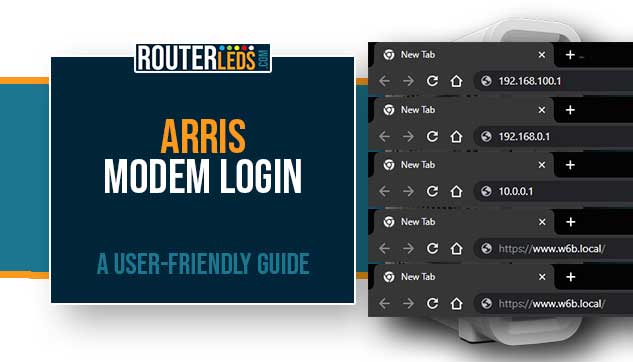As an Arris modem user, you will probably come to a situation where you have to log in to your Arris modem and modify its settings. Whether you need to change the Wi-Fi password, set up a firewall, or troubleshoot connectivity issues, you won’t be able to do anything if you don’t know the Arris modem login steps. But how exactly do you go about it?
Read on to learn how to log in to your Arris modem, and what steps you can take if you can’t login.
Before You Login To Your Arris Modem
In order to log in successfully, there are a few things you should pay attention to:
- Connect the device to your network
- Have the admin login details ready
1. Connect Your Device To The Network
You must connect your device (computer or smartphone) to the same network as the modem. It is recommended to use an Ethernet cable for this. However, if the modem allows you to connect wirelessly, you can use that type of connection as well.
2. Find The Arris Modem Admin Login Credentials
Most Arris models can be accessed using the default IP address or local web address and the default username and password.
The default IP addresses to try are:
- 192.168.100.1 (for models S33, T25, SB8200, SBV3202, SB6190, SBV2402, SB6183)
- 192.168.0.1 (for models G36, G34, SBG8300, SBG7600AC2, SBG7400AC2, SBG6950AC2 and SBG10)
- 10.0.0.1 (for model SVG2482AC)
- https://www.w6b.local/ (for W6B)
- https://w6u.local (for W6U)
As for the default username and password, these are admin as username and password as password. On some models you will have to create the admin password when you log in for the first time, so use that if you are logging in for the second time.
Access The Arris Login Page
Once you prepare everything, logging into the Arris modem is pretty simple.
1. Open the web browser
Open the web browser on your device. Any browser will be good for this but Chrome and Edge are the recommended ones.
2. Type the Arris Modem IP or local web address in the URL bar
In the URL bar type the Arris IP address:
- 192.168.100.1
- 192.168.0.1
- 10.0.0.1
- https://www.w6b.local/
- https://w6u.local
Press Enter or Go/Return depending on the device you are using.
IMPORTANT: If a warning page opens informing you that the connection is not secure, do this:
- On Microsoft Edge: Click on Advanced, then click on Proceed to 192.168.100.1 (unsafe).
- On Mozilla Firefox: Click on Advanced, then click on Accept the Risk and Continue.
- On Google Chrome: Click on Advanced, then click on Proceed to 192.168.100.1 (unsafe).
- On Safari: Click on Show details, then click on visit this website.
NOTE: The IP at the end will be different depending on the IP address you have used to log in.
3. Enter the Arris default username and password
When you enter the correct IP or local web address, the login page should appear. There you need to enter the default username and password.
- Username: admin
- Password: password (or use the one you have set up when you logged in for the first time.)
4. Explore the Arris admin settings

Right now, you should have full admin rights to customize the settings. All these settings are designed to make your network management easy and straightforward. You can:
- Adjust your Wi-Fi network according to your needs
- Modify the Wi-Fi password to ensure network safety
- Create a separate network for guest users and visitors
- Set limits with Parental Controls
- Boost your network security by altering the default settings
- Toggle WPS on or off as needed
Can’t Login To Arris Modem? Here’s What You Can Do!
Generally, the login process shouldn’t take you more than a minute or two if you have everything ready. Sadly, in some situations, things don’t go as planned.
If this happens to you, follow this checklist to find the problem and continue with the login process.
Is The Arris IP Address Correct?
If you use the wrong IP address or you are typing it incorrectly, you won’t be able to access the Arris modem settings. Pay attention and retype the IP address.
If it doesn’t work, check the label on the modem. The default IP should be printed there along with the default username and password.
You can also find the default IP on your own:
If you are using a Windows PC, you can use the Command Prompt. However, if you are using your smartphone, finding the IP is just as easy.
Windows – Press the Windows logo button and type cmd. The Command Prompt will open.
Next, type ipconfig and press Enter. The Arris modem IP address will be listed by the Default gateway.

Are You Using The Correct Login Details?
Using the wrong admin login credentials is another thing that will stop you from logging in successfully. If you have set up the admin password and you can’t remember it anymore, you will have to factory reset your modem. After that, you will be able to login with the default login details or set up a new admin password.
We have to mention that the admin username and password are case-sensitive. Pay attention when you type them.
Is The Modem Turned On?
Generally, you can easily see this but if the modem is in a cabinet or out of sight, it is a possibility that has to be checked. Pay attention to your Arris modem lights and if they are on, then the modem is powered on.
Are You Connected To The Right Network?
Your device and the modem have to be connected to the same network. If you are using an Ethernet cable there shouldn’t be any problems. But, if you are connecting over Wi-Fi, double-check whether you are connected to the right network.
Also, make sure you are not using your cellular internet connection at the moment.
Additional Tips
As we have already mentioned, most of the settings on specific Arris modems can be customized using the SURFboard Central mobile app.
These specific Arris models are: W133, W31, W130, W121, W21, W122, W161 and WC4S
1. Download and install the SURFboard Central mobile app and install it on your tablet or smartphone.
2. Tap the app icon to launch it.

3. Create your personal SURFboard account and verify it.
4. Now you can set up your device or if you have already used the app you can modify its settings.
For example, you can:
- Personalize your Wi-Fi name and password
- Set up user profiles for better control
- Inspect the status of your internet connection
- Tackle any network issues through troubleshooting
- Reset your Arris modem for a fresh start
To Sum Up
As you can see, the Arris modem login steps are pretty easy to follow. Connect to the network, type the default IP in the URL bar, enter the admin username and password and that’s it. If all the details are correct you will access the Arris modem settings in no time.
In most cases, you won’t have any problems logging in. However, if something comes up, the checklist we have provided should help you complete the login process successfully.