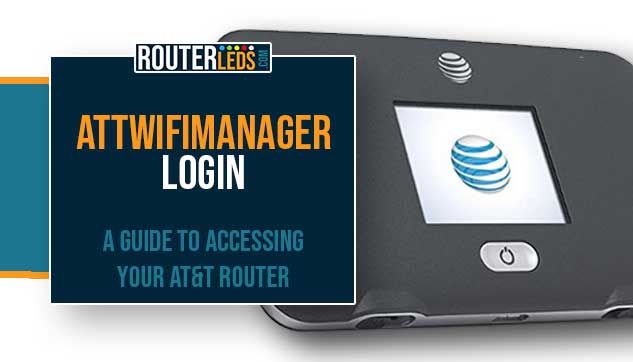As an AT&T customer, you should be familiar with the ATTWiFiManager login process. We can easily say that it is essential to know how to login if you want to manage and customize your AT&T router settings.
In this article, we are going to explain the process and try to make it as easy as possible, even if you have no tech experience or you are experiencing issues.
AT&T Routers Compatible With ATTWiFiManager

Currently, the following AT&T routers can be accessed using the ATTWiFiManager Login:
- AT&T Unite Explore (AC815S)
- AT&T Unite Express (AC779S)
These routers come equipped with the ATTWiFiManager feature, giving you immediate access to their network management tools.
What Is The ATTWiFiManager?
ATTWiFiManager can be described as a platform that allows you to monitor and control your AT&T Wi-Fi network and hotspot settings. For example, you can change your Wi-Fi network name (SSID) and password, improve network security, configure DHCP and port forwarding, and so on.
You can easily access it using a web browser on a device connected to your AT&T hotspot or wireless network. You will have to enter http://attwifimanager/ into the web browser’s URL bar.
It is important to note that the default login password for ATTWiFiManager is typically attadmin. However, it is recommended to change this default password into a unique and secure password. This is just a tip if you want to improve your network security.
ATTWiFiManager Login Step-By-Step
To access your AT&T router via the ATTWiFiManager, follow these simple steps.
Connect Your Device To The Network
In case you have already connected your device skip this step. However, if this is the first time you are connecting the device, press the Power button and pay attention to the display on the router – the Wi-Fi name and Wi-Fi password will be displayed on the screen.

Connect your device and continue to the next step.
Launch A Web Browser
Start by opening a web browser on your computer, laptop, or mobile device. This can be any web browser such as Google Chrome, Mozilla Firefox, Safari, or Microsoft Edge.
Access ATTWiFiManager
In the browser’s URL type attwifimanager or 192.168.1.1 and then press Enter or Go/Return depending on the device you are using to login.
NOTE: Make sure your device is connected to your AT&T network before doing this, as attwifimanager or 192.168.1.1 can only be accessed from within the same network.
Navigate To AT&T Router Login Page
After you press Enter or Go/Reurn, you will be taken to the AT&T Router Login Page.
Enter The Admin Password
In order to proceed, you need to enter the admin password. The default password is attadmin. Type the password carefully because it’s case-sensitive.
Access The Admin Settings
After you enter the correct password, you will be logged into the AT&T router settings dashboard. Here, you can change various settings as mentioned before.
Troubleshooting ATTWiFiManager Login Issues
Sometimes there might be some issues when going through the ATTWiFiManager login steps. Here are a few things for you to check in order to continue and resolve the current issue:
- Make sure that your device is properly connected to your AT&T router’s Wi-Fi network.
- Double-check the URL you’ve entered. It should be http://attwifimanager/
- Restart the AT&T Hotspot. If multiple devices can’t connect to the hotspot, try restarting the hotspot. This can often resolve connection issues.
- Move the device closer to the hotspot. Sometimes the signal is too weak and the connection keeps dropping because of that.
- If you can’t remember your password, try the default one, “attadmin“. If you have changed it and can’t remember, you may need to reset your router to factory settings.
NOTE: If you can’t resolve these issues on your own, you should contact AT&T support.
Frequently Asked Questions
To log into ATTWiFiManager, connect your device to the AT&T hotspot Wi-Fi network. Open a web browser and enter http://attwifimanager/ or 192.168.1.1 in the URL bar. Enter the default password attadmin to access the Wi-Fi Manager.
The default password for ATTWiFiManager Login is attadmin. In case you have changed it and you can’t remember what the new password is, you need to factory reset the router.
To change the Wi-Fi Password or SSID on ATTWiFiManager, access the router settings first. Then select Settings, and select Wi-Fi. There you can enter your new Wi-Fi password or SSID. Save the changes.
To view messages on ATTWiFiManager, log into the portal and scroll down to the bottom of the page. To view notifications, click on the Notification icon located in the top right corner of the page.
ATTWiFiManager provides a user-friendly interface, robust security features, and excellent customer care. It can be accessed from both smartphones and desktops, allowing you to manage your network from anywhere.
Key Points
- ATTWiFiManager is a tool for managing AT&T Wi-Fi network settings.
- It’s compatible with AT&T Unite Explore (AC815S) and AT&T Unite Express (AC779S) routers.
- Access by entering http://attwifimanager/ in a web browser connected to the AT&T network.
- Default password is attadmin; recommended to change it for security.
- Login involves connecting to the network, entering attwifimanager in the browser, and entering the admin password.
- Troubleshooting includes checking the connection, URL, restarting the hotspot, moving closer to the hotspot, or resetting the hotspot.
- Contact AT&T support for unresolved issues.
Conclusion
Knowing the ATTWiFiManager login steps makes your router management pretty simple and straightforward. We hope that this article has made it easy for you to access and manage your AT&T router. So, try to follow the steps outlined above and in case you experience any issues, go through the tips we have suggested. If hey don’t help, contact AT&T support.