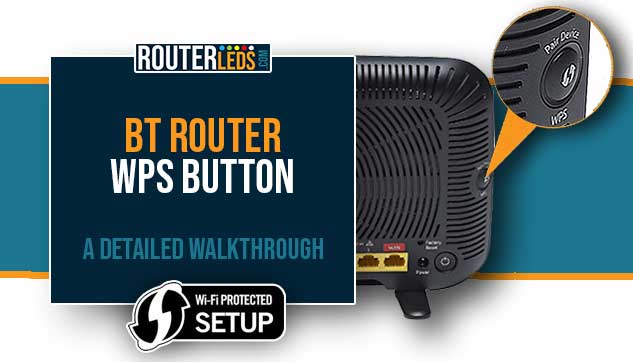If you are a BT router user, you have probably noticed a button labeled ‘Pair Device WPS’ or ‘Wireless WPS‘ on your BT Hub. But what does the BT router WPS button do, and how can you use it?
This post will answer all your questions and guide you through the process of using the WPS button on your BT router.
What Is The WPS Button On A BT Router?
WPS stands for Wi-Fi Protected Setup. The main purpose of this feature is to connect devices (that support WPS) to your Wi-Fi network without entering the Wi-Fi password. The WPS button on your BT router is used to start the WPS pairing process, allowing devices to connect securely with a simple button press.
Where Is The WPS Button On BT Router?
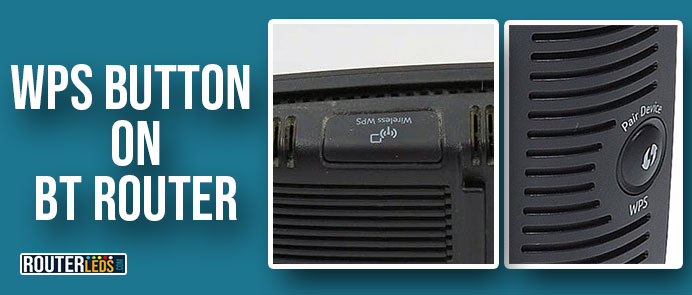
Depending on the hub the WPS button can be found either on the side of the hub or at the top. It’s usually marked with the letters ‘WPS’ or ‘Pair Device WPS’ with a symbol that looks like two arrows forming a circle.
Check this table to see where is the WPS button on BT Hub depending on the model.
| Model | WPS Button label | Position on the router |
|---|---|---|
| BT Smart Hub | WPS Wi-Fi Setup | on the side of the device |
| BT Smart Hub 2 | Pair Device WPS | on the side of the device |
| BT Home Hub 3 | Wireless WPS | on the side of the device |
| BT Home Hub 4 | Wireless WPS | on the top of the device |
| BT Home Hub 5 | Wireless WPS | on the top of the device |
How To Use The BT Router WPS Button
Using the WPS button on your BT router is straightforward. Here’s a step-by-step guide:
- Make sure the device you want to connect is in range of your BT router.
- Press the WPS button on your BT router for about 3 seconds. The WPS light should start flashing blue.
- Within two minutes, go to the device you want to connect and select the network from the list of available Wi-Fi networks.
- If your device supports WPS, it will automatically connect to the network without requiring a password.
NOTE: If the WPS button is flashing blue it is in WPS pairing mode waiting for a device to connect to the network. If it’s flashing red, the WPS connection has failed, so try again.
BT Router WPS Troubleshooting
If you’re having trouble connecting devices to your BT router using the WPS button, here are several steps you could take to fix the issue:
Restart Your Router And Your Device
Turn off the BT router and the device you are trying to connect, wait a little, and then turn them back on. Sometimes, simple issues can be resolved just by restarting your devices.
Check Your Router’s Settings
Log into your router’s admin settings to ensure that the WPS feature is enabled. Also, make sure no devices are blocked from connecting to your network.
Manually Connect Your Device
If WPS is not working, try to connect the device manually. You can do this by selecting your WiFi network’s name (SSID) and entering the password. These details can be found on the back or bottom of your router.
Update Your Router’s Firmware
Your router’s manufacturer periodically releases updates to improve functionality and fix bugs. Make sure to have the latest firmware version installed on the router.
Check The Device’s WPS Compatibility
Not all devices are compatible with WPS. If your device doesn’t support WPS, you will have to connect the device the standard way – using the WiFi password.
Try Using The WPS PIN Method
Some routers and devices support the WPS PIN method. This involves entering a PIN from the router into your device, or vice versa.
Contact BT Support
If you have tried all the above steps and still can’t connect your device using the WPS button, please contact BT support.
Is It Safe To Use The BT Router WPS Button?
The WPS feature is designed to provide a secure connection, and using the WPS button on your BT router is generally safe. However, the WPS feature has been known to have some security vulnerabilities.
For example, it can be exploited by nearby hackers during the short window when the router is waiting for devices to connect. Or, if you leave the router unattended, someone can connect their own device without your permission by pressing the WPS button.
To minimize this risk, make sure to use the WPS feature in a secure environment. Additionally, most BT routers automatically turn off the WPS feature after a few minutes if no devices connect, further reducing the risk.
Frequently Asked Questions
If you’re having trouble with the WPS button, try resetting your BT router. If the issue persists, contact BT support.
Yes, any device that supports WPS can be connected to your Wi-Fi network using the WPS button on your BT router. This applies to smartphones as well if they support WPS,
Conclusion
The BT router WPS button is a handy feature that can simplify the process of connecting devices to your network. However, you need to be aware of the potential security risks and act accordingly.
If you’re having trouble using the WPS button or connecting devices to your BT router, reach out to BT support. They can always help you fix the issues with your router and network.