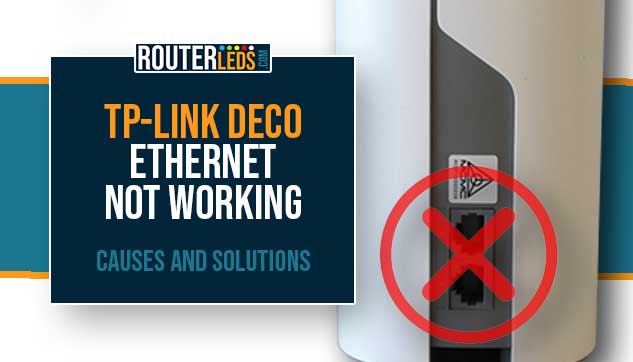Ethernet connections are a key element of a stable and fast internet connection in many homes and offices. But what to do if your TP-Link Deco ethernet is not working?
Some TP-Link Deco users have reported issues with their Ethernet not working. If you are one of them, this article is for you.
Let us explain why Deco ethernet might not be working, its potential causes, and how you can fix it.
Why Deco Ethernet Might Not Be Working
The Deco system, designed by TP-Link, is not immune to issues just like any other device. If you are using primarily use an Ethernet connection, it can be pretty frustrating when it fails.
Here are some of the most common reasons why you are experiencing issues with your Deco Ethernet connection.
Incorrect Settings
In some situations, the Deco settings might not be correct and that can cause ethernet connection problems.
For example, if you have subscribed to IPTV services, enabling IPTV service for Deco might restrict internet service on certain ports.
Another situation is if you have set static IP addresses manually on your devices, there is a chance that these are not properly configured and are conflicting with other devices in the network.
WAN/LAN Auto-Sensing Issues
In some cases, when the internet service goes down, it might trigger issues with WAN/LAN auto-sensing, affecting your ethernet connections.
Faulty Cables Or Ports
A simple yet often overlooked cause is the use of damaged ethernet cables or malfunctioning ports.
Software Or Firmware Issues
Outdated or corrupted firmware can also be a culprit. Firmware acts as the operating system for your Deco units, and keeping it updated ensures optimal performance and security.
How To Fix Deco Ethernet Issues
Having issues with your Deco ethernet connection can be frustrating, especially when you are not sure where to start troubleshooting. Here are some of the best solutions to help you address and resolve these problems.
Check Your Configurations
Before you start with some complex solutions, it is essential to make sure that all your Deco system settings are correctly configured. This is especially crucial if you have made recent changes or added new services.
Make sure that your network devices are connected in the right order. For instance, the Ethernet cable from your modem should ideally connect directly to the primary Deco unit.
If you have subscribed to IPTV services, make sure that the IPTV service for Deco is correctly enabled. Incorrect configurations can restrict internet service on certain ports.
Deco Ethernet Not Working Due To IPTV Service For Set-Top Box
If you have subscribed to the IPTV service from your service provider and enabled IPTV service for your Deco system, it is essential to understand how it affects your ethernet connections.
When IPTV service is enabled on Deco, the 2nd port of the main Deco unit is dedicated to IPTV service only, and no internet service is available on that port anymore.
Solution:
- Once IPTV service is enabled on Deco, the 2nd port of the main Deco unit will be exclusively for IPTV service. Do not connect devices that require internet access to this port.
- If you have devices that need internet access via ethernet, connect them to the 1st port of the main Deco unit or any port on the satellite Deco units. Avoid connecting them to the 2nd port of the main Deco unit.
- Ensure that the IPTV settings on your Deco system are correctly configured based on your service provider’s recommendations. Incorrect configurations can lead to connectivity issues.
- If you are using a set-top box for IPTV service, ensure that it is connected to the 2nd port of the main Deco unit. This port is optimized for IPTV service once it is enabled.
- After making the necessary adjustments, test your ethernet connections to ensure that your devices have access to the internet or IPTV service as required.
Inspect Cables And Ports
A simple yet often overlooked cause is the use of damaged ethernet cables or malfunctioning ports.
Check your ethernet cables for any visible damage or wear. Even if they look fine, try replacing them temporarily to see if it resolves the issue.
You can also try switching between different ports on your Deco unit. If one port is malfunctioning, using another might be a quick fix.
Disable IPTV
If you are not using IPTV check whether this option is enabled on the Deco app. If this is the case, disable IPTV in the Deco app and check whether Ethernet is working now.
Update Your Firmware

Firmware acts as the operating system for your Deco units. Keeping it updated ensures optimal performance and security.
Check the TP-Link’s official website or your Deco app for firmware updates. These updates often come with fixes for known issues and improvements.
When updating, make sure to follow the provided instructions carefully. This will prevent any disruptions or data loss.
How To Check And Update TP-Link Deco Firmware
To update the Deco using the Deco app follow these steps:
- Connect your smartphone or tablet to your Deco network
- Launch the app. Login with your TP-Link ID. If you don’t have one, create it first and then login.
- Tap on the MORE icon in the bottom right of the screen.
- Now tap on the Update Deco icon
- Your Deco will check if there is a new firmware version to be installed.
- If there is a new firmware available you will see a message “Firmware update available for Deco”.
- Tap on Download Firmware.
- Select Download in the pop-up window.
- When the download completes select the yellow Install button.
- Confirm your selection by clicking Install again in the pop-up window.
- The firmware upgrade will begin. It doesn’t take long and during that time make sure not to interrupt the upgrade process.
- Once the upgrade completes you will see a message saying “Your Deco Home Wi-Fi System is currently up-to-date. Enjoy!”
Reset Your Deco System
If you have tried the above solutions and still face issues, it might be necessary to reset your Deco to its factory default settings.
You need to know that a factory reset erases all the custom settings so you have to configure your Deco from scratch. Therefore, before factory resetting your Deco, you can try to back up any essential configurations. This will make it easier to restore your system to its preferred settings afterward.
Follow TP-Link’s guidelines to perform a factory reset on your Deco unit. This will erase all your custom settings and return the unit to its original state.
Contact TP-Link Support

Sometimes, the best is to consult with those who know the system best – the TP-Link support.
They can assist you with a range of issues and can provide guidance tailored to your specific situation. Just make sure to explain the problem in detail and follow their instructions closely.
Recommended: TP-Link Deco Lights Meaning: A Comprehensive Guide
Frequently Asked Questions
If you suspect that your TP-Link Deco ethernet cables or ports are damaged, try replacing the cables or switching to different ports on your Deco unit.
If your Ethernet is not working but Wi-Fi is, it could be due to issues specific to the Ethernet connection, such as damaged cables or ports, incorrect settings, or WAN/LAN auto-sensing problems. Check your Ethernet cables and ports, check your Deco settings, and make sure that your network devices are connected in the right order. If the issue persists, you can try resetting your Deco to factory defaults or contacting TP-Link support.
Conclusion
Ethernet issues can be a pain, but with the instructions presented here and a bit of patience, they are often easy to resolve.
By following the solutions outlined in this article, such as checking your configurations, updating your firmware, inspecting cables and ports, resetting your Deco system, and contacting TP-Link support, you can troubleshoot and resolve these issues effectively.