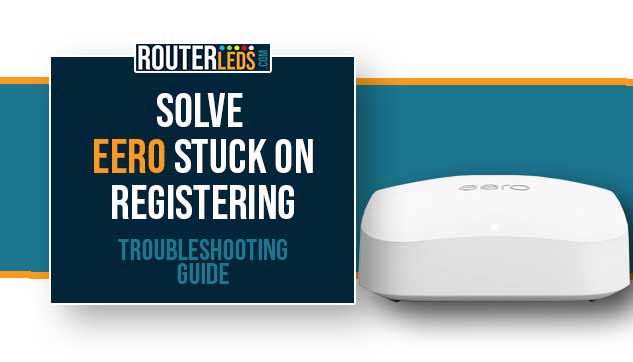Welcome to our guide on troubleshooting the issue where your Eero is stuck on registering. We will explore the reasons behind this problem and provide user-friendly solutions.
From improving your internet connection to updating firmware, this article provides a step-by-step solutions. But if these steps don’t resolve the problem, you’re advised to contact Eero support. First, let’s try to fix this issue together.
Why Does Eero Get Stuck On Registering?
There are a few different reasons why Eero is stuck on registering.
These are the most common ones:
- A weak or unstable internet connection can prevent your Eero from registering successfully.
- When Bluetooth is disabled on your device the eero can be stuck on registering.
- Sometimes, software glitches or bugs can cause the Eero to be stuck during the registration process.
- If the Eero has not been set up correctly, it may fail to register.
- Running outdated firmware can also cause registration issues.
Eero Stuck On Registering – 8 Simple Fixes
Now that we know why this happens, it is much easier to troubleshoot and fix the issue.
Let’s go through some of the most helpful solutions that can help you register your Eero.
Check Your Internet Connection
A strong and stable internet connection is very important during the Eero setup process. If the connection is unstable or too weak, the Eero will most probably be stuck on registering.
According to that, you can fix this issue by connecting your device to a network that has a strong and stable signal.
If your Wi-Fi is unavailable, use your phone data service as an alternative.
In case everything is fine with your connection, try the following solution.
Check For Signal Interference
Certain devices can act as signal blockers and interfere with network signals.
Here is what you can do.
- Identify devices that may be acting as signal blockers, such as microwaves, baby monitors, and old cell phones.
- Move these devices away from your Eero device to prevent interference.
Repeat the setup steps and see whether the Eero is still stuck on registering.
Enable Bluetooth
Bluetooth connectivity is required to connect your Eero device to your account. If your Bluetooth is off or not visible, it can obstruct the registration process.
In order to fix it, you need to check whether Bluetooth is enabled or not. Bluetooth should be enabled and visible to other devices.
Here is a brief explanation of how to enable Bluetooth on your iPhone or Android phone.
Enable Bluetooth On iPhone
To enable Bluetooth on an iPhone, follow these steps:
- Unlock your iPhone.
- Access the Settings app.
- Navigate to the Bluetooth option.
- Toggle the switch next to Bluetooth to the “ON” position; it will turn green when Bluetooth is enabled.
Enable Bluetooth On Android
You can easily enable Bluetooth on an Android phone through the Quick Settings Panel.
- Access the Quick Settings panel by swiping down from the top of the screen.
- Locate the Bluetooth icon.
- Tap the Bluetooth icon to enable it; if it’s already active, the icon will be highlighted or colored.
Power Cycle Your Eero

Power cycling your devices can help resolve any minor glitches or bugs that may be causing the issue.
Here is how to do it properly.
To power cycle an Eero device:
- Identify the problematic Eero unit.
- Disconnect the power source by unplugging it.
- Wait for about 30 seconds.
- Reconnect the power source by plugging it back in.
- Allow the Eero to restart, which may take a minute or two.
- Check if your connectivity issues are resolved.
After that try to complete the setup and see whether the Eero gets past the registration process.
Update Your Eero Firmware
Make sure that your Eero is running the latest firmware. If it is not, update it to the latest version.

Here is a brief explanation of how to check the firmware version and upgrade if necessary.
- Open the Eero App on your mobile device.
- Identify the Settings icon positioned in the bottom right corner of the app and select it.
- Within the Settings menu, locate and tap on “Software Updates.”
- If there is an update, you will notice a notification stating “Update available.” Tap on this option and follow the instructions to update your Eero network.
Uninstall And Install The Eero App
Sometimes, the Eero app itself can be the cause of the issue.
Here is what you can do.
- Make sure that your Eero app is up-to-date.
- If you are having issues accessing the app, uninstall it from your device.
- Download and install the latest version of the Eero app from the App Store or Google Play Store.
- Enter your account details to access your account.
Try to complete the setup this time.
Hard Reset Your Eero
If the above steps don’t work, try to hard reset your Eero.
Performing a hard reset will delete all the modifications you have made earlier (for example, custom Wi-Fi name and password) and you will have to go through the setup process again.
To hard reset the Eero, press the reset button and hold it for 15 seconds. A flashing red light on your Eero will indicate that the device has been reset to factory defaults.
The video below will provide detailed insight into the soft and hard reset steps either using the Eero app or doing it manually. Post-reset tips and information are included.
Contact Eero Support
If you are still experiencing issues after trying the above steps, contact Eero support.
To contact Eero support:
- Visit the Eero Support section.
- Look for options such as live chat, email support, or a phone number.
- Click on the preferred contact method and follow the provided instructions.
- Provide your Eero system information and describe the issue in detail.
- The Eero support team should respond and help you with troubleshooting and resolving your concerns.
Frequently Asked Questions
Yes, incorrect setup can be a reason for registration issues. Make sure you follow the setup instructions accurately for a seamless process.
Yes, hard reset should be your last option as it erases all previous settings. If nothing else works, press the reset button and hold for 15 seconds to reset your Eero.
Conclusion
We hope this guide has helped you register your Eero and fix the Eero stuck on registering issue.
Remember, the key to a successful Eero registration is – a stable internet connection, updated firmware, and correct setup. And if you are still having trouble, don’t hesitate to contact Eero support for help.