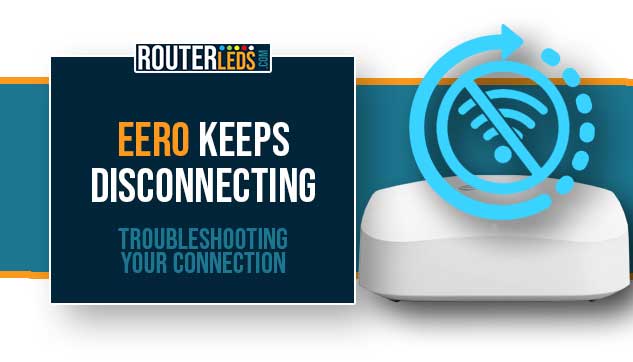If you have just noticed that your wireless network is unstable and the Eero keeps disconnecting repeatedly, you are in the right place.
This article will guide you through the reasons why your Eero keeps going offline and provide some straightforward solutions to get your internet running smoothly once again.
Before we start troubleshooting it is good to know why this happens. But remember, if you are a student or a professional who is also struggling with managing technical issues while needing to focus on your studies or work, such as help writing papers or preparing important documents, ensuring a stable internet connection is crucial.
In this context, understanding the Eero’s functionality becomes even more pertinent.
Eero Keeps Disconnecting – Common Reasons
There are several different reasons that usually make your Eero disconnect frequently.
- Wi-Fi interference from other electronic devices or physical obstructions like walls and floors can disrupt and weaken your Eero connection.
- Software or firmware issues can lead to connection problems.
- Your Internet Service Provider (ISP) is probably facing outages or technical difficulties.
- Too many devices are connected to your Eero network causing an overload.
- Being too far away from the Eero can result in poor connection and connectivity issues.
How To Stop The Eero From Disconnecting
The following solutions can help you fix your Eero disconnection problems.
Power Cycle Your Eero

Power cycling or restarting the Eeros is a quick and easy solution that can fix most networking issues.
It involves turning off your Eero or Eeros, unplugging them from their power sources, and then plugging them back in and turning them on again.
Here is how to do it properly.
- Turn off all Eeros in your network.
- Unplug them from their wall adapters.
- Wait for 1-3 minutes to allow the routers to clear their memory.
- Plug the Eeros back in and turn them on.
- Allow the network to reestablish itself before checking for disconnections. Pay attention to the Eero LED light, it should be solid white when everything is working properly.
Check Cables And Connections
Loose or damaged cables can disrupt the connection between your Eeros and other devices and make the Eero go offline frequently.
Do the following to check your cables and connections.
- Check all cables connected to the Eeros to ensure they are secure.
- Inspect the cables for any signs of damage and replace them if necessary.
- Clean any dust or debris from the cable ends and ports.
Check Your Internet Connection
If your internet connection is unstable or inactive, it can result in frequent disconnections.
Do the following to check your internet connection.
- Check the status lights on your modem. In most cases, the modem lights should be green, indicating a stable connection.
- If any lights are orange/amber, yellow, or red, restart your modem.
- After the modem restarts, check the status lights again. If the color doesn’t change, contact your ISP support.
Check For Interference
Some electronic devices (microwaves, cordless phones, baby monitors, and similar) can cause interference with your Wi-Fi signal and make the Eero keep going offline. Make sure there are no such devices near the Eeros.
Physical obstructions like walls, floors, and large furniture can make the Wi-Fi signal weaker as well. Try to minimize the number of obstructions to improve your connection.
Update The Firmware And Software
Just like any other technology, Eero devices receive firmware and software updates to improve performance and fix bugs.
Check the Eero app to see if there are any available updates for your system. Installing the latest updates can often resolve connection issues.

Here is a brief explanation of how to check the firmware version and upgrade if necessary.
- Find the Eero App on your phone or tablet and tap to open it.
- Find the Settings icon in the bottom right corner of the app, and tap on it.
- In the Settings menu, find and tap on “Software Updates”.
- If there is an update available, you will see “Update available”. Tap on it and update your Eero network.
Reduce Device Load
Every Wi-Fi network has a limit to how many devices it can handle at once.
If you have many devices connected to your Eero network, it could be overwhelming the system and causing frequent disconnections.
To fix this, disconnect any devices that are not in use.
Contact Your ISP

Sometimes the issue might not be with your Eero system, but with your Internet Service Provider (ISP).
If you suspect this is the reason why your Eero keeps going offline, get in touch with your ISP to see if there are any ongoing outages, technical difficulties, or known issues in your area.
They can also help you troubleshoot the problem and determine if the disconnection is caused on their end.
Recommended: Solve Eero Stuck on Registering: Troubleshooting Guide
Frequently Asked Questions
Your Eero network might be unstable due to interference from other devices, outdated firmware, or physical obstructions that affect the signal strength. Make sure your Eero has the latest firmware installed and minimize interference from other electronics.
Like any electronic device, Eeros can malfunction over time. However, this is not common. If you are experiencing issues, try restarting your Eero or contacting Eero support for assistance.
While Eeros are designed to work together seamlessly, placing them too close can sometimes cause interference. It is recommended to place them at least 30 feet apart for optimal performance.
Eero uses both 2.4GHz and 5GHz bands to provide a reliable and fast internet connection. The device automatically selects the best band for your device based on the signal strength and interference.
Conclusion
When your Eero keeps disconnecting, it can be annoying. However, by following these troubleshooting steps, you should be able to fix the issue.
If you are still having trouble, don’t hesitate to contact your ISP or contact Eero support for assistance. Remember, keeping your Eero from going offline is just a few steps away!