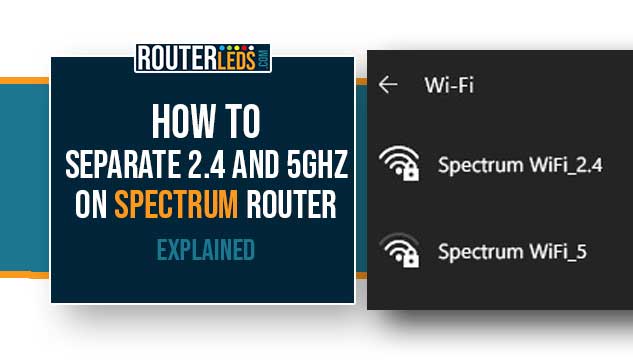Are you experiencing any issues with your Wi-Fi connection? Or maybe you just want to optimize your home or office network? If your answer is yes, then you have come to the right place.
In this article, we are going to show you how to separate the 2.4GHz and 5GHz bands on your Spectrum router. This should ensure the best wireless experience possible. Separating the 1.5 and 5GHz bands is a pretty simple way to improve your internet connectivity and performance.
Why Separate 2.4GHz And 5GHz Networks?
Before we start explaining how to separate the 2.4 and 5GHz networks, it is important to know why you should do it.
Your Spectrum router comes with dual-band technology, which means it broadcasts Wi-Fi on two frequencies: 2.4GHz and 5GHz. When you separate these two bands, you can optimize your network based on the specific needs and requirements of your devices. And if you are wondering whether to connect your device to the 2.4 or the 5GHz network, the following section may give you the answer.
Should I Connect Or 2.4 Or 5ghz?
When you need to choose whether to connect your device to a 2.4GHz or a 5GHz band there are a few things to keep in mind – range and speed, as well as the type of device you are using.

2.4GHz Wi-Fi
| PROS | CONS |
|---|---|
| The 2.4GHz band has a longer range and is better at penetrating through solid objects. This makes it suitable for devices that are located farther away from the router or through multiple walls. | It has slower data transfer rates and may be more congested, as many devices (including non-computing devices such as microwaves) use this band |
5GHz Wi-Fi
| PROS | CONS |
|---|---|
| The 5GHz band provides faster data transfer rates, which is great for high-bandwidth activities like streaming high-definition videos or gaming. It is also typically less congested. | It has a shorter range and is less capable of penetrating through solid objects, meaning it might not be as effective for devices in far-off rooms or on different floors. |
So, if your device is close to the router and you need high speed for activities like gaming or HD video streaming, you might want to connect to the 5GHz network.
If your device is farther away from the router, or you prefer a stable connection over the highest possible speed, the 2.4GHz network may be the better choice.
How To Separate 2.4GHz And 5GHz On Spectrum Router
Separating the 2.4 and 5GHz bands is pretty simple once you access the Spectrum router admin page. In the beginning, you can follow the steps provided in our Spectrum router login guide or if you are familiar with the process follow the steps given below:
Access The Router’s Settings
Start by connecting your device to the Spectrum internet network. Open a web browser on the device and type in the IP address of your Spectrum router in the browser’s URL bar. In most cases, it will be 192.168.1.1. Press Enter or Go/Return (depending on the device) to access your router settings.
Log in to the Router
You will be asked to enter the Spectrum router admin username and password. In case you have changed these details use the custom ones. Otherwise, the default Spectrum router admin username and password is admin.
If these do not work, refer to the label on your Spectrum router, the router’s manual, or contact Spectrum support.
Navigate To The Band Steering Settings
Once logged in, select the Wireless tab in the horizontal menu on the top. After that select Advanced in the menu on the left.
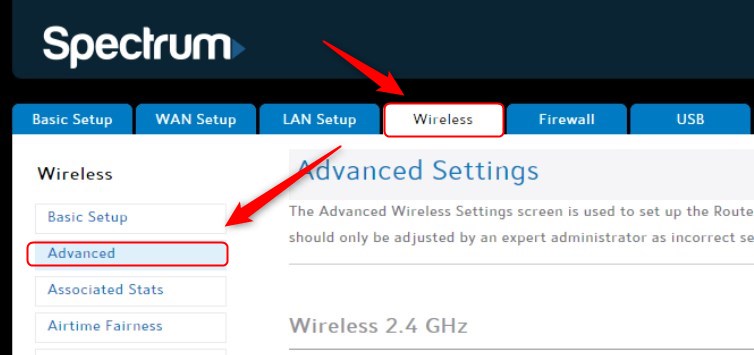
Disable Band Steering
Here, you will see the advanced Wi-Fi settings for the 2.4GHz and 5GHz networks. Most Spectrum routers have the Band Steering feature enabled by default. It automatically manages your connected devices between the two bands. To separate the bands, disable this feature.

Rename The Networks
After you disable Band Steering, rename the SSIDs (Wi-Fi names) for the 2.4GHz and 5GHz networks in the Wireless > Basic settings. It’s best to clearly identify each – for instance, “MyWiFiNetwork_2.4GHz” and “MyWiFiNetwork_5GHz”.
Save Your Changes
After you make the changes, save the changes. Click on the Apply button.
Your Spectrum router should reboot and broadcast two separate networks: one for 2.4GHz and one for 5GHz.
NOTE: Some Spectrum routers either don’t have this option or the user can’t change it on its own.
Frequently Asked Questions
Separating 2.4GHz and 5GHz on a Spectrum router helps to optimize your Wi-Fi experience. The 2.4GHz band will provide a better Wi-Fi range, but it supports slower speeds. On the other hand, the 5GHz band will provide faster speeds but the Wi-Fi range will be shorter. Separating these allows you to manually manage your devices according to their Wi-Fi needs.
Yes, you can easily separate the 2.4GHz and 5GHz bands on your Spectrum router by disabling the Band Steering feature in the router setting, renaming the networks, and saving your changes. Please note that some router models don’t support this feature or they won’t let you change it.
Renaming the 2.4GHz and 5GHz networks on your Spectrum router helps you clearly identify which band you are connecting to. This way, you can select the most suitable band for each of your devices.
If you can’t log in to your Spectrum router, ensure you’re entering the correct username and password. The default is often admin for both. If these don’t work, refer to your router’s manual or contact Spectrum support for help.
No, once you separate the bands, devices won’t automatically select the best band. You’ll need to manually connect each device to the most suitable band – 2.4GHz for range, and 5GHz for speed.
Generally, if your device is older or farther from the router, it may benefit from the 2.4GHz band due to its wider range. Devices that are newer, closer to the router, or require more bandwidth (like streaming or gaming devices) may perform better on the 5GHz band.
Conclusion
Separating the 2.4GHz and 5GHz bands on your Spectrum router can help improve your internet experience, allowing you to manually manage your devices according to their Wi-Fi needs.
We hope that by following the steps in this article you now know how to separate 2.4adn 5GH on Spectrum router. If you have any problems doing that or you get stuck at some point, we recommend contacting Spectrum support for further assistance.