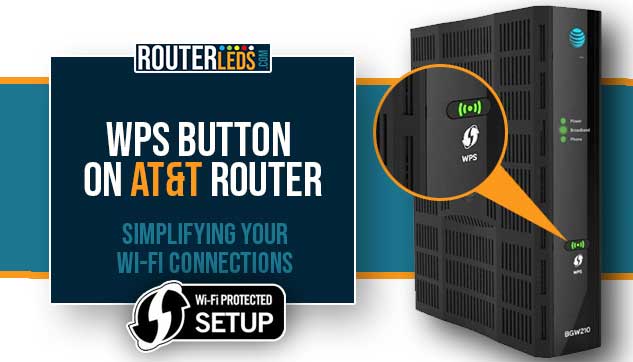Do you have any questions about the location or usage of the WPS button on AT&T router? You are in the right place.
The WPS (Wi-Fi Protected Setup) button is a handy feature that allows you to connect your devices to your Wi-Fi network without entering the wireless password. In this article, we are going to discuss the AT&T WPS button in detail and guide you on how to locate and use it effectively.
What Is The WPS Button?
Most modern routers today support WPS, including those provided by AT&T. The WPS button was designed to make the process of adding new devices to the Wi-Fi network as simple as possible.
Instead of manually entering your Wi-Fi password on each device, you need to press the WPS button on your router, then activate WPS on your device to establish a secure connection.
Where Is The WPS Button On AT&T Router?
Depending on the AT&T router model, the position of the WPS button can be different.
It is typically found on the back or side of the device. Normally it is labeled ‘WPS’ or represented by an icon that looks like two arrows in a circular pattern.

How To Use The AT&T WPS Button
As we have said before, using the WPS button to connect your devices to your AT&T Wi-Fi network is a simple and straightforward process.
Here is a step-by-step guide:
Press The WPS Button On The AT&T Router
After you press the WPS button, it should start blinking green. This is a sign that the WPS feature is active and ready to connect. The green blinking light will be active until the WPC connection completes successfully.
Activate WPS On Your Device
Activating the WPS option on your device depends on the device you’re using. On many smartphones, cameras, printers, and computers, you can find the option to connect via WPS in the Wi-Fi settings menu.
Wait For The Connection To Be Established
If successful, your device will automatically connect to your Wi-Fi network. The blinking light on your router should also stop, indicating that the WPS process is complete.
AT&T WPS Button Red – WPS Troubleshooting Tips
If the WPS button on your AT&T router turns red, it typically indicates a problem with your Wi-Fi Protected Setup (WPS) connection.
There are two WPS LED light situations you should know about:
WPS Light Flashing Red – The flashing red WPS light is primarily a security issue as it indicates that two or more devices are trying to connect simultaneously. If you are aware that you are connecting just one device, then it would be best to disable WPS for some time. Try again after some time.
WPS Light Solid Red – A solid red WPS light on your AT&T router indicates an issue that has to be addressed. You will normally see this light when the router can’t find a WPS-enabled device to connect. Or you have turned off or disabled the WPS feature. Normally, the WPS light will stay red for 5 minutes or until you press the WPS button again.
Here are some steps you can take to troubleshoot this issue:
Check Your Device
The first thing to do would be to make sure that the device you are trying to connect using WPS supports this feature. Not all devices support WPS, especially older models.
Reset The Router
Disconnect your AT&T router from the electrical power source, wait for about 1-3 minutes, and then plug it back in. This will reset the system and, in most cases, it will resolve the issue.
Try Connecting Manually
If you can’t connect the device using WPS again and again, the best would be to connect it manually. Just select the network name and type the wireless network password.
Update Router Firmware
Check whether you have the latest firmware version installed on your router. AT&T regularly releases updates to improve the performance of the routers and fix issues so having the latest firmware is highly recommended. If you notice that your firmware is obsolete, get in touch with AT&T support to resolve this issue.
Contact AT&T Support
If none of the above solutions work, it’s time to contact AT&T support. They can perform some diagnostics and help you troubleshoot the issue.
NOTE: The WPS feature is not the only way to connect your devices to your Wi-Fi network. If you’re having persistent issues with the WPS button on AT&T router, it would be best to connect your devices manually.
Frequently Asked Questions
WPS as a feature is not supported by all devices. It is best to check the device’s manual or online specifications to confirm if it can connect via WPS.
If the WPS button on your AT&T router isn’t working, try resetting your router or manually connecting your device. If the problem persists, check for router firmware updates or contact AT&T support for further assistance.
No, for optimal security, it is recommended to disable WPS on your router. While it provides convenience, the potential security risks outweigh the benefits. So, use it only when you need it.
Conclusion
As you can see from this article, the WPS button on AT&T router is a convenient way for connecting your devices to your Wi-Fi network. We hope this article has helped you understand how to find and use this feature.
And now, if you are ready to give it a try, go ahead and connect your devices using the WPS button on your AT&T router. If you encounter any issues, remember that AT&T support is there to help.