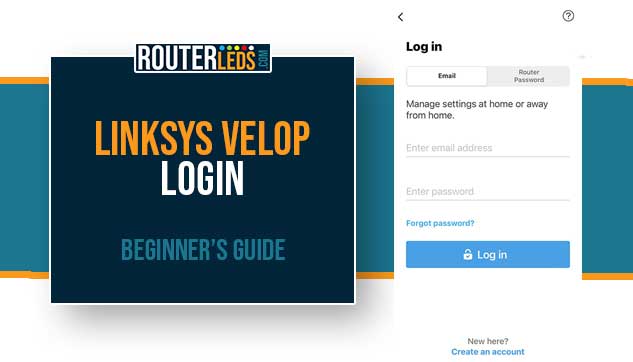There are many different reasons why you need to know the Linksys Velop login steps, starting from the first time set up to changing the Wi-Fi name and password or modifying the Velop settings to suit your needs.
In this guide, we will walk you through every step of the login process and try to provide some valuable insights for both beginners and experienced users.
Understanding the Linksys Velop Login Process
If you want to manage your Linksys Velop system settings as well as troubleshoot specific issues, you need to know how to access these settings.
In the next few paragraphs we are going to explain how to access the Linksys Velop admin settings using the Linksys Velop app and the Web-based interface
Login Via The Linksys Mobile App
The preferred way to access your Linksys Velop router settings is by using the Linksys app. The Linksys app provides a user-friendly interface to manage your router settings from your mobile device. Here are the general steps to do so:
- Download and install the Linksys app. There are versions for both Android and iOS users.
- Open the app and sign in to your Linksys account. If you don’t have an account, you’ll need to create one.
- Once you’ve signed in, you should see your Velop network listed if it’s already been set up. Tap on your network to access its settings.
- Within the settings, you can view and change a variety of options such as your Wi-Fi name and password, guest access settings, parental controls, and more.
The steps listed above presume that your Velop system has already been set up using the app. However, if this is not the case, the app will guide you through the setup process when you sign in.
Login Via The Web-Based Interface
NOTE: On some firmware versions you have to disconnect the internet source first and then try to login.
You can log in to your Linksys Velop system without using the mobile app. However, the setup process is designed to be done using the app, and it’s usually recommended for ease of use.
If you want to modify your Velop settings without using the app, you will need a device connected to your Velop network. Here are the steps you have to take after that:
- Connect your device to Velop’s Wi-Fi network. If you are doing this for the first time you can find the default Wi-Fi name and password on the bottom or side of the Velop device. Otherwise, connect to your Wi-Fi network using your custom wireless password.
- Open a web browser on your device and enter the default Velop IP address in the address bar. The default IP address for most Linksys routers is 192.168.1.1, but it may be different if you or someone else has changed it.
- You should then see a login prompt. Enter the default admin username and password (usually “admin” for both), or the custom credentials if they’ve been changed.
NOTE: In some cases you can click the CA link as in the image to access the web-based interface.

In case you are experiencing some problems logging into your Velop router please consult the user manual for your specific Velop model or contact Linksys support.
NOTE: Some advanced settings and features may only be accessible through the app.
Troubleshooting Linksys Velop Login Issues
Sometimes you may experience some issues when you follow the Velop router login steps described above. Let’s take a closer look at some common problems and their solutions.
Forgotten Login Credentials
If you have forgotten the Velop router admin password, don’t worry. You can easily reset it from the web interface or the mobile app.
In both cases, you will need to navigate to the login page and click on “Forgot Password?”. You will then be guided through the password reset process.

Connection Issues
In case you are experiencing some connection issues, the first thing to do would be to make sure that the Velop nodes are properly connected and powered on.
If the problem persists, it might be necessary to reset your nodes. You can do this by pressing the reset button located at the bottom of each node.
Device Not Found Issues
If your device is not found or detected, check whether it is connected to the network. If the issue persists, try resetting your device’s network settings.
After You Login To The Linksys Velop Router
Once you learn how to login to your Linksys Velop, it is good to learn what else you can do with your Velop system. The following options will make your Linksys Velop experience even better:
- Set Up Guest Access
- Configure parental controls
- Configure device prioritization
- Change the Wi-Fi network name and password
Frequently Asked Questions
To log into your Linksys Velop router, connect to your Velop’s WiFi network, then enter the default IP address (usually 192.168.1.1) in a web browser. You’ll be prompted to enter the default username and password, usually “admin” for both, unless they have been changed.
Yes, you can access your Linksys Velop router without the app. You can log in via a web browser using the router’s IP address. However it is recommended to use the app since it offers more options.
If you forget your login credentials, you’ll need to reset your Linksys Velop router. You can do this by pressing and holding the reset button on the device for about 10 seconds. After the reset, you can use the default login details to access your router.
Yes, you can change your Linksys Velop router password. This can be done through the Linksys app or by logging into the router via a web browser and navigating to the settings menu.
Yes, you can manage parental controls on your Linksys Velop router. Parental control settings can be accessed and adjusted through the Linksys app, allowing you to manage content and internet access for connected devices.
Conclusion
We did our best to cover a lot in this guide, from accessing your Linksys Velop admin settings to troubleshooting common issues and exploring additional options.
By now, you should be comfortable following the Linksys Velop login process and making the most out of your Wi-Fi system.