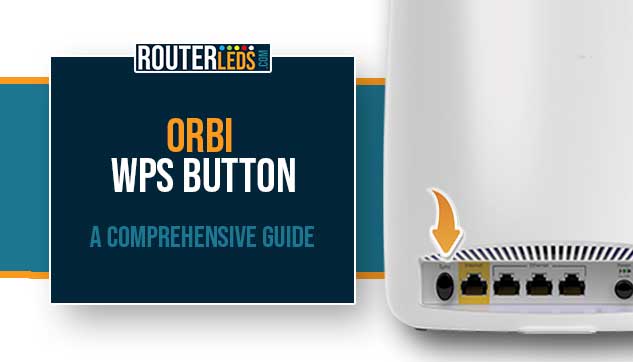Almost all devices we use these days need to be connected to the internet in order to work properly. Connecting these devices to the network has been simplified with the WPS button, a common feature in most routers. But does Orbi, a popular router brand, support WPS?
This article will provide a detailed overview of the Orbi WPS button. You will find answers to whether your Orbi router has a WPS button, where it is located, and how to use it for a hassle-free Wi-Fi experience.
Does Orbi Support WPS?
Yes, Orbi routers do support the Wi-Fi Protected Setup (WPS) feature. WPS is a standard that makes connecting new devices to your Wi-Fi network extremely simple and straightforward.
The Orbi system, designed to provide seamless Wi-Fi coverage throughout your home, supports this feature for added convenience and security.
Where Is The WPS Button On Orbi Router?

The WPS button on Orbi routers is usually located at the back of the device. However, in Orbi routers, it’s called the ‘Sync’ button. That’s right – the Orbi Sync button and the WPS button are one and the same!
Maybe this is a bit confusing, but this is a result of the button’s dual functionality. The WPS or Sync button on the Orbi router can be used to connect devices to the network via WPS, but it also syncs the Orbi router and satellites for full Wi-Fi coverage.
So, if you’re looking for the WPS button on your Orbi router, just find the ‘Sync’ button – that’s the one!
How To Use WPS On Orbi Router?
Now that you know that Orbi supports WPS and where to find the WPS (Sync) button on the Orbi router, it is good to know how to use it.
Here are step-by-step instructions:
- Turn on your WPS-enabled device. In the beginning, you need to turn on the device you want to connect to your Orbi network. You can connect your laptop, smartphone, wireless scanner, or printer as long as it supports WPS.
- Press the Sync button on your Orbi router. Press the Sync button on your Orbi router (Orbi WPS button) and the Orbi LED light will start flashing. This means that your Orbi is in WPS pairing mode.
- Activate WPS on your device. When you press the Sync button you have up to 2 minutes to activate the WPS feature on your device. If you don’t know how to put your device to WPS pairing mode as well, please check the user’s manual.
- Wait for the connection. Your device and Orbi router will now communicate with each other. Once the light on the Orbi router becomes solid, it means the device is successfully connected.
NOTE: If the device doesn’t connect within 2 minutes, the WPS process stops, and you’ll have to start over. But don’t worry – it’s as simple as pressing the sync button on the Orbi router and activating WPS on your device again.
Common Issues And Troubleshooting
Although the process of connecting a device to your network using the Orbi WPS button seems simple, there are situations when things just don’t work as they should. In the next few paragraphs, we are going to cover some frequent problems that may occur and provide clear, step-by-step solutions for each.
WPS button not initiating the connection
Sometimes, even after pressing the WPS button, the router does not begin the pairing process.
- Check whether your device is within range of the router.
- Make sure your device’s WPS feature is enabled and ready to connect.
- Restart the router and repeat the WPS connection process again.
Device is unable to connect via WPS
There are situations where a device fails to connect to the network despite the WPS button being activated.
- Check whether the device you are trying to connect supports WPS.
- Make sure the device’s WiFi is turned on.
- Check whether the device is already connected to another network.
WPS connection timing out
In some cases, the WPS connection process may begin but time out before the device can connect.
- Start the WPS pairing process on the device immediately after pressing the WPS button on the router.
- Move the device closer to the router to ensure a strong signal.
Orbi WPS button is unresponsive
In rare situations, the WPS button itself might be unresponsive or appear to be stuck.
- Power cycle the router. Unplug it, wait for a minute, then plug it back in.
- If the button is physically stuck, avoid using excessive force. Contact the manufacturer or a professional for repair.
NOTE: If you continue to experience problems even after troubleshooting, it might be an issue that requires professional attention. Do not hesitate to contact Orbi’s support team for further assistance.
Frequently Asked Questions
If the device doesn’t connect within the two-minute WPS window, the WPS process will automatically stop, and you will have to start again. Press the ‘Sync’ (WPS) button on your Orbi router and then activate the WPS feature on your device within two minutes.
Yes, as long as the device supports WPS. It is important to check the device’s user manual or contact the manufacturer to confirm WPS compatibility.
To Sum Up
To sum up, yes, Orbi routers do support WPS. The Orbi WPS button is labeled as the ‘Sync’ button and is usually located at the back of the device. To use it, turn on your WPS-enabled device, press the Sync button on the Orbi router, activate WPS on your device within two minutes, and wait for the connection.
If problems occur, make sure your device is in range and supports WPS, its Wi-Fi is on, and it’s not already connected to another network. In case the WPS button is unresponsive, power cycle the router. If issues persist, contact Orbi’s support team.