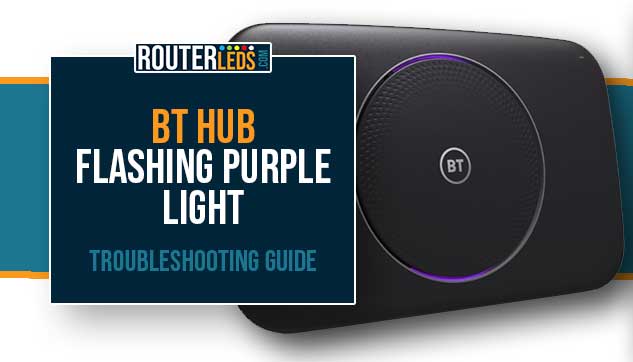One of the most common issues BT users complain about is indicated by the BT Hub flashing purple light. If you have noticed the BT hub flashing purple and are trying to figure out what it means, you’ve landed on the right page.
But first, let’s find out what us causing this issue and how to fix it.
Understanding The BT Hub Flashing Purple Light
The flashing purple light on your BT Hub serves as a signal that, while your hub is functioning correctly, it is currently offline. The most common reasons are:
- the broadband cable isn’t connected
- the hub isn’t connected to the internet
You’ll usually observe this light after resetting the hub to factory default settings, when you first switch on your BT Hub, or before you’ve connected the broadband cable.
Essentially, the flashing purple light is your hub’s way of communicating that it’s ready to work but is missing a crucial connection. This can be broadly classified as a connection issue.
Therefore, when you see the purple light on your BT Hub, it’s a prompt for you to check the status of your broadband cable connection. Ensuring this connection is secure and functioning is a key step in resolving the flashing purple light issue.
How To Fix The Flashing Purple Light On BT Hub
When you notice the BT Hub flashing purple light, you might feel confused. However, resolving this issue can be simple with these troubleshooting steps:
Check Your Broadband Cable Connection
Based on the purple light meaning we have just mentioned you need to inspect the broadband cable connection first. Make sure that the cable is firmly and properly connected to the right port. Check both ends of the cable.

Here’s how you can do this:
- Take a look at the back of the BT Hub and identify the broadband port. It’s the grey one.
- Check the connection between the port and the cable. Gently pull the cable and if you manage to pull it out connect it again. You should hear a clicking sound which means that the cable is plugged in securely.
- Remove and reattach the broadband cable. Sometimes, simply removing and reattaching the broadband cable can resolve connection issues.
- At the same time, if the cable appears damaged, consider replacing it as it might be the cause of the issue.
Check The Microfilter (If You Are Using It)
If you’re using a microfilter with your BT Hub, this could also be contributing to the issue. A microfilter is a device that separates the broadband and phone signals on your line.

Make sure that the microfilter is securely and correctly connected to your phone line and BT Hub. If the issue persists, or if you suspect the microfilter might be faulty, consider replacing it.
Wait For Broadband Service To Be Activated
If you are a new BT customer or you have just made some changes to your existing service, there are chances that your service is still not activated. This can last for a few hours or days.
During this activation period, it’s normal to see the BT Hub’s light flashing purple. The hub is trying to connect, but it can’t until the service is fully activated.
While waiting for the activation, it’s important to keep your BT Hub turned on and connected to the broadband line. This allows the hub to automatically establish a connection as soon as the service is activated.
If the purple light continues to flash for a longer period of time or you aren’t sure whether your service has been activated yet, contact BT support.
Perform A Factory Reset
If your cable is securely connected and the light continues to flash purple, it’s time to consider resetting the hub to factory defaults.
NOTE: A factory reset erases the custom settings and restores the hub to its default, out-of-the-box state. You will have to access the Hub Manager and configure the Hub again.
Here are the steps to perform a factory reset:
- Locate the reset button at the back of your BT Hub. You may need a paperclip or something similar to press it.
- Press and hold the reset button for 5 seconds.
- Release the reset button. The hub should reboot and once it boots up it will be reset to factory settings.
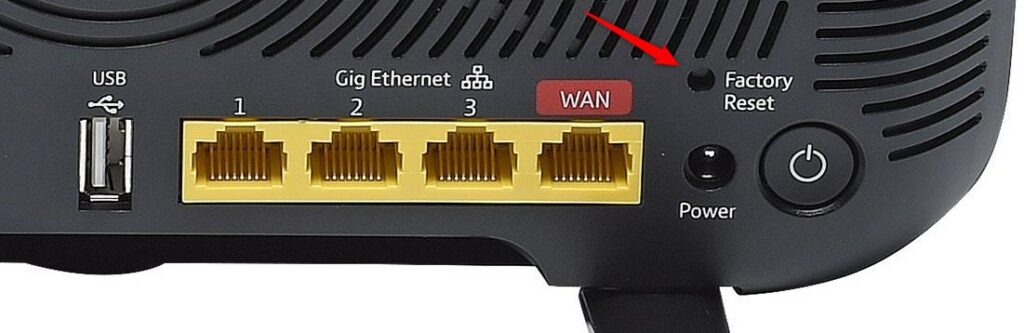
Wait For The Hub To Connect
After you reset the hub to its factory settings, you might see the BT Hub flashing purple light again but this is normal. The Hub is trying to establish a connection with the broadband.
Here’s what you can do:
- Turn on your BT Hub and wait for it to start up.
- Pay attention to the BT Hub lights. It might flash purple initially, but this should change as the Hub establishes a connection.
- Once it connects successfully, the light on your BT Hub should change to blue. This indicates that your Hub is online and working correctly.
If these steps don’t resolve the issue, it’s possible that there BT is experiencing some issues with their service or the Hub itself is malfunctioning. If that’s the case, it’s recommended to contact BT Support.
Frequently Asked Questions
The flashing purple light on the BT Hub, including BT Smart Hub 2, BT Smart Hub, and Ultrafast Smart Hub, is an indicator that the Hub is working properly but isn’t connected to the broadband cable or is currently offline.
After performing a factory reset or when you first switch on your BT Hub, it may flash purple. This should change to blue once a successful connection is made. It usually takes a few minutes.
A solid purple light on your BT Smart Hub 2 indicates that your Hub is connected to the EE mobile network through Hybrid Connect. The possible reason is either your broadband connection hasn’t been fully established yet or there’s a problem with your broadband service.
Conclusion
The BT Hub flashing purple light is a simple indicator of a connection issue. Once you understand it and learn the basic troubleshooting steps you will be able to fix the issue pretty quickly.
If you’ve tried the steps outlined in this guide and the issue persists, we recommend contacting BT Support. They can guide you through more advanced troubleshooting steps and help you fix the issue.