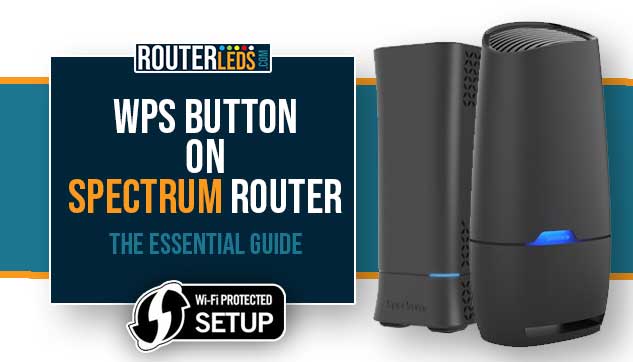The WPS button on the Spectrum router is used to provide a quick and easy way for users to connect their wireless devices to the network. This is pretty useful for Spectrum users who are not comfortable with technical setup processes as it only requires pressing the WPS button.
In this article, we are going to provide detailed information about the WPS button on Spectrum routers, where it is located, and how to use it. At the same time, we are going to see whether it is safe to keep this option on.
The Purpose Of The Spectrum Router WPS Button
Understanding how to use the WPS option on your Spectrum router is important because it makes connecting new wireless devices to the network as simple as possible.
You can easily use the WPS button to connect smartphones, wireless printers, tablets, wireless extenders and repeaters, and other devices, without the need to select the wireless network name and type the Spectrum Wi-Fi password.
How Does The Spectrum WPS Button Work?
When you press the WPS button, the WPS activation process begins. Then you need to press the WPS button (physical or software button) on the device you want to connect to the network.
When both devices are in the so-called WPS pairing mode, they will communicate and exchange security credentials. This allows the devices to establish a secure connection. This process usually takes only a few seconds to complete.
Are There Any Security Concerns With WPS Button?
While the WPS button really makes connecting new devices to the network extremely easy, there are also some security concerns you need to be aware of.
Basically, the WPS button uses a simple PIN to establish the connection between the router and the device. This PIN can be vulnerable to brute-force attacks.
Also, the identity of the device is not verified when you use the WPS button. This allows any device that’s within the router’s wireless range to connect to the network.
Based on these reasons, it is recommended to use the WPS button only when you really need it. When you are not using it, it is better to keep it disabled. In fact, the WPS button on Spectrum routers is disabled by default.
How To Enable And Use WPS On Spectrum Router?
To enable WPS on your Spectrum router you need to press the WPS button. In order for everything to work properly, WPS has to be enabled in the router settings. But first, let’s find the WPS button on the Spectrum router.
Where Is The WPS Button On Spectrum Router?
In most cases, the WPS button is located on the back of the Spectrum router and it is normally labeled as WPS or with the WPS symbol.
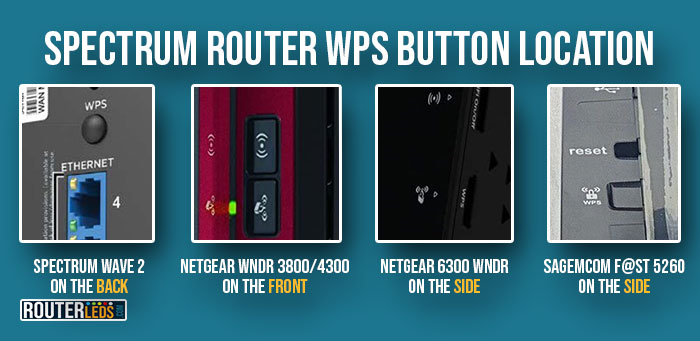
- Spectrum Wave 2 routers have the WPS button at the back of the router.
- Netgear WNDR 3800/4300 router has this button on the front panel and it is represented by a WPS symbol.
- Netgear 6300 WNDR and Sagemcom F@st 5260 routers have this button located on the side of the router.
But where is the Spectrum WiFi 6 router WPS button? Well, if you are using these Wi-Fi 6 Router Models: SAX1V1R, SAX1V1K, and SAX1V1S, you need to know that they don’t have a WPS button.
Enabling The WPS Button On The Router
IMPORTANT: The WPS button needs to be enabled in the admin router settings before use. Depending on the network you enable it for, the WPS button will apply either on the 2.4GHz or the 5GHz network.
For Spectrum routers, the steps are as follows. However, depending on the router model, some steps may be slightly different but you won’t have problems finding the WPS section.
To enable the WPS button on your Spectrum router follow these steps:
1. Login to your Spectrum router.
2. Select the Basic Setup tab. (This applies to the Wave 2 router)
3. In the menu on the left select WPS Settings.
4. Click on Wi-Fi Protected Setup (WPS) Enable in the 2.4 GHz or 5 GHz section.
5. Click on Apply to save the changes.
Now you can use the WPS button.
NOTE: If the device you intend to connect to the network doesn’t have a WPS button, but can generate a PIN, you can enter the PIN number in the required field and select Enroll. You can also enter the router’s PIN if requested.
6. The device and the router should connect now. If the connection fails, repeat the WPS pairing process again.
How to add a device to the network using WPS
Press the WPS button on the router and hold it for 1-5 seconds. The WPS LED light will start flashing. This indicates that the router is in WPS pairing mode.
Enable WPS pairing on your WPS-enabled device. They should connect almost instantly. If they don’t, repeat the WPS pairing steps.
WPS LED Lights Indicators
When you activate WPS on your Spectrum router the LED lights will show whether the router is in WPS pairing mode or the connection was successful. When you press the WPS button, the LED indicator light on your Spectrum router will act like this:
Wave 2 routers
- LED Light Blinking Blue – WPS pairing mode is activated.
- LED Light Solid Blue – WPS connection established
Netgear WNDR 3800/4300
- WPS Button Blinking Green – WPS pairing mode is activated.
- WPS Button Solid Green – WPS connection established
Netgear 6300 WNDR
- WPS Button Blinking Blue – WPS pairing mode is activated.
- WPS Button Solid Blue – WPS connection established
Sagemcom F@st 5260
- WPS Light Blinking Green – WPS pairing mode is activated.
- WPS Light Solid Green – WPS connection established
Frequently Asked Questions
The purpose of the WPS button is to let users quickly and easily connect wireless devices to their Wi-Fi network without the need to select the network name and type the wireless password.
If you want to avoid using WPS to connect a device to your wireless network you can do it manually by selecting the Wi-Fi name on the device and typing the wireless password manually. This is a much safer way to connect a wireless device to your network.
While doing the research for this article about the WPS button on the Spectrum router, it has come to our attention that there is no Spectrum WiFi 6 router WPS button. So, you will have to connect wireless devices to the network by typing the Wi-Fi password manually, or if you are using an extender, there is an option to use the WPS button on the extender instead of the router.
Recommended: Spectrum Router Red Light: How To Identify And Fix The Issue
To Sum Up
We did our best to cover the WPS button on Spectrum Routers and explain how it works, how to enable it, and use it.
As we have already said it is a simple way to connect devices to your wireless network, but you definitely shouldn’t keep this option enabled all the time. You need to be aware of the security concerns and see whether it is worth using this method to connect your devices to the network.
In fact, it is disabled by default on Spectrum routers and the latest Wi-Fi 6 Spectrum router doesn’t have this button at all.