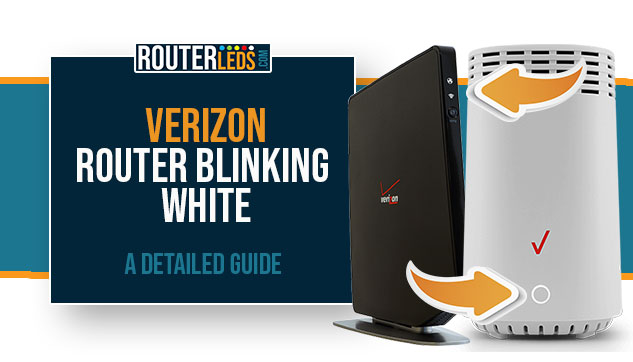The Verizon router blinking white light is a common issue that occurs with Verizon routers.
In general, a blinking white light on a Verizon router indicates that the router is either starting up, going through a firmware update, or there may be an issue with the router that requires attention.
It’s important to note that different models of Verizon routers may have different types of blinking white lights, each indicating different things.
By understanding the different types of blinking white lights on your Verizon router, you can take appropriate action to resolve any issues that may arise.
Why Is My Verizon Router Blinking White?
Depending on the Verizon router model, the blinking white light can indicate the following:
| Router Model | Blinking White Light Pattern | Meaning |
|---|---|---|
| Verizon Router and Verizon Fios Router | Flashing white | During system restart or while booting up |
| Verizon Fios Quantum Gateway | Power/Internet Icon – Blinking white | Gateway is starting |
| Verizon Fios Quantum Gateway | Wireless Icon – Blinking white | WPS button pressed, waiting for a WPS device to connect (up to 2 minutes) |
| Verizon Fios Quantum Gateway | Wireless Icon – Flashing white | Device connecting to the Gateway using WPS |
| 5G Home Internet Router | Flashing white | Firmware upgrade in progress, reboot, or factory reset |
| Verizon Internet Gateway (ARC-XCI55AX and ASK-NCQ1338) | Blinking white | System Booting |
| Verizon Internet Gateway (ARC-XCI55AX and ASK-NCQ1338) | Flashing white | Firmware update |
Verizon (Fios) Router Blinking White
When you are restarting your router or while the router is booting up you can see the white blinking light on your Verizon and Verizon Fios router. Normally, this shouldn’t be a problem, but if you notice that the router is stuck in this state it is something you need to pay attention to.
Please skip to the Troubleshooting section and try to fix the Verizon Fios router blinking white issue by yourself.
Verizon Fios Quantum Gateway Blinking White
The white blinking light on your Verizon Fios quantum gateway can be seen on the Power/Internet and the Wireless light.
The Power/Internet light will blink white when the gateway is starting up.
On the other hand, the Wireless light will start blinking white when you press the WPS button. It means that the gateway is in WPS pairing mode and is searching for a device to connect. This can last for around 2 minutes.
When a device is connecting, the Wireless button will start flashing white.
Here are some Troubleshooting tips for resolving issues related to the blinking white light on the Verizon Fios Quantum Gateway
Verizon 5G Home Internet Router Blinking White
Understanding what the white blinking light means is really important because it is easier to detect the current issue and troubleshoot it.
For example, if you notice a flashing white light on your 5G Home Internet Router, you can tell that there is a firmware upgrade in progress. In that case, it is important not to interrupt the firmware upgrade because it can damage the router. It is always better to avoid making any changes to your router until the upgrade is complete.
The 5G Home Internet Router will also flash white when you reboot or factory reset the router.
Verizon Internet Gateways (ARC-XCI55AX and ASK-NCQ1338) Blinking White
The blinking white light on your Verizon Internet gateway will blink white because of the system booting.
However, if you notice a flashing white light it is a sign of a firmware update so, as we have said before, it is better to leave the router to complete the upgrade without any interruptions.
Verizon Router Blinking White – Troubleshooting Tips and Tricks
If you’re experiencing issues with your Verizon Fios Quantum Gateway router and notice a blinking white light, there are a few troubleshooting tips you can try to resolve the issue:
Give It Some Time
If you see your Verizon router flashing white light, it may be in the process of updating its firmware. Allow the router to complete the update process. It shouldn’t last long, but if you notice that this lasts for too long, you may consider starting with troubleshooting.
While you are waiting, you can do one thing that doesn’t interrupt the potential firmware upgrade – check whether your ISP is down or not.
Check If Verizon Is Down
If your ISP is down, the router may get stuck in the boot-up process and blink white continuously.
It is easy to check whether this is causing the issue, and eliminating this reason at the beginning is really helpful.
To check whether Verizon’s internet is down you can visit the Verizon outage page, check websites like DownDetector (https://downdetector.com/status/verizon/) and similar and see what other users are saying. In the end, you can contact Verizon support and ask them whether they are experiencing some issues or are performing scheduled maintenance.
If you confirm that your ISP is down, you will have to wait until they fix the issue.
Power Cycle Your Router
Power cycling the router is a highly effective solution, but you need to make sure that the white blinking light doesn’t indicate a firmware upgrade.
When a firmware upgrade is in progress, the Verizon router will display a flashing white light. This indicates that the router is in the process of updating its firmware. During this time, it is important not to do anything with the router. You should especially avoid disconnecting it from the power source. This can interrupt the firmware upgrade and broken firmware can severely affect your router performance and functionality.
To power cycle your Verizon router, you have to unplug the power cable from the electrical outlet and then plug it back in after 2-3 minutes.
This process will restart the router and clear any temporary glitches that have been causing the white blinking light.
Factory Reset Your Router
NOTE: When you initiate the factory reset of your Verizon router, the router will display a flashing white light. Please note that during a factory reset, all custom settings will be erased, and the router will return to its original settings.
Resetting the router to factory settings is the last solution and we usually recommend it if the above steps do not resolve the issue.
You can reset the Verizon router to factory default settings by pressing and holding the reset button on the back of the router for 10 seconds.
Keep in mind that resetting your router will erase any custom settings and configurations, so you’ll need to reconfigure your network settings.
Contact Verizon Support
By following the troubleshooting tips in this article, you should be able to resolve the blinking white light on your Verizon router.
However, if you have tried all the steps presented above and you are still experiencing the same issue, you should contact Verizon support and ask for their assistance. They can help you diagnose and resolve the issue.
Frequently Asked Questions
This depends on the type of router and the specific reason that is causing the blinking white light. For example, if the Wireless icon is blinking on your quantum gateway, it could take up to two minutes for a device to connect using WPS.
This is not necessary. The blinking white light on your Verizon router can be a sign of a firmware upgrade or system booting up. These situations don’t require a factory reset. However, if you have tried the recommended troubleshooting steps and are still experiencing issues, a factory reset may be necessary.
To Sum Up
To sum things up, understanding the blinking white lights on your Verizon router can help you identify and troubleshoot the issues. Whether it’s during system booting or a firmware update, knowing what the blinking white light indicates can help you take appropriate action.
If you follow the troubleshooting tips from this article and understand what the blinking white light means, you can easily maintain a stable and reliable internet connection.