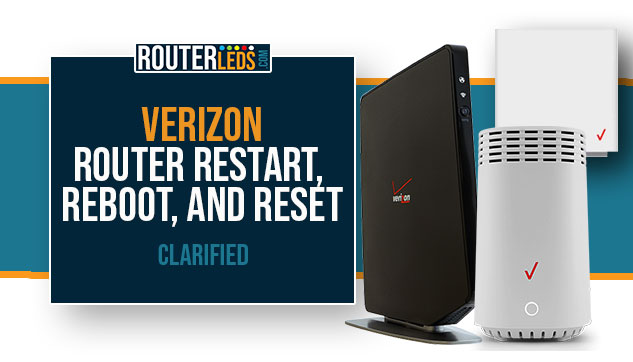Do you find the terms like restarting, rebooting, or resetting your Verizon router confusing? In this article, we are going to discuss each term separately and give you step-by-step instructions on how to do it properly.
No matter what, these actions can help you resolve most networking issues you might experience with your Verizon router so stay tuned.
Restart, Reboot, And Reset – Is There A Difference?
In most cases, people find these terms/actions pretty similar but we have to say that there are some differences.
Restart/Reboot
Restart – this means turning the router off and turning it on after a short period of time.
Reboot – A reboot is almost the same as a restart but it is usually done on the software side either by running a specific command or by pressing a software button on the router admin page.
These actions refresh the internet connection and, in most cases, eliminate any temporary errors in the settings that are potentially causing the issue.
Reset (Factory Reset)
This is considered to be a radical measure since it reverts the Verizon router to its default factory settings.
When nothing else helps, resetting the router to factory settings can be the only solution. At the same time, we can use this procedure when we are returning the router to our ISP or when we want to give it to someone else to use it.
It is important to know that a factory reset deletes any custom settings like the Wi-Fi name and wireless password, port forwarding rules, MAC filtering, and so on. After you perform a factory reset, you will have to set up your Verizon router again.
BEFORE YOU BEGIN: IMPORTANT NOTES
1. Don’t disconnect the Power cable from the router during the factory reset process. If you happen to do this by accident or you experience a power outage during this process, reset the router again later.
2. When the factory reset completes it is recommended to disconnect the router from the power supply for 3-5 minutes and reconnect it again after that time.
3. Before you factory reset the Verizon router, you can save the current router configuration to a file.
How To Factory Reset Verizon Router Manually?
Since Verizon offers different routers to their customers, here is a quick overview of how to factory reset each one.
Depending on the Verizon router model, the reset button can be positioned differently and you need to press and hold the reset button for a different period of time.
Release the reset button after the specified time and the factory reset process should begin. When the factory reset completes you will be able to login to your Verizon router using the default admin login credentials.
You will need a pointed object to reach and press the button. You can use a paperclip, a pen, a toothpick, or a very small screwdriver
How To Reset Verizon Router
Reset button position: at the back of the Verizon router
Time to hold the reset button:
- 2-4 seconds for a soft reboot.
- 10 seconds for a factory reset.
How To Reset Verizon Fios Router
Reset button position: at the back of the Verizon Fios router.
Time to hold the reset button:
- 3 seconds for a soft reboot.
- 10 seconds for a factory reset.
How To Reset Verizon Fios Quantum Gateway
Reset button position: At the back
Time to hold the reset button:
- 3 seconds for a factory reset.
Fios Advanced Wi-Fi Router
Reset button position: At the back
Time to hold the reset button:
- 10 seconds for a factory reset.
5G Home Internet Router
Reset button position: At the back
Time to hold the reset button:
- 5 seconds for a factory reset.
Verizon Internet Gateway (ARC-XCI55AX and ASK-NCQ1338)
Reset button position: On the bottom panel
Time to hold the reset button:
- More than 3 seconds for a factory reset.
D-Link 2750B Wireless Gateway
Reset button position: At the back
Time to hold the reset button:
- 10 seconds for a factory reset.
Actiontec GT784WNV Wireless Gateway
Reset button position: At the back
Time to hold the reset button:
- 10 seconds for a factory reset.
How To Factory Reset Verizon Router From The Admin Panel?
Another way to factory reset the Verizon router is from the router’s admin panel.
1. Access the Verizon router admin panel.
2. Navigate to the Factory reset section.
Verizon Router
Advanced Settings > Save and Restore > click on the Restore Factory Defaults radio button.
Verizon Fios Router
Advanced Settings > Save and Restore > Factory Default radio button and select Default Settings. Click the Restore configuration button.
Verizon Fios Quantum Gateway
Advanced Settings > Restore Options > select Restore Factory Defaults > select Default Settings. Click the Restore configuration button.
Fios Advanced Wi-Fi router
Advanced Settings > Restore Defaults and follow the instructions
5G Home Internet Router
System Settings > Backup And Restore > Restore Factory Defaults button
Verizon Internet Gateways (ARC-XCI55AX and ASK-NCQ1338)
Advanced > select System > select Factory Reset > click on Factory Default > select Default Settings from the drop-down list. Click on the Restore Configuration button.
D-Link 2750B Wireless Gateway
Maintenance > Restore Factory Settings > OK
Actiontec GT784WNV Wireless Gateway
Utilities > Restore Default Settings > Restore Default Settings button
3. When the factory reset completes and the router boots up, you need to configure it again. Use the default admin login credentials printed on the router label to access the admin panel.
Frequently Asked Questions
Performing a factory reset on your Verizon router will erase all of your custom settings and configurations, including wireless network names and passwords, port forwarding rules, and security settings.
The amount of time it takes for a Verizon router to restart can vary depending on the specific model and any custom settings that have been applied. In general, though, a router restart typically takes only a few minutes, and during that time, the router will disconnect from the internet and then reconnect once the restart is complete.
To Sum Up
In the end, we can say that restarting/rebooting and resetting the router to factory defaults is a highly effective way to fix most networking issues.
Restarting or rebooting the router is something we recommend trying at the beginning of the troubleshooting process because they don’t take much time and can fix the current issue. On the other hand, if nothing helps, a factory reset is always an option but you have to be aware that all the custom settings will be erased.