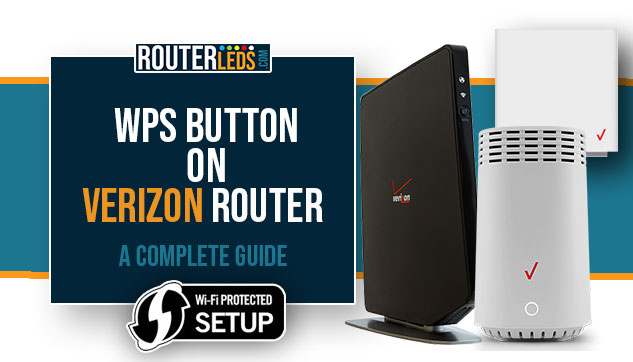The purpose of the WPS button on the Verizon router is to allow the user to connect a device to its network without the need to select the network name and enter the wireless password. We have to admit that this is excellent for non-techie users since all you need to do is to press the WPS button on the router.
In this article, we will do our best to tell you everything you need to know about the WPS button on Verizon routers, where to find it, and how to use it properly. Since Verizon offers several different routers for their customers we will cover them all.
What Is The Function Of The WPS Button On A Verizon Router?
Once you learn how to use the WPS button, connecting new WPS-enabled devices to your network becomes an easy task.
The WPS button lets you connect different devices to your network with a touch of a button as long as they support WPS connectivity as well. For example, you can use it to connect your wireless printers and scanners, tablets, Wi-Fi extenders and repeaters, and other devices.
How Does The Verizon WPS Button Work?
After you press the WPS button, the pairing process begins and you will also have to press the WPS button (either a physical or software button) on the device you want to connect to your network.
The router will be in pairing mode for 2 minutes or until a connection is completed successfully.
Once both devices are in WPS pairing mode, they will exchange security credentials and establish a secure connection. This typically only takes a few moments to complete.
Is Using The WPS Button Safe?
Although the idea behind the WPS function is great, there are some security issues you have to know about.
Let me explain it like this. When you press the WPS button a simple PIN is used to establish a connection between the Verizon router and the WPS-enabled device. This PIN is susceptible to brute-force attacks.
Additionally, when the WPS button is used, any device within the router range can connect to it without any additional verification.
Basically, anyone who can physically press the WPS button can connect their device to the network without your permission.
Based on this we have to say that it is better to keep the WPS function disabled. Or if you have to use it, make sure to disable it after that.
How To Enable And Use WPS On Verizon Router?
You can enable WPS on your Verizon router either by pressing the WPS button or from the router admin page.
In the next few paragraphs, we are going to tell you more about finding the WPS button on the router, enabling WPS on different Verizon routers, and what the LED light means regarding the WPS connection.
NOTE: The wireless network has to be protected with WPA2 encryption and WPS should be enabled in the settings first.
Verizon Router (CR1000A)
Where is the WPS button on the Verizon router (model CR1000A)? The WPS button on Verizon Router (CR1000A) can be found on the back side of the router.
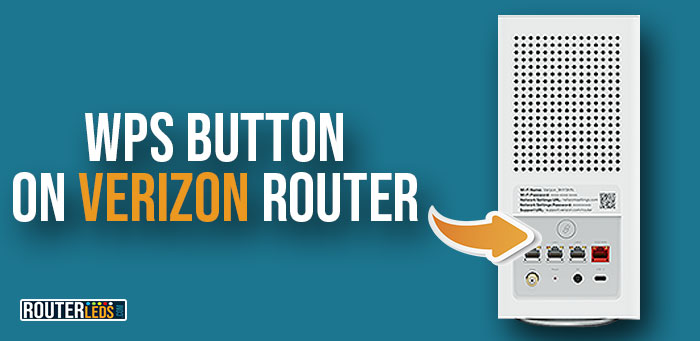
To activate WPS pairing, you need to press and hold the WPS button for 2 seconds or more.
The router’s LED light will tell you more about the current status of the WPS airing process:
- Blinking blue – the router is in WPS pairing mode.
- Flashing blue– a device is connecting to the network via WPS
- Blinking red for 2 minutes – WPS connection failed (error)
- Solid white – The connection has been completed
If you want to enable WPS from the router’s admin page, you need to login to your Verizon router first.
After you login, on the Basic page select Wi-Fi and then click on Wi-Fi Protected Setup.
Move the slider button to Enable WPS.
NOTE: Don’t forget to disable WPS once you connect the desired device.
At this point you can use the WPS button or use a WPS PIN. Depending on the device you want to connect, you can either enter its WPS PIN here or generate a router’s WPS PIN and enter it into the device’s WPS interface.
NOTE: You can’t use WPS if:
- you have WPA3 encryption enabled
- you have disabled SSID broadcast
- you use MAC address authentication with an empty white list
Verizon Fios Router
Where is the WPS button on the Verizon Fios router (Model G3100)? The WPS button on the Verizon Fios Router (G3100) is placed on the front panel. It’s the unified button.

To activate WPS pairing, you need to keep the unified button on the front pressed for more than 2 seconds.
The router’s LED light will tell you more about the current status of the WPS pairing process:
- Blinking blue – the router is in WPS pairing mode.
- Flashing blue – a device is connecting to the network via WPS at the moment
- Solid Blue and then Solid White– the WPS connection was completed successfully
- Flashing red (for 2 minutes)– WPS pairing failed.
If you want to enable WPS from the Verizon Fios admin page, you need to access your Verizon router settings.
After you login, you will see the Basic page. Select Wi-Fi and then click on Wi-Fi Protected Setup.
Move the slider button to Enable WPS.
NOTE: Don’t forget to disable WPS once you connect the desired device.
You have two options to connect your device: you can either use the WPS button or the WPS PIN. If you choose to use the WPS PIN, you may need to enter the PIN for your device or generate a PIN for your router and enter it into your device’s WPS interface, depending on the device you’re trying to connect.
Verizon Fios Quantum Gateway
Where is the WPS button on the Verizon Fios Quantum Gateway? The WPS button on the Fios Quantum Gateway can be found at the front.

To activate WPS pairing, you need to press and hold the WPS button on the front for 2 seconds or more.
IMPORTANT: The WPS button on the Fios Quantum Gateway can be used to reboot the router, just press the WPS button and hold it for 10 seconds or more.
The Wireless LED light on the Quantum Gateway indicates the status of the WPS connection:
- Blinking white – WPS pairing has been activated. This will last for 2 minutes or until a connection is established
- Flashing white for a few seconds – a device is currently connecting to the network via WPS
- Solid White– the WPS connection was completed successfully
- Flashing red (for 2 minutes) – an error has occurred
If you want to enable WPS from the Fios Quantum Gateway admin page, you need to login to your Verizon Fios Quantum Gateway first.
After you login, go to Wireless Settings and then to Wi-Fi Protected Setup (WPS).
Move the slider button next to Wi-Fi Protected Setup to ON.
NOTE: Don’t forget to move the slider button to OFF once you connect the desired device.
After you enable WPS, you have two options to connect your device: you can either use the WPS button or the WPS PIN.
If you want to use the WPS PIN method, you can enter the PIN for your device in the router’s WPS page or generate a PIN for your router and enter it into your device’s WPS interface. This depends on the device you want to connect to your network.
Fios Advanced Wi-Fi Router
The Fios Advanced Wi-Fi router has a physical WPS button but WPS functionality is not enabled. It is intended to enable WPS with a future firmware version.
The main reason for this is to avoid replacing the router once the WPS function becomes available for this router.
It is also good to know that there is no software WPS button in the admin settings as well.
5G Home Internet Router
Where is the WPS button on the Verizon 5G Home Internet Router? The WPS button on the 5G Home Internet Router is at the router’s back side.

To activate WPS pairing, you need to press the WPS button once.
The circular LED light on the 5G Home Internet Router indicates the status of the WPS connection:
- Illuminates blue for 2 seconds – WPS pairing successful
- Illuminates red – WPS pairing failed
You can also connect a device to the network by using the WPS button on the admin settings page.
Login to your Verizon 5G router and select Wi-Fi Settings and then WPS. click on the Primary Wi-Fi WPS button.
Verizon Internet Gateway (ARC-XCI55AX and ASK-NCQ1338)
Where is the WPS button on the Verizon Internet Gateway (Models ARC-XCI55AX and ASK-NCQ1338)? The WPS button on Verizon Internet Gateway is on the front panel.

To put the Verizon Internet Gateway into WPS pairing mode, you have to keep the unified button pressed for 2 seconds or more.
You can learn more about the current WPS pairing status by looking at the Status LED light:
- Flashing blue –WPS pairing mode is activated
- Solid Blue – the WPS connection was completed successfully
- Flashing red (for 2 minutes)– WPS pairing failed
If you want to enable WPS from the Verizon Internet Gateway, you need to login to your Verizon Internet Gateway first.
When you see the Basic page, choose Wi-Fi and then select Wi-Fi Protected Setup.
Move the slider button to WPS Enabled to enable it.
NOTE: Don’t forget to disable WPS once you connect the desired device.
You can connect your device in two ways: using the WPS button or a WPS PIN. If you select the WPS PIN method, you may have to enter the PIN for your device or generate a PIN for your router and enter it into your device’s WPS interface, depending on your device.
Frequently Asked Questions
If the WPS connection fails, try the following:
– Make sure your router and device are both WPS-compatible
– Make sure the WPS feature is enabled on the router.
– Try power-cycling your router
– Move your device closer to your router and try the WPS connection again.
If you still can’t connect using WPS, connect using the Wi-Fi network name and password or connect the router and the device with an Ethernet cable.
If the WPS PIN method doesn’t work, you can try using the WPS button method instead, or manually enter your Wi-Fi network name and password to connect your device. If possible, you can also connect the device to the router using an Ethernet cable.
To Sum Up
Although there are devices that don’t support WPS, and there are some serious security concerns, WPS is still pretty useful especially when connecting multiple devices to your network.
In the end, the WPS button on a Verizon router is a useful tool for connecting devices to your Wi-Fi network quickly and easily. Hopefully, this article has answered all the questions you may have about the WPS button on Verizon router.