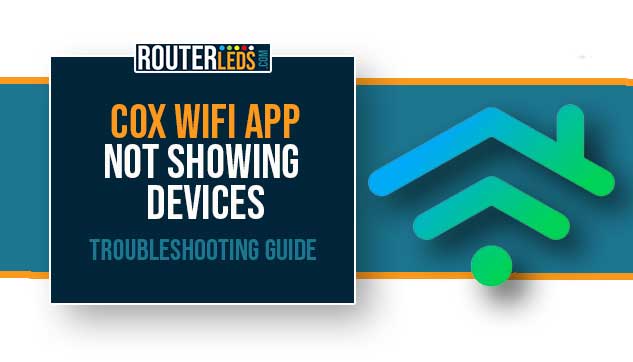Are you struggling with the Cox WiFi app not showing devices? This common problem can be caused by several different reasons, but you have nothing to worry about.
In this article, we are going to help you understand why this happens and offer some tried and tested solutions.
Why Your Cox WiFi App Is Not Showing Devices?
Here are the most common reasons why the Cox app is not showing devices:
- Network connection issues can cause the app to not display connected devices.
- Apps can have temporary bugs or glitches that negatively affect their performance.
- Running an outdated version of the Cox WiFi app may lead to compatibility issues.
- Some devices may not be fully compatible with the app, leading to non-detection.
- Misconfigured settings within the app can also prevent it from showing connected devices.
Step-By-Step Solutions For Resolving Cox Wifi App Issues
Fixing the Cox WiFi app not showing devices is not too complicated if you follow these step-by-step solutions. Each method is selected to tackle specific aspects of the problem. This makes the chances of a quick fix much better.
Restart Your Router And Device
Always start with the simplest solution – restart your router and your device. This clears any temporary network glitches that might be causing the Cox WiFi app to malfunction.
Turn off your router and the device where you have the app installed. Wait for about 1-3 minutes, and then turn them back on. This often resolves minor connectivity issues and refreshes your network connection.
Update The Cox Wifi App
If the Cox app installed on your device hasn’t been updated for a longer period of time, it can lead to various issues, including compatibility problems.
Check if there is an update available for the Cox WiFi app in your device’s app store. Updating the app can fix this issue so why not try it?
Check Your Device Compatibility
There is a possibility that your device and the Cox WiFi app are not compatible.
Visit the Cox website or check the app’s information in the app store to see a list of compatible devices. If your device isn’t listed, it might not fully support all the app features, including device visibility.
Reinstall The App
If updating the app to the latest version didn’t work, try uninstalling and then reinstalling the Cox WiFi app.
This process can clear out any corrupted data within the app and reset its settings, which might solve the issue. Remember to back up any important data or settings before uninstalling.
Check App Permissions
Sometimes, the solution lies in your device settings. Make sure the Cox WiFi app has all the necessary permissions enabled. This includes network access and other relevant permissions that the app requires to function properly.
Reset App Settings
If none of the above steps work, try resetting the app settings to their default.
You can do this within the app settings menu. It removes any custom configurations that might be causing the app to malfunction. Remember, this will erase any personalized settings you have configured.
By following these steps, you are likely to resolve the issue of the Cox WiFi app not showing devices. Remember, each step addresses a different potential cause, so it is important to try them all if necessary.
Advanced Troubleshooting For Cox Wifi App Issues
If the basic troubleshooting steps didn’t resolve the issue with your Cox WiFi app not showing devices, it is time to delve into some advanced troubleshooting techniques.
These steps are a bit more technical but can be highly effective in addressing deeper underlying problems.
IMPORTANT: If you are not comfortable performing any of these steps, it is always a good idea to ask Cox Support for help.
Check For Network Congestion
A common issue in many home networks is congestion. When too many devices are connected to your network, it can prevent the Cox WiFi app from functioning properly.
Check the number of devices connected to your network. If there are many active devices, try disconnecting some of them and see if the app starts showing the remaining devices.
Update Your Cox Router Firmware
Outdated router firmware can lead to compatibility issues with applications like the Cox WiFi app.
Updating your router firmware can resolve various network issues, improve security, and enhance overall performance. Be cautious when updating firmware, as incorrect updates can disrupt your router functionality. Follow the manufacturer’s instructions carefully.
Factory Reset The Router

If all other solutions fail, consider performing a factory reset on your Cox router. This will restore your router to its original settings and can resolve persistent issues.
NOTE: This will erase all your current settings, including custom passwords, network names, Cox wireless password and any specific configurations you have set up.
Before proceeding, make sure you have the necessary information to set up your network again after the reset.
Usually, there is a small reset button on the router that you need to press and hold for over 10 seconds or until the Cox LED light flashes.
Contact Cox Support

If you have tried all the recommended solutions and you are still facing issues, it is time to contact Cox Support.
They can diagnose and resolve complex issues that require more than general troubleshooting. Make sure to explain your issue in detail and they can help you fix the issue in no time.
Frequently Asked Questions
To fix the Cox WiFi app not showing devices issue, start by restarting your router and the device with the app. Make sure that the app is updated to the latest version. If the issue persists, check your network for congestion and consider updating your router firmware.
Yes, outdated router firmware can lead to compatibility issues with the Cox WiFi app, affecting its performance. Regularly check for and install router firmware updates to maintain optimal compatibility and performance.
If the Cox WiFi app is running slow, clear the app cache and data on your device. Also, check your internet speed to make sure that your network isn’t experiencing a slowdown, which can impact the app responsiveness.
Login issues with the Cox WiFi app can be a result of incorrect login details or temporary server problems. Double-check your username and password for accuracy. If the issue persists, try resetting your password or contact Cox Support for assistance.
Conclusion
While it can happen to experience issues with the Cox WiFi app not showing devices, these problems can usually be solved with a few simple steps.
If you have tried these solutions and the devices are still not showing, it might be time to contact Cox Support. Their team can handle a range of technical issues and provide personalized support.