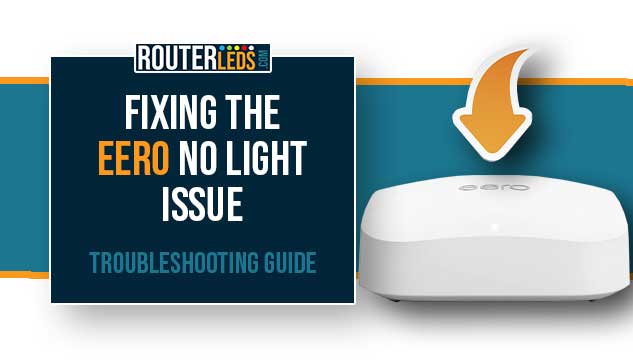Eero has one unified LED light that indicates the status of the device and the network by changing its color. Normally, you should see the white blinking light, and in some cases, you will see the so-called red light of death or your Eero blinking blue light.
One of the common issues users can face is the Eero no light issue. So, what does it mean when there is no light on your Eero?
In this article, we will guide you through the reasons why the LED light on your Eero may be off and provide step-by-step instructions on how to fix this issue.
No Light On Eero: Why Does This Happen?
It is easy to understand the meaning of Eero lights when the LED light is on. But if the Eero light is off, it can be due to several reasons.
The device is powered off
This is the most common reason why the light is off. Make sure that your Eero is plugged in and the power source is functioning properly.
The LED light is turned off
Eero allows its users to turn off the LED light. This feature is often used when the light is too bright, especially during the night.
The device is not connected to the internet
If the Eero is not connected to the internet, the LED light may be off. Check your modem and other network equipment to ensure everything is properly connected.
Firmware update
Eero devices periodically receive firmware updates. During a firmware update, the LED light may be off.
How To Fix The Eero No Light Issue
If your Eero LED light is off, don’t worry. Here are some practical steps you can take to fix the issue.
Check The Power Source
Power issues are a common reason for the LED light to be off. Here is what you can do about it.
- Make sure that the Eero device is properly plugged into an electrical outlet.
- Check the power adapter for any damage or signs of wear and tear.
- Try plugging the device into a different power outlet to rule out any issues with the outlet itself.
Turn On The LED Light

If the LED light has been turned off, you will need to turn it back on. Here is how to do this.
- Open the Eero app on your smartphone or tablet.
- Tap on ONLINE to see all the active Eeros. And select the one with the LED light off.
- Look for the “LED light” option and tap on it.
- If the LED light is off, turn on the LED light by tapping on the toggle button.
Restart Your Eero Device
Numerous Eero issues can be solved by simply restarting the Eero device including the no light issue. Here is what you can do.
- Unplug your Eero device from the power outlet.
- Wait for 1-3 minutes.
- Plug the device back in and wait for it to start up.
- Pay attention to the LED light and hopefully it will turn on and go through the boot-up sequence.
Check The Internet Connection
Internet connectivity issues could also be the reason why the Eero LED light is off. Here are a few recommendations regarding this issue.
- Check your modem and other network equipment to make sure that everything is properly connected.
- Make sure that all cables are securely plugged in.
- Restart your modem and router to refresh your internet connection. Unplug the modem from the power source first. After that, disconnect the router. Wait a little for them to power down completely. Connect the modem to the power source and after it boots up completely, connect the router. Give it some time to boot up completely.
- Pay attention to the Eero LED light now.
Update The Firmware

Eero devices receive firmware updates from time to time to improve their performance and fix bugs. If there is a pending firmware update, this could be the reason why the LED light is off. Here is how to check whether this is causing the problem and update the firmware:
- Open the Eero app on your smartphone or tablet.
- Tap on the Settings icon in the bottom-right of the screen and look for the Software Update option.
- If an update is available, tap on Update available and follow the on-screen instructions to install the update.
Contact Eero Support Or Check Warranty
If your Eero device is still not showing any light and is not functioning, you may need to consider some other options:
- Contact Eero support for assistance.
- Check the warranty for your Eero device and explore options for replacement or repair.
Frequently Asked Questions
No light on your Eero device could be due to a power issue, the LED light being turned off, or a possible device malfunction.
To fix this issue, make sure the device is properly plugged in and receiving power. Then check the Eero app settings to see if the LED light has been turned off, and consider restarting the device by unplugging it, waiting 1-3 minutes, and plugging it back in.
If your Eero device has no light and isn’t responding, it could indicate a hardware malfunction or failure. In this case, you should contact Eero support or check the warranty in case you need to replace or repair the device.
Yes, during a firmware update, the LED light on your Eero device may be off. Once the update is complete, the light should return to its normal state.
If the Eero app shows your device is offline and there is no light on the device, it could be due to a connectivity issue. Check your internet connection, make sure all the cables are securely plugged in, and consider restarting your modem and Eero device.
Conclusion
By following these steps, you should be able to troubleshoot and resolve this issue.
If you are unable to fix the issue or need further assistance, don’t hesitate to contact your Internet Service Provider (ISP) or Eero support for help.
Take action now to fix the “Eero no light” issue and enjoy a stable and reliable internet connection in your home.