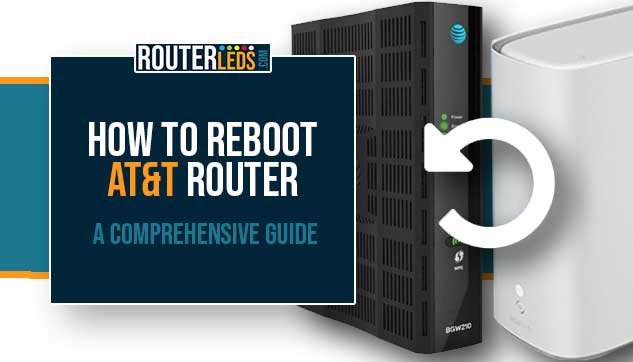If you are experiencing a slow internet connection or connectivity issues with your AT&T router, a very simple solution will work most of the time.
In this article, we are going to explain how to reboot AT&T router and why it is important to do it from time to time. Stay tuned!
4 Ways To Reboot AT&T Router
Rebooting your AT&T router is simple. Here, we will go through each method, so you can choose the one that suits you best.
Method 1: Manual Reboot Using The Reset Button (Be Careful)
This direct and simple method is great when you want a quick restart without any additional devices or internet access.
Step-by-Step Process
- Find the Reset button. It is usually placed at the back of your AT&T router.
- Press and hold this button for less than 10 seconds. Holding it longer will initiate the factory reset process so make sure not to hold the Reset button longer than 10 seconds. You will see the AT&T router lights turn off, indicating it is powered down.
- The router will start up again. Wait for a few minutes as it reconnects to the internet.
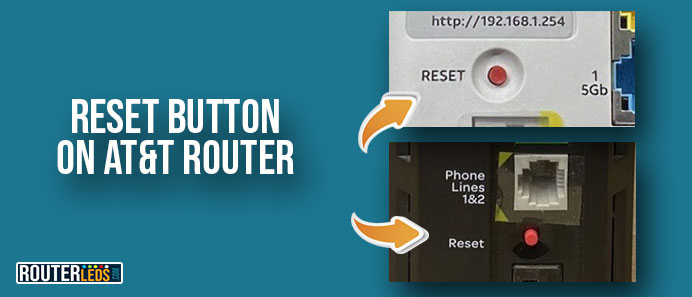
Method 2: Unplugging The Router
If you prefer a more physical method, this is the right alternative. It makes sure the router is completely without electricity.
Step-by-Step Process
- Disconnect the power cord from the back of the router. Make sure to pull from the plug, not the cord.
- Wait for 1-3 minutes. This period is important for a complete restart.
- Plug the power cord back into the AT&T router. The router will go through its startup routine, indicated by its lights.
Method 3: Using The AT&T Smart Home Manager App

This method is perfect for those who prefer using a smartphone and want a bit more control over their network settings.
Step-by-Step Process
- If you haven’t already, download and install the AT&T Smart Home Manager app on your smartphone or go to att.com/smarthomemanager
- Log in with your AT&T user details.
- Look for the “Network” section in the app and select Network Hardware. Select your router from the list of devices.
- Select the “Restart” option. Confirm your choice if prompted. The app will communicate with your router to start the reboot.
Method 4: Through The AT&T Website
This method is for those who are either using a computer or prefer not to install additional apps on their smartphones.
Step-by-Step Process
- Visit the official AT&T website and log into your account.
- Select the “My Internet” tab and click on “Manage my network”.
- Find the reboot option for your router model and initiate the reboot process.
Each of these methods offers a reliable way to reboot AT&T router. Whether you prefer a hands-on approach or a more digital solution, these steps will make sure you do it properly.
Why Should You Reboot Your AT&T Router?
First, you need to know that rebooting your AT&T router, although a simple task, can significantly improve your internet experience. Here are some reasons why it is good to reboot your router.
It Can Improve Performance
Over time, your router can become sluggish. When you reboot it, the temporary data will be cleared and the connection to the ISP will be recalibrated. As a result, you can experience a faster and more stable internet connection.
If you notice a drop in internet speeds or sporadic connectivity, a reboot might be just what you need.
It Helps In Troubleshooting
Routers can encounter errors just like other electronic devices. A reboot will often resolve minor glitches without the need for technical support.
Before you start with some more complex troubleshooting methods, a simple reboot can solve the issue so make sure to try this first.
After Firmware Updates
From time to time, AT&T will push firmware updates to improve security and add new features. A reboot can ensure that these updates are correctly applied.
It Helps Clearing Cache
Your router has a limited amount of memory. Over time, this memory can fill up, and it will result in decreased performance. Rebooting clears the cache, freeing up memory.
It Improves Network Health
Routers assign IP addresses to each device on your network. Rebooting your router can help you resolve IP conflicts and unexpected issues.
Overall Efficiency
A reboot can help optimize the distribution of bandwidth among your devices. This is especially important in households with multiple users and devices.
For Wi-Fi users, a reboot can enhance signal strength and range, offering a better wireless experience.
Frequently Asked Questions
Rebooting your AT&T wireless router clears its memory, resolves minor connectivity issues, ensures the application of firmware updates, and improves overall internet performance.
Yes, you can reboot AT&T router remotely using the AT&T Smart Home Manager app. This method is convenient for managing your network settings from anywhere.
It is recommended to reboot your AT&T internet router every few months to maintain optimal performance. However, you may do it more frequently if you experience consistent issues.
Yes, unplugging your AT&T router and then plugging it back in after 1-3 minutes is an effective way to reboot it and refresh your network connection.
No, a standard reboot will not change any of your customized settings, like Wi-Fi passwords or network names.
Typically, it takes a few minutes for an AT&T router to fully reboot and re-establish an internet connection. If it takes longer, make sure all cables are properly connected.
If your AT&T router doesn’t work after rebooting, check all cable connections, make sure the router is powered on, and try rebooting again. If the issue persists, contact AT&T support.
Conclusion
Rebooting your AT&T router is a simple and effective way to solve many common internet issues. Whether you choose a manual reboot, to unplug the router, use the Smart Home Manager app, or go through the AT&T website, each method will help you reboot your AT&T router properly.
Remember, if you are still experiencing issues after a reboot, contact AT&T support. They are there to help you keep your internet connection as smooth and reliable as possible.