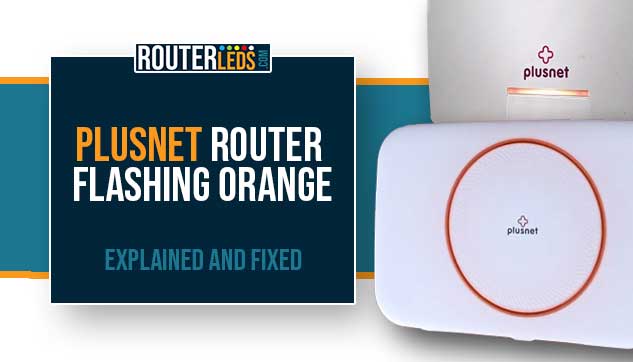Have you just seen your Plusnet router flashing orange and wondered what it means?
In this article, we are going to explain the meaning of the orange flashing light, why it happens ad, and how to fix the issue. Our goal is to provide a clear, systematic approach to get your internet connection back on track.
What Does Plusnet Router Flashing Orange Mean?
When the Plusnet router light is flashing orange it means that there is a problem with the broadband connection. However, depending on whether you are using the Hub One or Two, there are some additional meanings.
- Plusnet Hub Two flashing orange can also mean that the Ethernet connection is missing.
- Plusnet Hub One Power light flashing orange indicates broadband connection issues.
- Plusnet Hub One Broadband light Flashing orange (orange B flashing) usually means that your account is not active yet.
- Plusnet Hub One Wireless Light Flashing Orange meansthe Hub is in so-called WPS mode. The flashing orange light should stop once the connection is established successfully.
As you can see, unlike the solid blue light, which signals a good connection, the flashing orange light can indicate broadband connection issues and other issues as well. This could happen for various reasons so let’s check these out.
Why Does It Happen?
Your Plusnet router will start flashing orange due to several different reasons.. Here are some of the most common reasons:
No Broadband Signal
- No DSL sync – In most cases this is the reason why your Plusnet router is flashing orange. It means that the router is not receiving a broadband signal from the phone line. This can happen either because there is a problem with the line itself, an issue with the Openreach network, or a fault with the router.
- Incomplete activation –If your broadband service is new, the flashing orange light might indicate that it hasn’t been fully activated yet.
Wireless issues
- WPS button pressed – A flashing orange light on the wireless indicator means that the WPS button has been pressed. This puts the router in WPS mode and it searches for a WPS-enabled device to connect.
- Wireless network problems – A general issue with the Wi-Fi network, such as interference from other devices or incorrect settings, could also cause the wireless light to flash orange.
Other issues
- Router overheating – Although less common, a flashing orange light can sometimes indicate that the router is overheating.
- Faulty router – In rare cases, the light could be due to a hardware fault with the router itself.
How To Fix The Plusnet Flashing Orange Light Issue
When your Plusnet router is flashing orange, you can take several troubleshooting steps. Let’s check these steps one at a time.
1. Check The Plusnet Service Status
Before you start troubleshooting the flashing orange light it is important to check whether the issue is on your side or your ISP.
Here are several ways to check if Plusnet services are down:
Check Downdetector
Visit the Plusnet page on DownDetectro.co.uk to see real-time reports of outages from other users.

Check Plusnet’s Community Forums
Visit Plusnet community forums to see if other users are reporting similar issues.
Contact Plusnet Support
If you are still not sure, contact the Plusnet customer support directly.
If there is an outage, just wait a little. Everything will start working again when they fix the issue on their side.
2. Restart Your Router
Restarting your router can solve many different issues, including this one. It will clear the router memory and re-establishing the connection.
Here is how to restart your Plusnet Hub.
- Power off your router by disconnecting it from the power source.
- Leave it off for at least 2-3 minutes. This pause is crucial for the reset process.
- Connect the router to the power source and turn it on. Wait for it to fully reboot, which might take a few minutes.
- Check whether the Plusnet Hub stopped flashing orange.
3. Check The Cables And Connections
Loose or damaged cables can mess up the connection between your router and the internet service. Since the flashing orange light often indicates a problem with the broadband connection do the following.
- Look for any visible signs of damage on the cables.
- Make sure that the broadband cable and the microfilter are plugged in properly.
- Make sure all the cables are firmly connected to the router and the master socket.
- If a cable seems faulty, try replacing it with a new one.
4. Inspect The Phone Line
Issues with your phone line, such as noise or interruptions, can affect your internet connection.
Here is what you can do about it.
- Use a landline phone to check for any noise or interruptions on your line.
- Visually inspect the line for any damages or disconnections.
5. Update The Broadband Name And Password
Login to your Plusnet Hub and confirm that your broadband name and password are saved correctly.
- Login to your Plusnet Hub from a device connected to your network.
- On the homepage select Advanced Settings, and then click on Broadband.
- Select Internet.
- Find the Broadband Username and Password fields and enter your details.
- Save the settings.
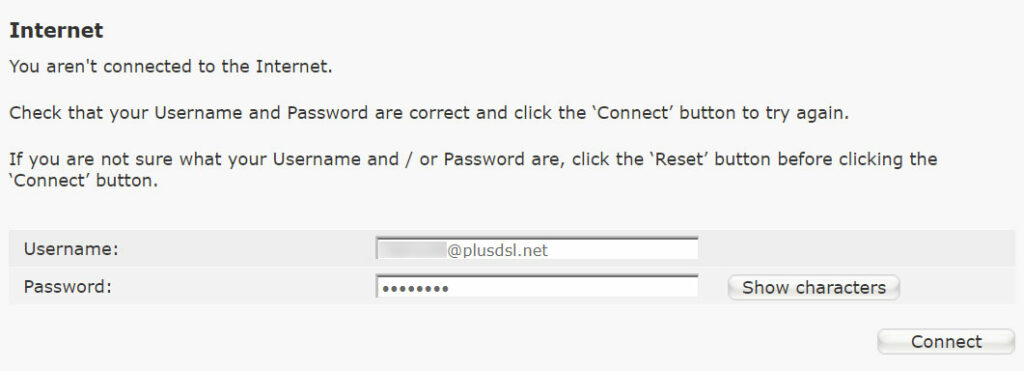
NOTE: Your broadband username should be entered in the following format [email protected]. Just replace “username” with your details. The password is the one you use to login to your Plusnet account.
6. Check For Interference
In some cases, interference from other electrical devices can make your Plusnet Hub flash orange. To make sure this is not the case with you, do the following.
- Move electrical devices that could interfere with the signal away from the hub.
- If you have a cordless phone, try using a different channel.
7. Check If The Router Is Overheating
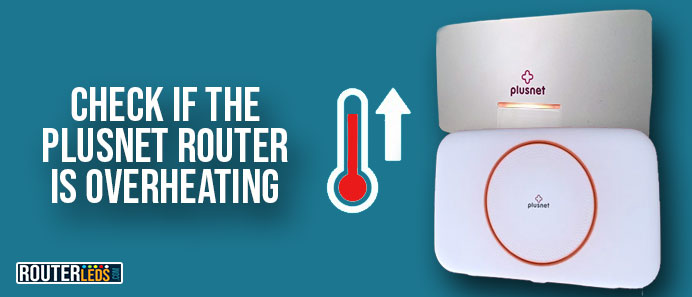
In some rare cases the flashing orange light on your Plusnet router can be caused because the router is overheating.
To check whether this is the issue, touch the router and if it seems too hot disconnect it from the power source. Let it cool down for half an hour and then connect it again.
While disconnected, check whether the vents are clogged with dirt and debris, and clean them if necessary. You can also place the router to a well-ventilated area to prevent overheating.
However, if overheating is not the reason, you can either factory reset your Plusnet Hub or just skip to the last step and contact Plusnet support.
8. Factory Reset Your Plusnet Router
A factory reset should be your last resort, as it will erase all your custom settings.
Follow these steps to factory reset your Plusnet Hub.
- Find the small reset button, usually at the back of the router.
- Press and hold the reset button with a pin for about 20 seconds.
- Release the button and let the router reboot. This will restore factory settings.
Note: Always proceed with caution when changing router settings and only perform a factory reset as a last solution. It requires you to set up the network again since all the custom changes you have made will be erased.
9. Contact Plusnet Support
If you have tried all the above steps and your Plusnet Hub is still flashing orange, it is time to contact Plusnet support.
There are several ways to get in touch with support.
- You can call the Plusnet customer service for direct assistance.
- Search the Plusnet community forum for solutions from other users.
Frequently Asked Questions
If your Plusnet Hub still flashes orange after a factory reset, it is a sign of a serious connectivity issue. Make sure you have followed the reset steps correctly. If the problem persists, it could indicate hardware failure or a deeper network issue. Contact Plusnet support for further assistance.
Yes, firmware updates can sometimes cause temporary disruptions, leading to an orange flashing light. Typically, this resolves once the update is complete. If the issue persists, contact Plusnet support for help.
Yes, it is normal for the Plusnet Hub to flash orange during the initial setup or after a reset as it attempts to establish a connection. If the light doesn’t stabilize to a solid blue after a few minutes, follow the troubleshooting steps or contact Plusnet support.
Wi-Fi interference might cause connectivity issues, indicated by a flashing orange light. Check for devices like microwaves, Bluetooth speakers, or other Wi-Fi networks nearby. Moving your router to a different location or changing the Wi-Fi channel can help reduce interference.
Yes, the router location can impact its performance. Obstructions like walls, large metal objects, and distance from connected devices can weaken the signal. Moving your Plusnet Hub to a more central, open location can resolve the flashing orange light issue.
While an outdated plan itself won’t directly cause the Hub to flash orange, network congestion due to lower bandwidth might lead to connectivity issues. Consider upgrading your plan for better performance, especially if you have increased internet usage.
Conclusion
Fixing the Plusnet router flashing orange can be frustrating, but it is something you can fix on your own. If you have tried the above steps, and still face problems, it might be time to contact Plusnet support. They can diagnose the issue remotely and provide more detailed guidance. If necessary, they can arrange for a technician to check your connection.