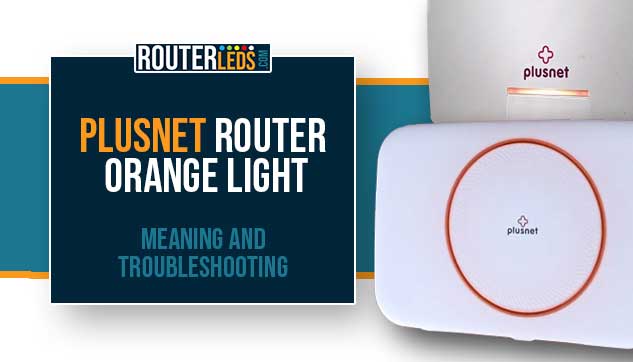Are you seeing an orange light on your Plusnet router? It is a common issue that many users face, but don’t worry, it is usually fixable.
In this article, we are going to explain what the Plusnet router orange light means and guide you through some tried and tested steps to resolve this issue.
Plusnet Orange Light Meaning
Before we go into any details, it is important to determine whether you are using the Plusnet Hub One or Two? After that, which light is solid orange – the power light on Hub One or the broadband light?
Here is a brief explanation of what the orange light means on these routers:
Plusnet Hub One
Orange Power Light – If the Power light on your Plusnet router is orange, it indicates a problem.
Orange Broadband Light – If the broadband light on your Plusnet router is orange, it usually means that your account is not active yet.
Plusnet Hub Two
Orange Light – Your router is functioning but it has problems connecting to the internet.
Possible Causes
- The most common reason is a problem with your internet connection.
- Sometimes, the router itself might be experiencing a fault.
- Occasionally, the issue might be on Plusnet’s end, like a service outage.
- Your account hasn’t been activated yet. You usually have to wait till after midnight.
How To Fix The Plusnet Orange Light Issue
Although seeing the orange light on your Plusnet router can be frustrating, with the right approach, you can easily fix this issue. Here are some tested solutions to help you get back online.
Check The Plusnet Service Status
Before you start with any troubleshooting, it is important to determine if the issue is on your end or Plusnet’s.
Check DownDetector
- Visit the Plusnet status page on Downdetector.co.uk: https://downdetector.co.uk/status/plusnet/
- This page displays any current known outages or issues affecting Plusnet services.
- If there are any reported issues, you will see the details there.
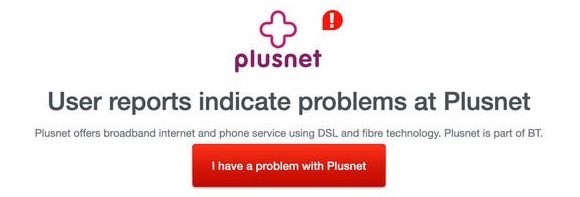
Contact Plusnet directly:
If you are still unsure about the status of your service, you can contact Plusnet customer support directly.
- You can contact them by phone or online via their live chat.
If there is a known issue in your area, Plusnet is most probably already working on it. In this case, you need to be patient. Everything will get back to normal once they fix the issue.
Make Sure Your Plusnet Account Is Activated
A common, yet often overlooked reason for the Plusnet router orange light issue could be that your Plusnet account hasn’t been activated yet. This is especially relevant if you are a new customer or have recently made changes to your service.
Typically, Plusnet will send a confirmation email or SMS once your account is ready to be activated.
Check the service activation date, which is usually provided when you sign up or modify your service.
How To Check Your Activation Status
- Log into your Plusnet account online. There should be a clear indication if your account is active or still pending.
- If you can’t determine the status online, contact Plusnet customer support for clarification.
What to Do If Not Activated
- Ifit is before your stated activation date, you may simply need to wait.
- If the activation date has passed, contact Plusnet. There is probably an issue that is delaying the activation process.
Without an activated account, your router won’t be able to establish a connection to the internet, resulting in the orange light.
Once your account is activated, your router should automatically establish a connection. If the Plusnet router orange light persists after confirmation of activation, proceed with the other troubleshooting steps.
Restart Your Router
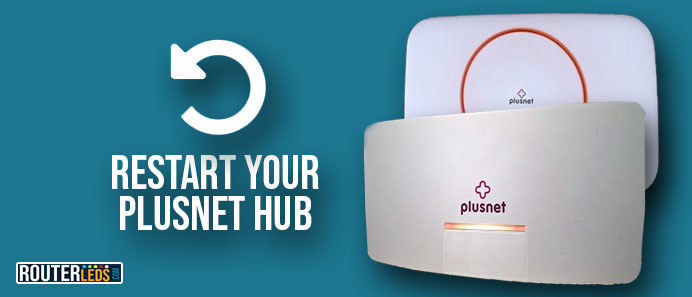
Often, you can resolve connectivity issues by rebooting the router.
- Power off your router using the on/off switch.
- Disconnect the router from the electrical outlet.
- Leave it unplugged for about 2-3 minutes.
- Plug the router back in and turn it on.
Check if the Plusnet router orange light turns green or blue (normal operating colors), indicating that the issue is resolved.
Check The Cables
Loose or damaged cables can disrupt your internet connection.
- Check the cables and look for any signs of damage on the Ethernet and power cables.
- Make sure that all cables are firmly connected to the router and modem.
If a cable appears damaged, try to replace it with another one. If a damaged cable is causing the issue, replacing it may solve the problem.
Factory Reset Your Plusnet Router
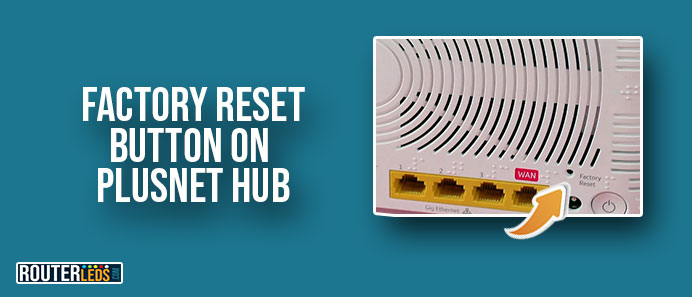
If none of the above steps work, consider a factory reset. We usually recommend this as a last solution, because you will have to set up your network from scratch. If you are not comfortable with this, please contact Plusnet support.
How To Factory Reset Your Plusnet Router
- Press the Reset button at the back of the router.
- Use a pin or paperclip to press and hold it for about 20 seconds until the Plusnet LED light turns green.
- The router will restart and return to its original factory settings. The LED light should turn blue.
After the factory reset, you will need to set up your network again.
Advanced Troubleshooting
If the basic troubleshooting steps don’t work, it will be necessary to continue with the troubleshooting.
Potential Advanced Steps
- Update The Router Firmware. Check if your router’s firmware is up to date.
- Check Network Settings: Access your Plusnet router’s settings to make sure everything is configured correctly.
Ask For Professional Help
If you are unsure about advanced troubleshooting, it is recommended to contact Plusnet support or a professional.
Frequently Asked Questions
A blue light on your Plusnet Hub means that your hub is connected to the internet and operating at high speed, particularly if you are on a fiber broadband connection. This is a good sign and indicates that your hub is functioning optimally.
If there is no light on your Plusnet Hub, make sure it is plugged into a power source properly. Check the power cable and try a different socket. If the issue persists, it might be a power failure in the hub, and you should contact Plusnet support.
To log in to your Plusnet Hub, connect your device to the hub and open a web browser. Type the IP 192.168.1.254 in the address bar to access the Hub Manager. Use the admin username and the password found on the back or bottom of the hub to log in.
Conclusion
Fixing the Plusnet router orange light is something you can fix on your own, without having to ask Plusnet support for help. However, if you are still having problems with your connection, don’t hesitate to contact them and ask for help.
Just make sure to explain what the problem is and follow their instructions. It doesn’t matter whether you have already performed some of their solutions, just follow their instructions carefully and we are sure you will have your problem fixed quickly.