Have you just noticed your TP-Link Deco flashing blue light and wondering what it means? You are in the right place to find the best answer. Although it might seem like a serious issue, it can be solved pretty easily. The Deco unit is simply telling you what you need to do.
In this post, we are going to explain what the blue flashing light on your TP-Link Deco means, what are the main causes, and how to fix the issue by yourself.
What Does The TP-Link Deco Flashing Blue Light Mean?
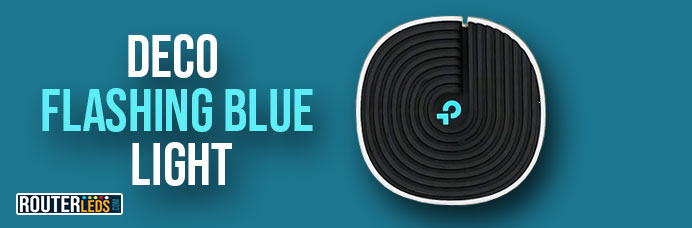
The TP-Link Deco lights are there to tell us more about the current status of the network and the device. A flashing blue light indicates that the device is in setup mode, waiting for you to help it establish or reconnect its network connection.
This could be a simple step in the installation process or a sign that something has changed with your network settings that requires your attention.
What Causes The TP-Link Deco Flashing Blue Light?
Several different situations can trigger the blue flashing light on your TP-Link Deco. Here are a few of them.
Initial Setup
If you’re setting up your Deco system for the first time, the device will flash blue, signifying it is ready to establish its first connection.
Resetting
After a factory reset or if it loses its existing settings due to a power outage or other disruption, your Deco will revert to setup mode, again flashing blue.
Network Interruptions
Sometimes, changes or disturbances in your network—like a new router or changes in the router settings—can cause the Deco unit to lose its existing connection and fall back into setup mode.
How To Fix The Issue Of TP-Link Deco Flashing Blue Light
Fixing the flashing blue light on your TP-Link Deco largely depends on the cause. Here are three possible actions you can take, each addressing a different underlying cause:
1. Follow The Initial Setup Or Post-Reset Process
If you’re installing your Deco unit for the first time, or you have recently reset it to factory settings, the flashing blue light is perfectly normal and part of the process. In this case, follow the steps below:
- Download and install the TP-Link Deco app on your tablet or smartphone
- Follow the app’s step-by-step guide. You will need to create a TP-Link ID, create your Wi-Fi network by naming it and creating a password, and select your Deco location.
- Once the setup process is complete, the Deco unit should display a solid blue light, indicating a successful setup and connection.
Recommended: Deco App Not Showing Devices? 7 Ways To Fix It
2. Check Your Home Network
If your Deco was working fine but has suddenly started flashing blue, it may be due to a disruption or change in your network. Follow these steps to troubleshoot the issue.
- Check your Internet connection to make sure it is active and stable. You can do this by connecting a device directly to your router via Ethernet or checking another wireless device in the house.
- If your Internet connection is fine, look into any recent changes in your router settings. If you have recently updated the router firmware or changed some, these changes might have caused the Deco to disconnect. Reversing these changes or reconfiguring your Deco to match the new settings can solve the problem.
- And finally check all the physical connections—Ethernet cables and power supplies. Make sure your Deco unit is properly powered and securely connected to your router.
3. Factory Reset Your Deco
As a last option, if the flashing blue light continues, you can perform a factory reset on your Deco unit. This will erase all settings, returning your Deco to its default factory state. Here is how to do it.

- Find the reset button. It is usually found at the bottom of your Deco unit.
- Press and hold the reset button with a pin or a paper clip for a few seconds. The Deco will restart and reset itself to factory settings.
- Once the Deco has reset, it will flash blue, indicating that it is ready for setup. At this point, return to step one and go through the initial setup process using the TP-Link Deco app.
By following these troubleshooting steps, you should be able to solve the issue of the TP-Link Deco flashing blue light. However, if you are still experiencing problems, contact the TP-Link support team for further assistance.
Frequently Asked Questions
If your TP-Link Deco starts flashing blue after setup, it might be due to a change or disruption in your home network. This could be caused by a new router, changes in the router settings, or a loss of your internet connection.
The TP-Link Deco app provides a step-by-step guide to connect your Deco to your home network, which can fix the flashing blue light. Simply download the app, create a TP-Link ID, set up your Wi-Fi network, and follow the instructions until your Deco displays a solid blue light. This is a sign of a successful connection.
If your TP-Link Deco continues to flash blue after you have tried the recommended solutions, it would be best to contact TP-Link support. They can check and diagnose the problem and walk you through more advanced troubleshooting steps to resolve the issue.
Conclusion
We did our best to explain the TP-Link Deco flashing blue light in detail. As you can see there is nothing to worry about. It the Deco is just telling you to complete the setup process and establish or reestablish your Deco connection.
Whether you are in the initial setup stage, adjusting to a network change, or needing to perform a factory reset, you now know what to do. And if the problem, persists, don’t hesitate to contact the TP-Link support team.

