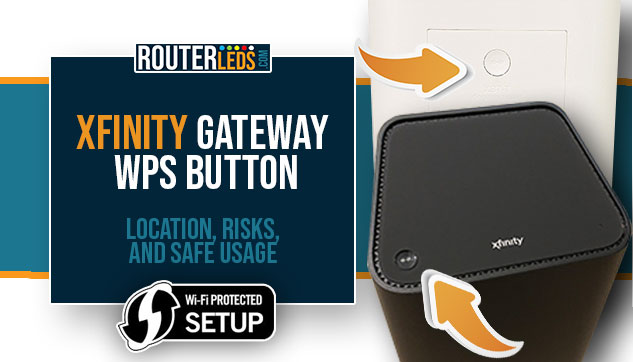The WPS button has become a popular feature on many routers, including the Xfinity gateways because it makes the process of connecting devices to a Wi-Fi network pretty simple. While this is excellent for non-technical users, it also represents a potential security risk. Because of that, it is important to understand the functionality of the Xfinity gateway WPS button and how to enable/disable WPS.
In this article, we will explore the WPS button on Xfinity router, including where to find it, what it does, how long to press it, and whether you should keep it enabled or disabled.
Where Is The WPS Button On Xfinity Router?
The WPS button on the Xfinity router can be easily recognized by the -><- icon. Depending on the gateway model, the WPS button is positioned in different locations.
WPS Button On Xfinity XB6 Gateway
The WPS button on the XB6 gateway is positioned on the top panel.

WPS Button On Xfinity XB7 Gateway
The WPS button on the XB7 gateway is positioned at the back of the router, right above the Ethernet ports.

WPS Button On Xfinity XB8 Gateway
The WPS button on the XB8 gateway is positioned at the back of the router, right above the Ethernet ports, just like in the XB7 gateway model.

What Does The WPS Button On Xfinity Router Do?
The primary WPS button function on your Xfinity gateway is to activate WPS and put the gateway in WPS pairing mode.
However, on gateways XB7 and XB8, the WPS button can be used to reset the gateway to factory default settings. You need to press the button and hold it for different periods of time in order to activate different functions.
Normally, the question now is how long you have to keep the WPS button pressed.
How Long Do You Have To Press The WPS Button?
We can say that the WPS button on Xfinity XB7 and XB8 gateways has two functions:
1) To activate WPS. You need to press this button shortly. When the gateway enters into WPS pairing mode you will see a blinking blue light on the Xfinity gateway. Once the connection is made, the LED light will turn white.
2) To factory reset the gateway. You need to press and hold the WPS button for 30-60 seconds. Please be careful with this function because it deletes all the custom settings made to the gateway.
Should You Keep WPS Enabled Or Disabled?
WPS is a useful feature for non-tech users, designed to simplify the process of connecting devices to a Wi-Fi network
However, it has been proven that WPS can be exploited by attackers to gain unauthorized access to a Wi-Fi network.
If you want to keep your wireless network secured, it is highly recommended to keep WPS disabled. This means that you will have to add devices to your network by entering the Wi-Fi network password, which is definitely a much more secure option.
Of course, there are devices like wireless printers and some smart home devices where you can’t type the Wi-Fi password. In that case, you can enable WPS shortly until you connect the device and then disable it again.
On the other hand, if you are not worried about your Wi-Fi network security and you appreciate the simplicity of the WPS function, then you can keep WPS enabled. However, we have to warn you once again that keeping WPS enabled all the time can expose your network to potential security risks.
Finally, we have to say that the decision to keep WPS enabled or disabled depends on your personal needs and preferences. Therefore, it is important to weigh the convenience of WPS against the security risks and make an informed decision.
How To Enable/Disable WPS On Xfinity Gateway?
Enabling and disabling WPS (and the WPS button functionality) can be done in the Xfinity gateway admin page.
In order to access this page, you have to connect your smartphone or computer to the same network where your Xfinity gateway is.
Open a web browser and in the URL bar type the Xfinity gateway IP address 10.0.0.1.
The login page should appear. Enter admin for username and password for the password and press Login.
If you see Gateway > At A Glance written on the settings page you are in the right place.
Now, take a look at the left-hand menu and select Gateway, then click on Connection, and finally on WIFi.
You should see the Add Wireless Client (WPS) section.
Click on the ADD WIFI PROTECTED SETUP (WPS) CLIENT button.
You should see the ENABLED/DISABLED buttons next to WiFi Protected Setup (WPS).
Select the option you want to use.
Additional Notes:
If you want to connect a device now you can use the PIN Number in Connection Options.
In the Wireless Client’s PIN field type the PIN generated by the device you want to connect and click the PAIR button.
Alternative Methods For Connecting Devices To Wi-Fi
NOTE: Not all devices support these alternative methods, so check your device specifications before attempting to use them.
If you decide to disable WPS there are some other alternative methods available for connecting devices to a Wi-Fi network. One such method is using a QR code.
You can use your smartphone to generate a QR code. Then you can use the device you want to connect to your Wi-Fi to scan the QR code.
The QR code contains the Wi-Fi network credentials and automatically connects the device to the network.
This alternative method offers a more secure way of connecting devices to a Wi-Fi network as compared to WPS. Moreover, it is also very convenient as users do not have to manually enter the Wi-Fi network password.
Frequently Asked Questions
Well, as long as the devices support WPS connectivity it is possible to connect them to the Wi-Fi network. However, it is important to know that not all devices support WPS.
If the WPS button on Xfinity router doesn’t work when you press it you need to login to the gateway admin page and check whether WPS is disabled. If WPS is enabled in the settings, but the gateway doesn’t enter into WPS pairing mode once you press the WPS button, you need to use the Wi-Fi password. If you haven’t configured your Wi-Fi connection you can do that from the gateway’s admin page.
To Sum Up
To sum things up, the Xfinity gateway WPS button can be pretty useful when you want to connect a device to your Wi-Fi. However, it can also be a potential security risk. Based on that it is recommended to keep it disabled until you need it.
You can use the Xfinity admin page to enable/disable WPS, and it is important to understand how to use this function safely and effectively.