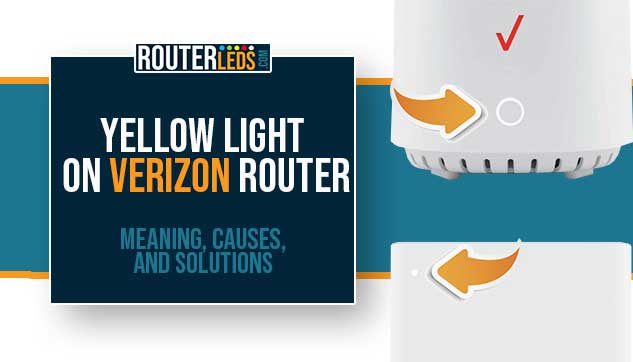The yellow light on the Verizon router is something you can see on your Verizon or Verizon Fios router, 5G Home Internet Router, and Verizon Internet Gateways (ARC-XCI55AX and ASK-NCQ1338). Depending on the router model the yellow light will indicate the following:
| Router model | Status | Meaning |
|---|---|---|
| Verizon Router (Model CR1000A) | Solid Yellow Light | No internet connection |
| Verizon Fios Router (Model G3100) | Solid Yellow Light | No internet connection |
| 5G Home Internet Router | Animated yellow and white ring | Poor Wi-Fi quality between IDU and 5G Home Internet Router |
| 5G Home Internet Router | Blinking Yellow | Unread messages or notification |
| Verizon Internet Gateways (ARC-XCI55AX and ASK-NCQ1338) | Flashing yellow | Factory Reset |
According to these meanings of the yellow light on your Verizon router, we can see that the flashing yellow light doesn’t really indicate that there is a problem.
Reading the notification or message on your 5G Home Internet Router or waiting for the factory reset to complete on your Verizon Internet Gateways (ARC-XCI55AX and ASK-NCQ1338) is something you can easily do and the flashing yellow light will stop.
However, on your Verizon or Verizon Fios router, it indicates that there is no internet connection. This requires our immediate attention. So, in this article, we are going to focus on the meaning of the yellow light on the Verizon Router (Model CR1000A) and Verizon Fios Router (Model G3100), what it means, what causes it and how to fix it.
How To Fix Yellow Light on Verizon And Verizon Fios Router?
The yellow light on a Verizon or Verizon Fios router typically indicates that there is an issue with the internet connection.
This could be caused by a variety of factors, such as:
- an outage in the area
- an issue with the wiring or cabling connecting the router to the internet.
- a problem with the router itself
Understanding what the yellow light on the Verizon router means and what is causing it makes it easier to find the correct solution.
So, let’s see what we can do about it and fix it on our own.
Sequence Of Recommended Solutions
Here is a table summarizing the recommended solutions for fixing the yellow light issue on a Verizon and Verizon Fios router
| Solution | Description |
|---|---|
| Check for service outage | Check your internet service provider’s website or call their customer support to check if there is a service outage in your area. |
| Check your connections | Ensure that all cables are securely connected to the router and the ONT box. Check for any loose connections, damaged cables or damaged ports. |
| Restart your router | Power off your router by unplugging it, wait for a few seconds and then plug it back in. Wait a few minutes for it to fully boot up and try to connect to the internet again. |
| Restart the ONT and the router | Power off the ONT and the router. This should refresh the router’s IP address and resolve the issue with the internet connection. |
| Cool down the router | If you believe your router is overheating you must turn it off immediately and let it cool down. |
| Reset your router | If restarting the router doesn’t work, try resetting it to its factory default settings. Use a paper clip or a pin to press and hold the reset button on the back of the router for at least 15 seconds. Once the router has reset, reconfigure the router’s settings, and reconnect to your devices. |
| Contact customer support | If none of these steps work, contact Verizon’s customer support for further assistance. They can help you troubleshoot the problem and provide additional solutions. |
Now let’s explain each solution in detail.
Check For Service Outage
This is the first thing to do when you have connectivity issues. In most cases, the main reason is that your ISP is performing scheduled maintenance, or is experiencing some technical issues or power outage.
How To Check If Verizon is Down?
- Check for service outage alerts: Sign in to My Verizon.
If Verizon knows about a network outage in your area, there will be a Network Notification alert on your screen.
If there isn’t a Network Notification alert, open the Chat window and enter “network outage”. You will receive the most up-to-date information regarding this issue.
- Check DownDetector.com: This is a website where users report when they have issues with their services. By visiting their Verizon page you will see whether other users are experiencing the same issue as you.
- Contact Verizon customer support: If you suspect there is an outage or you are unable to resolve the issue yourself, contact Verizon’s customer support to report the issue and get an update on the status of the outage.
Check Your Connections
You can check the connections on your Verizon router and identify any issues that may be preventing you from connecting to the internet.
How To Check Your Connections
- Check the cables: Verify that all cables connected to the router and the ONT (Optical Network Terminal) box are securely connected. Check for any loose connections or frayed cables.
- Inspect the ports: Look closely at the ports on the router and the ONT box. Ensure that there are no damaged ports, bent pins, or any other physical damage that could interfere with the connection.
Restart Your Router
Restarting the router is a highly effective solution and it is recommended to do it whenever you are experiencing any issues with your network.
How To Restart Verizon Router
By following these steps, you can power off and restart your Verizon router to resolve any connectivity issues you may be experiencing.
- Unplug the power cord: Locate the power cord attached to the back of the router and unplug it from the electrical outlet.
- Wait for a few seconds: Wait for at least 10-15 seconds before plugging the power cord back in.
- Plug the power cord back in: After waiting for a few seconds, plug the power cord back into the electrical outlet.
- Wait for the router to fully boot up: Allow the router a few minutes to fully boot up and establish a connection with your devices. This may take up to 3-5 minutes.
- Try to connect to the internet: Once the router has fully booted up, try to connect to the internet again to see if the yellow light issue has been resolved.
Restart The ONT And The Router
By following these steps, you should be able to refresh the router’s IP address and resolve the issue with the internet connection.
Here’s a step-by-step guide on how to do it:
- Unplug the power to the ONT and the router.
- Wait for two minutes.
- Plug the power back in for the ONT.
- Wait for the green lights to come back on for the ONT.
- Plug in the power to the router.
- Give it some time to boot up completely and check the LED light of the router. Is the yellow light still present?
Cool Down The Router
Overheating can cause some serious problems and damage to the router if you don’t pay attention to it. If you suspect that your Verizon router is overheating, here’s what you can do:
How To Cool Down Your Router
By following these steps, you can check if your router is overheating and take steps to resolve the issue.
- Check the location: Ensure that your router is located in a well-ventilated area with sufficient airflow. Avoid placing it in a confined or enclosed space, such as a cabinet, where it may not get enough ventilation.
- Power off the router: If you suspect that your router is overheating, power it off and unplug it from the electrical outlet. Wait for at least 30 minutes to allow it to cool down.
- Clear any dust or debris: Check the router vents and see whether they are clogged with dust and debris. If you notice anything, clean the vents.
Turn on the router after it cools down and see whether the yellow light is still here. If it is, move to the next solution.
Reset The Verizon Router
Resetting your Verizon router is one of the solutions as well, but you need to know that this process deletes all the custom settings you have made like the wireless name and password and similar.
How To Reset Your Verizon Router
You can use the Reset Button at the back of the router to reset it to factory defaults.
Pressing and holding this button for 3 seconds will perform a soft reset where the custom settings are intact and there is no need to set up the router again.
However, pressing this button for 10 or more seconds will reset the Verizon router to factory defaults.
IMPORTANT: After you reset your Verizon router to factory default settings, it is recommended to disconnect the router’s power cord for 3-5 minutes and then connect it again. This should help sync the router to the coaxial network. After that you can login to your Verizon router and configure it again.
Contact Customer Support
If you have tried all the steps described in this article and you are still seeing the yellow light on your Verizon router, you will have to get in touch with Verizon support for further assistance. They can help you troubleshoot the problem and provide additional solutions.
Frequently Asked Questions
The answer depends on the specific model of your Verizon router and the reason for the yellow light. In some cases, a yellow light means that the router is starting up or being reset to factory defaults, while in other cases it indicates that there is no internet connection or hardware malfunction.
In the first case, you will be able to use the internet connection normally, however, in the second case, you may need to troubleshoot the issue or contact Verizon for assistance.
If the yellow light on your Verizon router doesn’t go away after trying to troubleshoot the issue, you may need to contact Verizon for assistance. They may be able to provide additional support or walk you through further troubleshooting steps to resolve the issue.
If the yellow light on your Verizon router persists and you’ve tried troubleshooting the issue without success, it’s possible that the router may need to be replaced. In this case, you may be able to contact Verizon to request a replacement router or purchase a new one.
To Sum Up
The yellow light on a Verizon router can have different meanings depending on the router model. If it’s a Verizon or Verizon Fios router with a solid yellow light, it indicates there’s no internet connection, which requires immediate attention.
On the other hand, a flashing yellow light may be a notification or a factory reset in progress, which should resolve on its own.
The article provides troubleshooting steps to resolve a yellow light issue, including checking for service outages, verifying cable connections, restarting the router, letting it cool down, and resetting it to its default settings. If none of these steps work, contacting Verizon customer support is recommended.