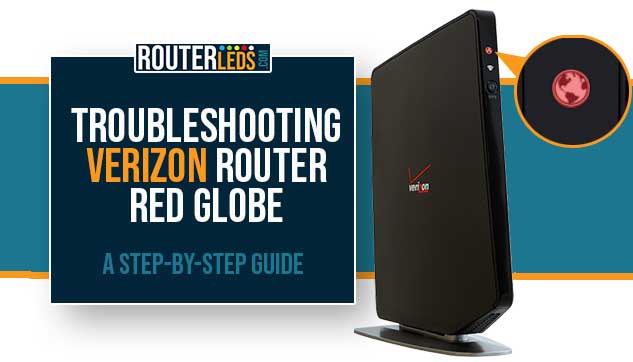The Internet light on the Verizon Fios Quantum gateway is represented by a globe icon. When everything is working properly and the router is powered on and online, this globe should be solid white.
However, Verizon users that have this router often see this globe being solid or blinking red. In this article, we are going to focus on the meaning of the Verizon router red globe, what is causing it, and how you can fix it on your own if you can’t get in touch with support.
What Does A Red Globe Mean On Verizon Router?
NOTE: When we speak about the flashing and blinking in the Verizon Fios Quantum gateway, we have to say that the light is blinking two times per second, and it’s flashing four times per second.
Verizon router red globe flashing – the gateway is overheating
Verizon Router red globe blinking – the gateway has malfunctioned
Verizon router red globe (solid) – the gateway can’t connect to the internet
Now that you know what the Verizon router red globe means it is much easier to find the correct solution and fix the problem.
Red Globe On Verizon Router (6 Ways To Fix It)
Is Your Verizon Router Overheating?

As we have mentioned before the flashing red globe on the Fios Quantum gateway means that the gateway is overheating.
How To Prevent Your Router From Overheating
Here are some tips to prevent a router from overheating:
Proper placement: Place your router in a well-ventilated area. Avoid keeping it in an enclosed space or a crowded area with other electronics.
Keep it upright: Keep your router in an upright position to allow heat to dissipate effectively.
Clean the router: Clean the router regularly by removing the dust and debris that accumulates on it. You can use a soft cloth or compressed air to clean it.
Do not overload the router: Avoid overloading the router by connecting too many devices or running too many applications at once.
Use a cooling fan or pad: Consider using a cooling fan or pad to help cool your router down.
Turn it off when not in use: Turn off your router when it’s not in use, especially at night or when you’re away for an extended period.
Update firmware: Keep your router’s firmware updated to ensure that it’s working efficiently and without any bugs.
By following these tips, you can help prevent your router from overheating and extend its lifespan.
Verizon Red Globe Blinking Or Solid – Restart The Router

The blinking red globe on your Verizon router means that the gateway has malfunctioned.
The solid red globe on your Verizon router means that the gateway can’t connect to the internet and it is definitely one of the most frustrating issues today.
If your router has malfunctioned or it can’t connect to the internet, the first step you should take is to restart your Verizon Fios Quantum Gateway.
How To Restart Your Verizon Router
1. Disconnect the power cord from the router
2. Wait for a few minutes
3. Plug the power cord back in.
4. Give the router some time to boot completely
5. Check the internet connection.
Contact Your ISP To Check For Outages
If the router restart didn’t help, it is better to check whether your ISP is down or not. The reason for this is that all the solutions you can try won’t fix the problem if the real reason is your ISP.
How To Check If Verizon Is Down?
1. Sign in to My Verizon and you will see a Network Notification if Verizon is aware of a current issue. Alternatively, in the Chat box, type “network outage” and if there are any issues you will be informed about it.
2. Check sites like downdetector.com or isitdownrightnow.com and see whether other users are reporting issues with their services.
3. Contact Verizon support and ask them if there is an outage in your area or any other issue that’s affecting your internet connection.
Check The Cables And Connections
Makes sure all the cables connected to the router and the ONT are firmly and properly connected. This includes the power cable, the Ethernet cable, and any other cables.
Pay special attention to the WAN cable (Coax or Ethernet) that connects your Quantum gateway to the internet. Both ends of the cable need to be properly and firmly connected.
You have to make sure they are properly plugged in and that the cables are not damaged.
Factory Reset The Router
If nothing else works, you should consider resetting the router to the factory default settings.
How To Factory Reset The Verizon Fios Quantum Gateway
You can factory reset the Quantum gateway in two ways: using the Reset button at the back of the router and from the router’s admin page.
Reset Button – find the reset button at the back of the router and press it with a pen or a similar object. Press and hold this button for 3 seconds. This should initiate te factory reset and when the router boots up again, you will have to configure it again.
Router Admin Page – You need to login to the Verizon router’s admin page using the default admin login details. Connect a device (smartphone or computer) to your router and open a web browser. In the URL field type myfiosgateway.com or 192.168.1.1. Press Enter on your keyboard and when asked to enter an Admin Password use the one printed on the label on the router.
After you access the router’s admin page, go to Advanced settings and click on Restore Defaults.
WARNING: The factory reset erases all the custom settings so your router will have to be configured again.
Test your connection after this. If the problem is still present you will have to get in touch with Verizon support and ask for their assistance.
Contact Verizon Support
In case your router is still malfunctioning after you have tried everything else it is possible that it is defective and needs to be replaced.
So, get in touch with Verizon support and ask for their help in resolving the issue and eventually, if they can’t help you fix the issue remotely, they can send a professional to diagnose the problem on-site. Eventually, if the router is defective you can ask if you can replace it with a new one.
Frequently Asked Questions
The red globe on your Verizon router could be caused by a variety of issues, such as a problem with your ISP, a faulty router, or overheating problems.
You can prevent the red globe issue from happening again in the future by keeping your router’s firmware up-to-date, avoiding overloading the router with too many devices, and keeping the router in a well-ventilated area.
If none of the above steps work, you should contact Verizon support for further assistance.
The red globe on your Verizon router indicates that your router is not able to connect to the internet.
To Sum Up
This article explains the meaning of a red globe on the Verizon Fios Quantum gateway router, which may indicate that the gateway is overheating, has malfunctioned or can’t connect to the Verizon network.
The tips presented here should help you prevent the router from overheating and fix the red globe issue by restarting the router, checking for outages, ensuring cables and connections are properly connected, factory resetting the Verizon router, or contacting Verizon support. If none of these steps solve the issue, the router may be defective and require replacement.