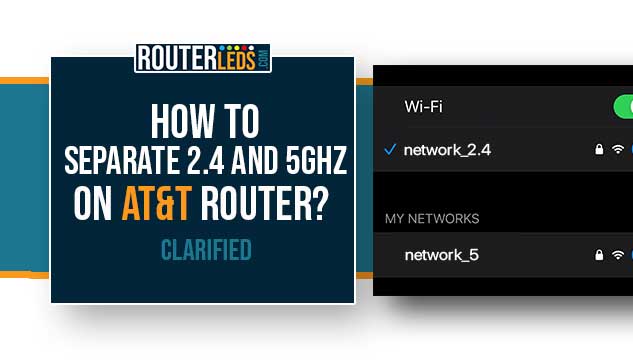Newer AT&T wireless gateways support dual radio bands and the so-called band steering technology. So practically the 2.4 and 5GHz networks have the same network name and the gateway selects the best band for the connected device.
However, sometimes our devices might get confused and this is why you should know how to separate 2.4 and 5GHz on AT&T router.
In this article we will try to provide a complete answer to these questions and explain how to separate 2.4 and 5GHz using the AT&T Smart Home Manager app, the admin dashboard (Web GUI), or by creating a separate 2.4 GHz Guest network.
Separate The Bands Using The Smart Home Manager App

NOTE: Not all AT&T routers support the Smart Home Manager app. Find the list of supported devices in the Supported services and equipment here.
- If you haven’t already, download the Smart Home Manager app from your device’s app store.
- Use your AT&T credentials to log in.
- Within the app, find the Wi-Fi settings section.
- Change your Wi-Fi names for the 2.4 and 5GHz bands by just adding 2.4 and 5 at the end of the network name.
Use The Web GUI
Another way to separate the 2.4 and 5GH bands on your AT&T router is from the Web GUI or the admin dashboard. Here is how to do it properly.
1. Connect your smartphone or computer to the network. You can connect over Wi-Fi or connect the device to the router using an Ethernet cable.
2. Open a web browser on your device and enter http://192.168.1.254 in the browser’s URL bar.
NOTE: If you connect using an Ethernet cable you won’t be asked for a password. If you connect over Wi-Fi you will have to enter the Device Access Code that can be found printed on a sticker on the router. Use this Device Access Code to access different settings or when you try to save some changes.
3. Now click on the Home Network tab and then select Wi-Fi.

4. Click on the Advanced Options link. In the 5GHz section, rename the SSID (e.g., “YourNetworkName-5”).
5. Scroll down and click Save.
6. Now you should see a warning saying that the 2.4 and 5GHz names are different and that band steering won’t work and so on. Click on Continue.
By doing this you will separate the 2.4 and 5GHz networks. When you try to connect your device to your Wi-Fi you will see both “YourNetworkName” and “YourNetworkName-5”. So, select the appropriate network to connect your device to.
Create A Guest Network For 2.4GHz
In the end, we can suggest creating a separate Guest network for your 2.4GHz devices.
IMPORTANT: The Guest network on your AT&T router is 2.4GHz only in case you are wondering whether it is 2.4 or 5GHz.
You can do it from the Web GUI as well.
- As before, go to http://192.168.1.254.
- Navigate to the Wi-Fi section (Home Network > Wi-Fi) and find the Guest Network option.
- Turn on the Guest Network. Rename the SSID to easily identify it as your 2.4GHz guest network.
- Make sure toset a strong password for your guest network to prevent unauthorized access.
Now try to connect your 2.4GHz device to this network.
Why Separate 2.4GHz and 5GHz On AT&T Router?
While combining the 2.4GHz and 5GHz bands under a single SSID might seem convenient, separating them offers a range of benefits from performance optimization to better device management.
Performance And Speed
The 5GHz band generally offers faster data rates compared to 2.4GHz. If you are into HD video streaming, online gaming, or video conferencing, the 5GHz band is your best bet as it guarantees a better WiFi speed.
While 2.4GHz might be slower, it has a broader range and can penetrate solid objects more effectively. This makes it more reliable for devices that are farther away from the router or separated by walls.
Avoiding Interference
The 2.4GHz frequency is mostly crowded. It is not just Wi-Fi routers but many household devices like microwaves, cordless phones, and baby monitors operate on this frequency. This can lead to interference and as a result, you can experience reduced Wi-Fi performance.
The 5GHz band, on the other hand, faces less interference, which means a smoother experience for your devices.
Device Compatibility
Some smart or some older devices only support the 2.4GHz band. When you separate the 2.4 and 5GHz bands these devices won’t have problems connecting to the right network.
Newer devices often support both bands. If you offer both bands these devices will choose the best available connection.
Frequently Asked Questions
A 2.4GHz Guest network ensures a distinct network just for 2.4GHz devices. This provides a separate connection option, which increases the security of the primary network as well.
Yes, some older or specific smart devices only support the 2.4GHz band. Separating the bands ensures these devices can connect without issues.
Separating these bands can enhance Wi-Fi performance, reduce interference, and ensure compatibility with both older devices (which might support only 2.4GHz) and newer devices.
Yes, you can use the Web GUI or admin dashboard by accessing http://192.168.1.254 from a browser connected to the network, navigating to the Wi-Fi settings, and changing the SSIDs for the respective bands.
Conclusion
To sum it up, the ability of AT&T wireless gateways to merge the 2.4GHz with the 5GHz networks is possible thanks to the unified network name.
However, this can cause connection issues from time to time, depending on the device you are connecting to the network.
As you can see you can easily split the 2.4 and 5GHz bands through the AT&T Smart Home Manager app, the Web GUI, or by creating a separate 2.4 GHz Guest network, users can easily separate these two bands.
So, for an optimized, efficient, and hassle-free Wi-Fi experience, understanding how to separate 2.4 and 5GHz on AT&T routers is essential.